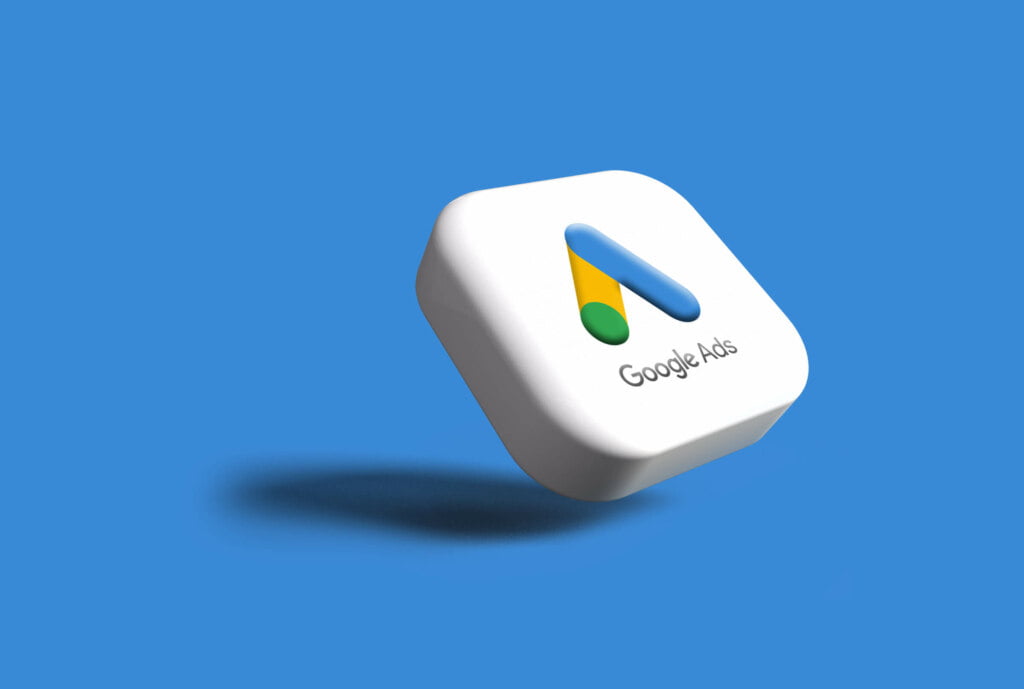Google Ads can be a powerful tool for promoting your business and reaching new customers. However, there may come a time when you need to cancel your ads. Whether you’re no longer running a campaign, switching to a different platform, or simply don’t have the budget to continue, cancelling your Google Ads account can seem daunting.
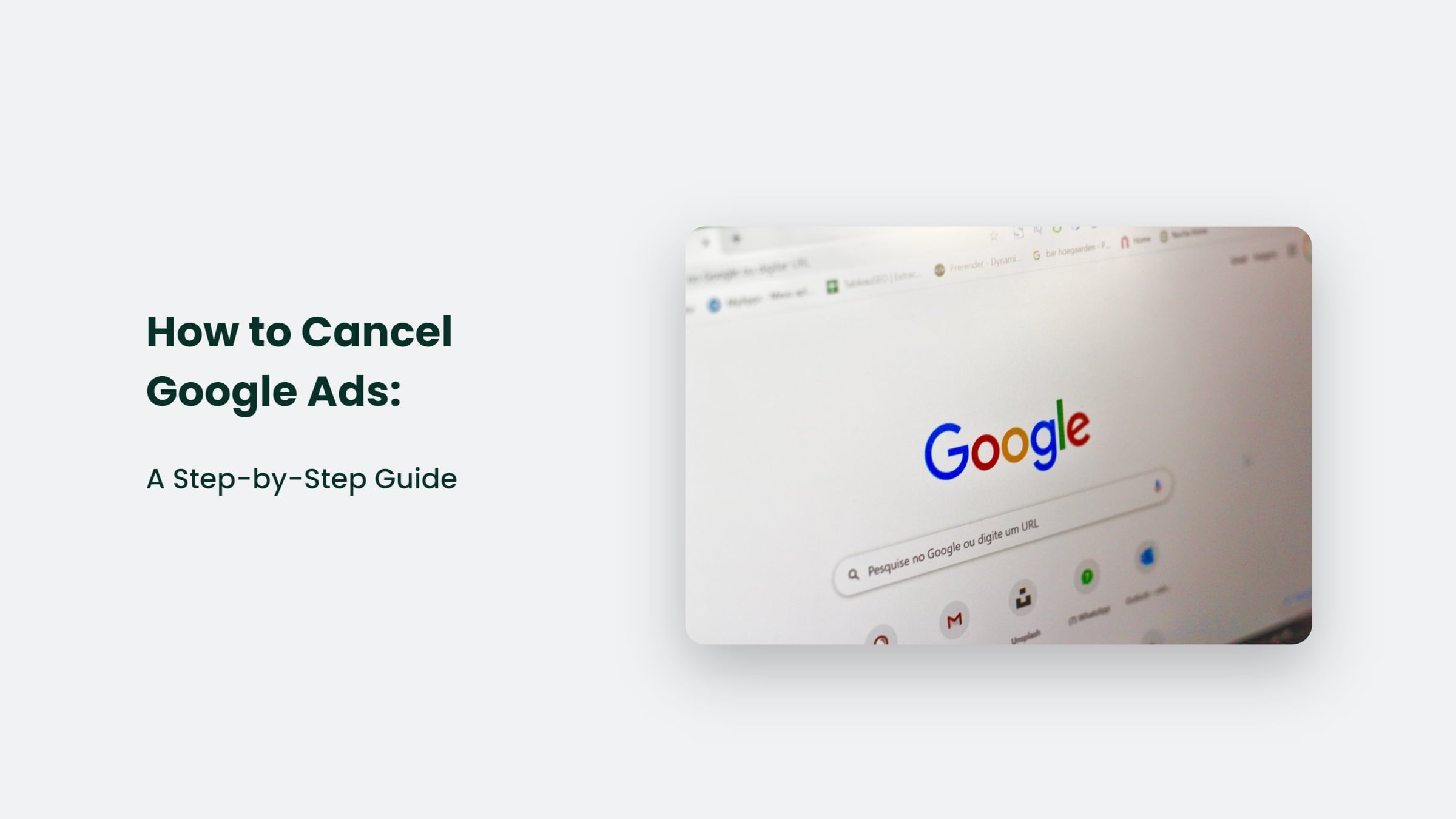
But don’t worry; it’s actually quite simple! In this guide, we’ll walk you through the steps of cancelling your Google Ads account so you can do it confidently.
How to Cancel Google Ads:
Step 1: Log into your Google Ads account.
The first step in cancelling your Google Ads account is to log into your account. If unsure how to do this, you can go to the Google Ads homepage and click on the “Sign in” button in the top right corner.
Step 2: Navigate to the “Billing” section.
Once logged in, you’ll need to navigate to your account’s “Billing” section. It can typically be found by clicking on the three lines in the top left corner and selecting “Billing” from the menu.
Step 3: Cancel your account.
Once you’re in the “Billing” section, you’ll see an option to “Cancel the account.” Click on this button and follow the prompts to cancel your account.
Step 4: Confirm your cancellation
After you’ve clicked the “Cancel account” button, you’ll be prompted to confirm your decision. If you want to proceed, click the “Confirm” button. Ensure you read through the information carefully and understand the consequences of cancelling your account.
Step 5: Download a copy of your data
Before your account is completely cancelled, you can download a copy of your data. It includes your campaign settings, ad groups, and performance data. It’s a good idea to do this, as it will allow you to access your information later on if needed.
And that’s it! Your Google Ads account has been successfully cancelled. Remember that cancelling your account will also stop any active campaigns, and you will no longer be charged.
The Bottom Line:
In conclusion, cancelling your Google Ads account is a simple process that can be completed in just a few steps. Following the instructions in this guide, you can cancel your account confidently and move on to other advertising options. Remember to download a copy of your data before cancellation, so you can have the information for future reference.”