We’ve all been there. You’re scrolling through your camera roll, swiping away at pictures you don’t want anymore, trying to free up some storage space. Then it hits you – you accidentally deleted those photos from your trip to Hawaii last year! Now you’re frantically googling “how to recover deleted photos from iPhone” and hoping you can get them back.
I feel your pain. Losing photos, especially ones that are meaningful to you, sucks. But don’t panic just yet! Unless you’ve recently restored your iPhone from a backup or the photos have been gone for over 30 days, there’s still hope. Let me walk you through a few ways to recover deleted photos on an iPhone.
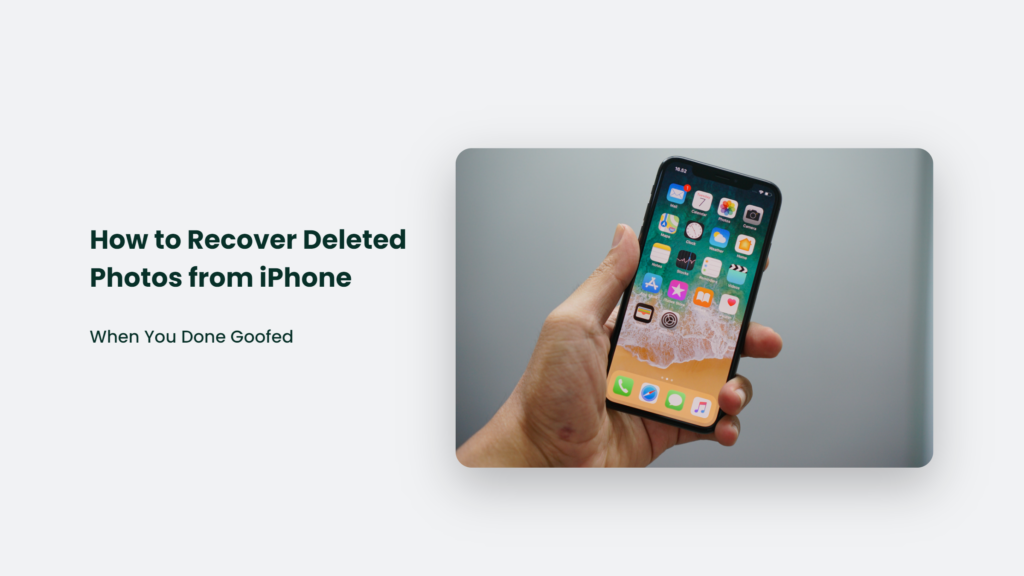
How to Recover Deleted Photos from iPhone
Check the Recently Deleted Folder
When you delete photos on your iPhone, they aren’t immediately erased. Instead, they get stored in the Recently Deleted folder within the Photos app. It’s like a recycling bin for pictures.
To access it:
- Open the Photos app
- Tap “Albums” in the bottom right
- Scroll down and tap “Recently Deleted”
You’ll then see small thumbnails of all your recently deleted photos. Simply tap on the ones you want to recover, then hit “Recover” in the bottom right. It’s that easy!
The only catch is that iOS will permanently erase photos from this folder after 30 days. So, if you notice something is missing, recover it ASAP.
Restore from an iCloud Backup
If it’s been over 30 days, don’t sweat it. You can still restore deleted photos from an iCloud backup as long as you’ve been backing up your iPhone.
Here’s what to do:
- Go to Settings > [Your Name] > iCloud > Manage Storage > Backups
- Tap on your most recent backup
- Tap “Restore” and confirm on the pop-up message
It will completely erase your iPhone and restore everything from your last iCloud backup, including those deleted photos.
Pro Travel Tip: Always back up your iPhone before a trip in case you lose it or it gets stolen.
Use iPhone Data Recovery Software
If you don’t have an iCloud backup, third-party software like Fonelab can scan your iPhone’s storage and recover deleted photos. The basic steps are:
- Download and install the program on your computer
- Connect your iPhone to your computer
- Select the “Recover from iOS Device” option
- Scan your iPhone for deleted photos
- Preview and recover the photos you want
It works even if your photos have been deleted for a while. Don’t take any new photos or install new apps, as that could overwrite the deleted data.
Restore from an iTunes Backup
Similar to iCloud, iTunes can back up your iPhone locally on your computer. So, if you routinely sync with iTunes, you may be able to restore deleted photos from an iTunes backup.
To do this on a Mac:
- Connect your iPhone to your computer
- Open Finder and select your iPhone
- Click “Restore Backup”
- Choose the backup you want to restore from
- Click “Restore” to confirm
On Windows, the process is similar – just open iTunes instead of Finder.
Check Other Devices or the Cloud
If you use iCloud Photo Library, your photos sync across all your devices. You may find deleted iPhone photos on your iPad, Mac, or even the iCloud website.
It’s also worth checking cloud storage services like Google Photos or Dropbox if you use them. If your photos were backed up there, you can download them to your iPhone.
Contact Apple Support
If all else fails, reach out to Apple Support. Explain your situation, and they may be able to recover deleted photos from an iCloud backup on their end. Just keep in mind this isn’t guaranteed.
Frequently Asked Questions:
How can I recover permanently deleted photos?
If your photos have been erased from the Recently Deleted folder, your best bets are restoring from an iCloud or iTunes backup or using data recovery software. Act quickly though, as overwritten data is difficult to recover.
Do deleted photos count against my iCloud storage?
Yes, any photos sitting in your Recently Deleted folder still take up iCloud storage space. To free up space, delete the photos permanently or recover them.
What if I don’t have a backup?
Third-party software is your next best option if you don’t have an iCloud or iTunes backup. Some paid versions can recover deleted photos even without a backup.
Don’t Despair, You’ve Got Options
Accidentally deleting photos on your iPhone doesn’t have to be a catastrophic loss. As long as you act quickly, you have several ways to get your photos back and avoid having to recreate those memories. Just stay calm, don’t take any more photos, and try the methods above one by one.
And, of course, make sure you’re regularly backing up your iPhone to prevent this headache in the future. iCloud and iTunes backups have saved many of us from our own stupidity.
So chin up, buttercup. You’ve got this! With a little effort, you’ll be flipping through your deleted photos and breathing a sigh of relief in no time.




