Have you ever wondered why your iPhone starts to resemble a snail carrying a heavy load after a few months of use? Well, one key culprit is the cache. It’s like digital hoarding, but fear not, we’re here to declutter your digital life and help you learn how to clear cache on iPhone.
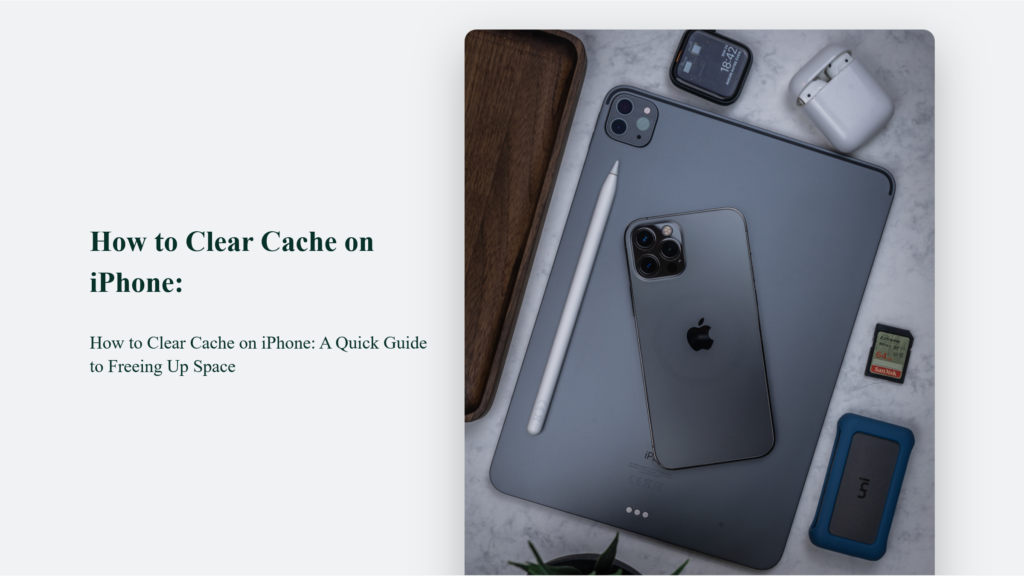
What is the Cache on Your iPhone?
Imagine your iPhone is a mini-library. The cache is like the books you keep on hand because you think you’ll read them again soon. It stores temporary data from websites to make browsing faster, so you don’t have to wait for your favourite pages to load whenever you visit them. Handy, right? But just like books, only a few cached files can take up unnecessary space.
How to Clear Cache on iPhone:
Let’s get to the heart of the matter: clearing that cache. Here’s a simple step-by-step guide to get your iPhone back to its speedy self:
Safari:
- Open Settings: The gear-shaped icon on your home screen.
- Scroll and Select Safari: Safari is usually the main source of cached data on iPhones. (or if you’re lazy like me, type safari on the search bar)
- Choose ‘Clear History and Website Data’: This option will remove history, cookies, and other browsing data. Note that this action can’t be undone.
Clear Cache in Third-Party Browsers (e.g., Chrome, Firefox)
For Chrome:
- Open the Chrome app.
- Tap the three dots for ‘More’.
- Go to ‘Settings’ > ‘Privacy’.
- Choose ‘Clear Browsing Data’ and select ‘Cookies, Site Data’.
For Firefox:
- Open the Firefox app.
- Tap the menu icon (three lines).
- Go to ‘Settings’ > ‘Data Management.
- Ensure ‘Cache’ is selected and then tap ‘Clear Private Data’.
Clear Cache for Individual Apps
Some apps may have their own cache-clearing options within their settings. However, not all apps offer this feature. For apps without a clear cache option, the only way to clear the cache is to uninstall and reinstall the app, which clears the associated data.
Why Do This Regularly?
Regularly clearing the cache on your iPhone is beneficial for several reasons:
- Free Up Storage Space: Cached files, although small individually, can accumulate and consume significant storage space. Regularly clearing the cache can help reclaim this space for other uses like installing new apps or saving photos and videos.
- Improved Performance: Over time, a buildup of cached files can slow app launch times and cause sluggishness in applications. Clearing the cache removes outdated or unnecessary temporary data, thus optimizing app performance.
- Fix App Issues and Glitches: Sometimes, issues with specific apps may be due to corrupt or conflicting cached data. Clearing the cache eliminates problematic files that could cause crashes or glitches within those applications.
- Enhanced Privacy and Security: Cached data might contain sensitive information such as login credentials or browsing history. Regularly clearing this data reduces the risk of unauthorized access to your personal information.
- Prevent Slow Loading Times and App Malfunctions: Cache buildup can lead to slow loading times, app glitches, crashes, and overall decreased speed and performance of your phone. Clearing it regularly helps maintain the efficiency of your device.
- Seamless Browsing Experience: By clearing the cache, you enhance the speed and responsiveness of your iPhone, leading to a smoother and more seamless browsing experience.
Therefore, regularly clearing your iPhone’s cache is like giving your device a digital detox, helping to maintain its health and efficiency.
Additional Tips
- Regular Maintenance: Regularly clearing your browser cache can help maintain the performance of your iPhone.
- Check Storage: You can check how much space is being used by different apps in the iPhone’s Settings under ‘General’ > ‘iPhone Storage’.
- Backup Data: Always ensure your important data is backed up before clearing caches or uninstalling apps to avoid accidental loss of data.
Frequently Asked Questions:
Will clearing my cache delete my passwords?
No, clearing your cache won’t remove passwords or autofill information unless you choose to clear that data specifically.
How often should I clear my cache?
It depends on how heavily you use your device. A monthly cache clearing can keep your iPhone running smoothly.
Does clearing cache delete photos or contacts?
No, it only removes temporary browser data, not personal content like photos or contacts.
Conclusion
Regularly clearing your iPhone’s cache can help keep your device running smoothly and efficiently. It’s a simple maintenance task that can significantly affect your iPhone’s performance.




