Have you ever tried signing into your Apple account only to realize you no longer have access to the email associated with it? Or perhaps you simply want to update it to a new address? Changing the email for your Apple ID is a common need for iPhone, iPad, Mac, and other Apple device users. Fortunately, it only takes a few minutes when you follow this simple tutorial. So, let’s learn how to change Apple ID email.
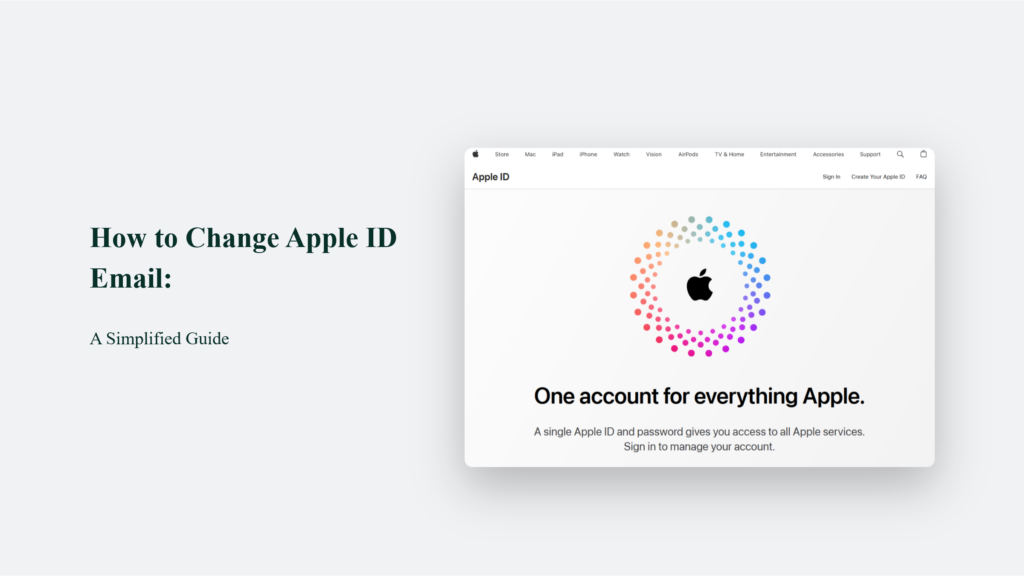
Why You Might Need to Change Your Apple ID Email
There are a few common reasons you may need to update the email on your Apple ID:
- You no longer have access to the old email address. It could be an old work or university email you lost access to. Access to that inbox is necessary to receive critical password reset links from Apple when needed.
- You want to consolidate accounts. If you have multiple Apple IDs with different emails, consolidating them simplifies life by having a single sign-in.
- You created your account as a minor. If you signed up under 13 with a parent’s email, you’ll eventually want to take full ownership of your address.
No matter the reason, changing it is straightforward when you know the proper steps.
How to Change Apple ID Email:
Sign in to Your Apple ID Account
First, go to the Apple ID management page and click “Sign In.” When prompted, Enter your current Apple ID email and password.You may notice that your account is signing in on a new device- that’s normal! Simply verify your identity through two-factor authentication if you have it enabled. Once signed in, you can proceed to the next step.
Navigate to Account Settings
From your Apple ID overview page, click on “Apple ID” in the sidebar to access your account details.
Next, under the “Contact Information” section, click the edit icon beside your Apple ID email. This will open a window allowing you to enter a new address.
Enter and Confirm New Email
In the email field, type your new email address. Avoid typos here, as an invalid address will stop the verification process.
Below that, confirm your current Apple ID password when asked. It ensures you have authorized permission to alter account details.
Verify Your New Email Address
Once the new email is entered, Apple automatically sends a six-digit verification code to that inbox.
Check your email and copy that code. Head back to the Apple ID page in your browser and paste the code when prompted.
Pro Tip: Check your spam folder if you don’t see the email within a few minutes.
This confirmation verifies ownership of that email, so no one else can change your Apple ID without your consent. Click “Continue, ” and you’ve officially changed your Apple ID!
Update Apple Services and Devices
With your new Apple ID email set up, the final step is ensuring linked services recognize the change.
You’ll need to sign out and then sign back into iCloud, the App Store, iTunes, Apple Music, iMessage, FaceTime, and any other Apple apps that used your old ID.
Rest assured, your content will remain intact through the transition. You only have to re-authenticate with the updated login credentials.
It’s also wise to update the Apple ID on any iPhones, iPads, Macs, or other devices you use. Their settings will still have the old email until you overwrite it with the new one.
And that’s all it takes to change your Apple ID email and continue seamlessly using Apple services! With this short tutorial, you can feel empowered to maintain access and ownership of your account—no more fear of losing old emails or consolidation confusion across Apple IDs.
Frequently Asked Questions:
Can I change my Apple ID to an email already associated with another Apple ID?
Unfortunately, no. Email addresses must be unique across all Apple IDs, so you can’t assign an email if it’s tied to a separate account. Create a brand new email instead.
What if I can no longer access my old Apple ID email?
Not having access to that old email can complicate things, but Apple has an account recovery process for scenarios like this. It may involve answering security questions or providing copies of purchase receipts, but Apple support can help recover an inaccessible account.
Will changing my email disrupt access to my purchased content?
Nope! Your Apple ID still gives you full access to your music, movies, apps, iCloud data, and anything else you’ve obtained through an Apple service. As long as you sign back into all services with your newly updated login credentials, you’ll pick up right where you left off.




