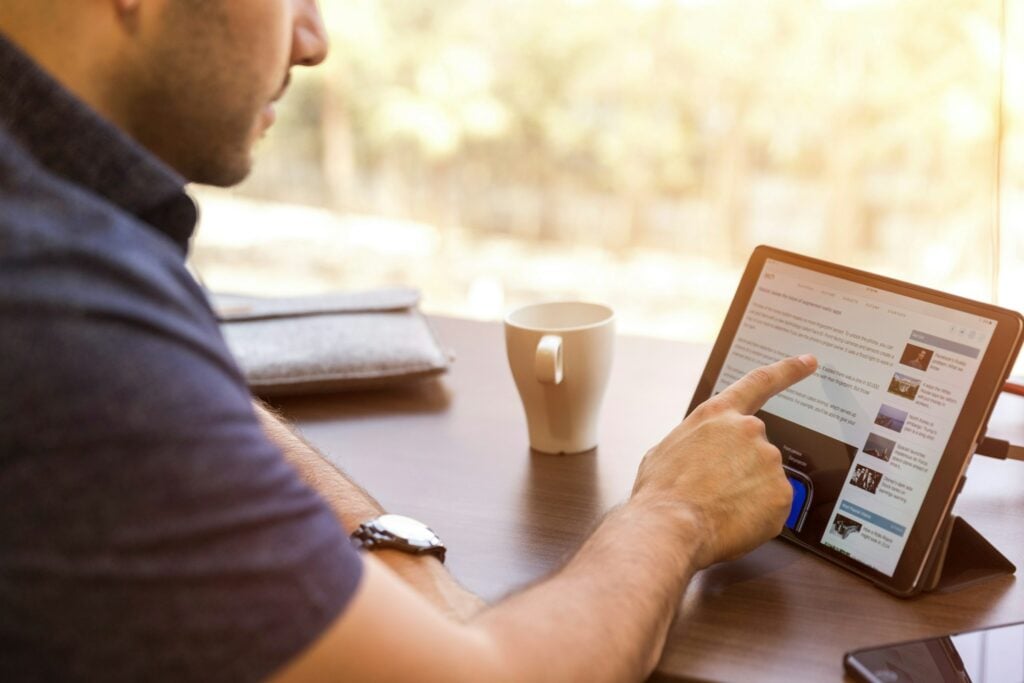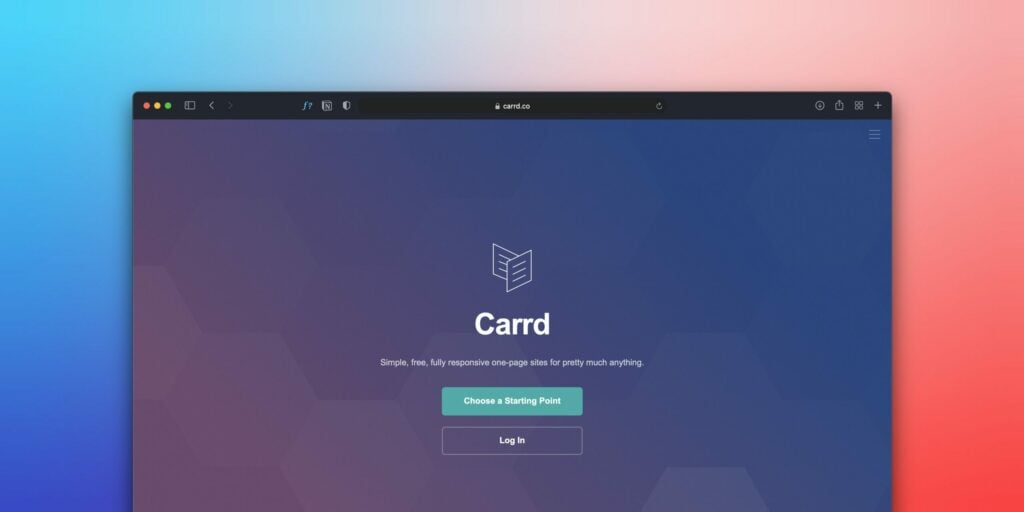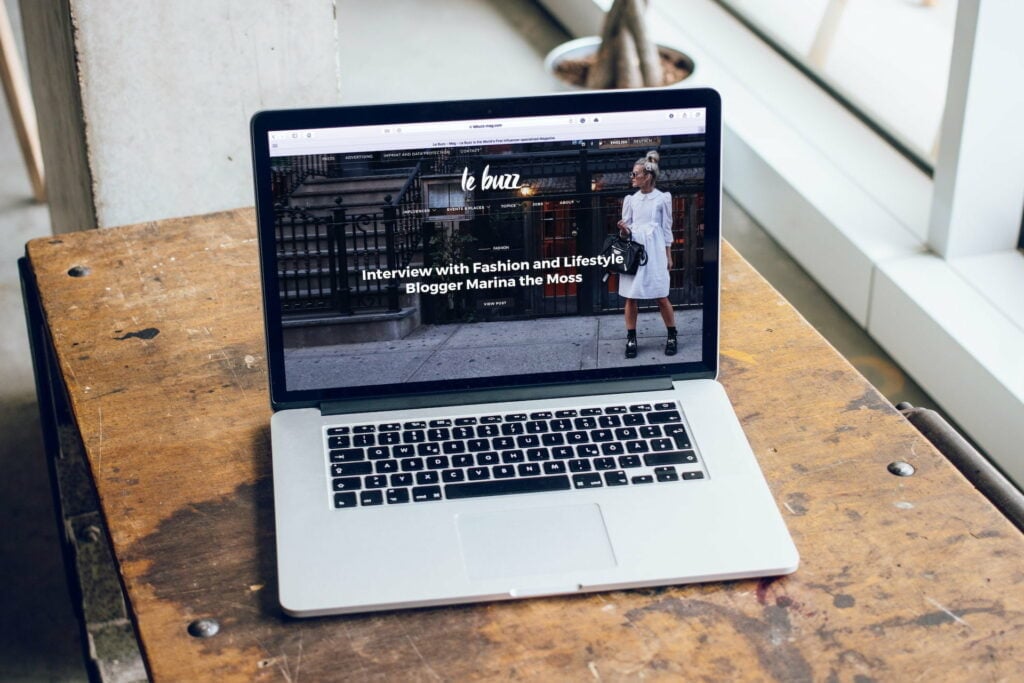In the digital realm of zeros and ones, where privacy is as precious as the last slice of pizza on a Saturday night, knowing how to clear cookies in Firefox isn’t just a tech-savvy move—it’s necessary. So, let’s dive into the hows and whys of banishing these digital crumbs, ensuring your browsing experience is as fresh as a morning breeze.
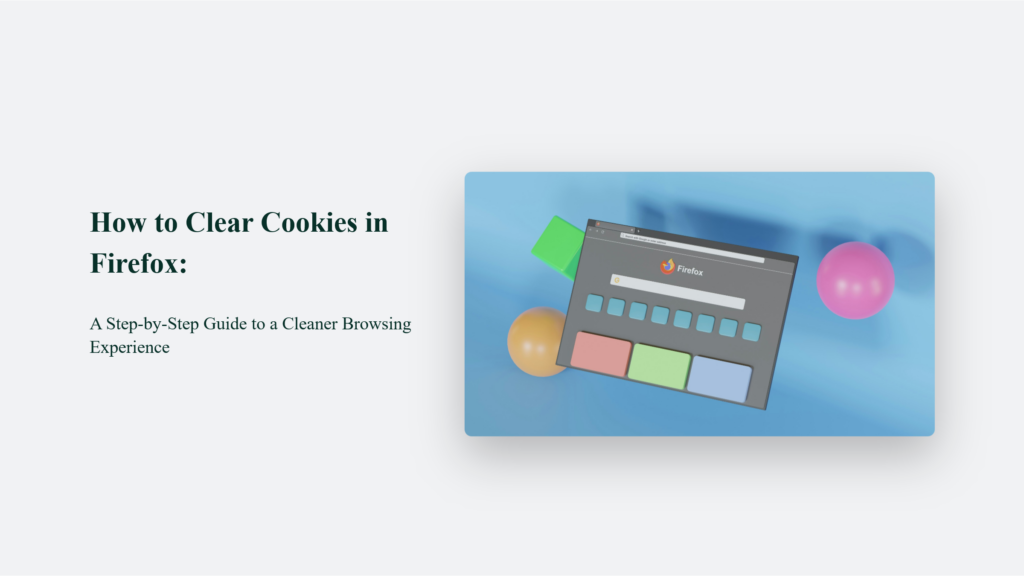
Why Should You Care About Cookies?
Imagine entering a store where the clerk knows your name, last purchase, and even your birthday. Handy, right? Well, that’s cookies for you—little bits of data that websites use to remember you. They’re why your shopping cart mysteriously retains items and your preferences stick around. But, as with any good thing, there’s a flip side. These digital footprints can also track your online journey, making some of us as uncomfortable as a cat in a room full of rocking chairs.
How to Clear Cookies in Firefox:
Clearing cookies in Firefox is straightforward and can be customized to fit your needs, whether you want to remove cookies from a single site or all at once. Here’s a detailed look at the methods you can use:
For the Current Connoisseur
When browsing a specific website and deciding it’s time to remove its cookies, Firefox provides an easy way to do this directly from the site you’re visiting. Simply click on the padlock icon located in the address bar. From there, you’ll see an option to “Clear Cookies and Site Data” for the site. Selecting this option will remove the cookies and any stored data for that site, giving you more control over your online privacy and data.
For the Selective Cleaner
If you have a particular website whose cookies you want to manage or remove, Firefox’s settings menu offers a solution. Go to the Settings menu, then navigate to the Privacy & Security tab. Look for the “Manage Data” button under the Cookies and Site Data section.
It opens a window to see all the websites that store cookies on your browser. You can search for a specific site and remove its cookies individually without affecting the cookies and data stored by other websites. This method is perfect for targeting and removing data from sites you’re particularly concerned about.
The Nuclear Option
There’s a more drastic option for those who want to completely delete all cookies and cached data from Firefox. Again, the ” Clear Data ” button is under the Privacy & Security tab in the Settings menu.
It allows you to remove not just cookies but also cached web content, including images and scripts stored to make websites load faster. By clearing everything, you effectively reset your browser’s memory of visited sites, which can help with privacy concerns and potentially speed up your browsing experience by clearing out old, unused data.
Each of these methods serves a different purpose and allows Firefox users to manage their online data and privacy according to their needs. Whether you’re looking to quickly adjust to a single site, selectively clear cookies from certain sites, or completely purge your browser’s stored data, Firefox offers the tools necessary to do so efficiently.
For more detailed instructions and options for managing cookies and site data in Firefox, you can refer to the official Mozilla support documentation or helpful tech guides available online.

Tips, Tricks, and Pitfalls:
The intricacies of managing cookies in Firefox can unfold into many strategies, each with its own advantages and potential pitfalls. Here’s a deeper exploration into the tips, tricks, and pitfalls mentioned to provide a more nuanced understanding of how to navigate the cookie management landscape in Firefox effectively.
The Time Traveler’s Dilemma
The ability to clear cookies from a specific time range in Firefox is a powerful tool for managing your digital footprint. Whether you clear cookies from the last hour, day, or since the beginning of time, this feature allows for targeted deletion, helping maintain necessary data while discarding the unwanted. However, this choice comes with the responsibility of understanding the impact of each option:
- Short-term clearance (e.g., last hour or day) is helpful for quickly erasing recent activity without affecting the broader history and saved data.
- Long-term clearance (e.g., everything) offers a comprehensive reset, which is beneficial for privacy-focused users but can result in being logged out from frequently visited sites and losing saved preferences.
This flexibility allows users to tailor their privacy settings to their needs, balancing convenience with security.
The Look-See Approach
Firefox’s Web Developer Tools open a window into the often opaque world of cookies, providing transparency over what data sites store about you. This feature is not just for developers; it empowers everyday users to:
- Inspect cookie details such as their names, values, expiry dates, and domains, offering insights into what information is being tracked and stored.
- Identify unnecessary or intrusive cookies, especially from third-party services, enhancing your understanding of your online privacy and security landscape.
Learning to navigate the Developer Tools for cookie inspection can be an enlightening experience, revealing the extent of data tracking and storage practices across the web.
Selective Forgetting
Deleting specific cookies directly from the Developer Tools in Firefox offers granular control over your web data. This approach allows users to:
- Preserve useful cookies that enhance browsing efficiency, such as those that keep you logged into sites or remember your preferences, while removing others that may be tracking your activities across sites.
- Target and remove cookies from specific domains or services that you may find intrusive or unnecessary for your browsing experience.
However, employing this method requires a certain level of familiarity with the Developer Tools and an understanding of which cookies serve beneficial purposes and which do not. This discernment is crucial in maintaining an optimal balance between privacy, security, and convenience.
In Conclusion
Clearing cookies in Firefox is akin to a digital detox, providing a cleaner, faster, and more private browsing experience. Whether you’re a privacy advocate or just looking to speed up your browser, taking control of your cookies is a step in the right direction. So, the next time you feel the digital world getting a bit too cozy, remember that you have the power to clear the slate and start afresh. Happy browsing!
Frequently Asked Questions:
Will clearing cookies log me out of sites?
Yes, clearing cookies will sign you out of most websites, as it wipes the data that keeps you logged in.
Can I block cookies entirely?
Firefox allows you to block cookies, but be warned: this might make some sites as uncooperative as a cat in a bath.
How often should I clear cookies?
It’s like asking how often you should clean your house. It depends on your privacy, comfort level, and browsing habits. Some prefer a weekly clean; others might wait until they notice a slowdown.