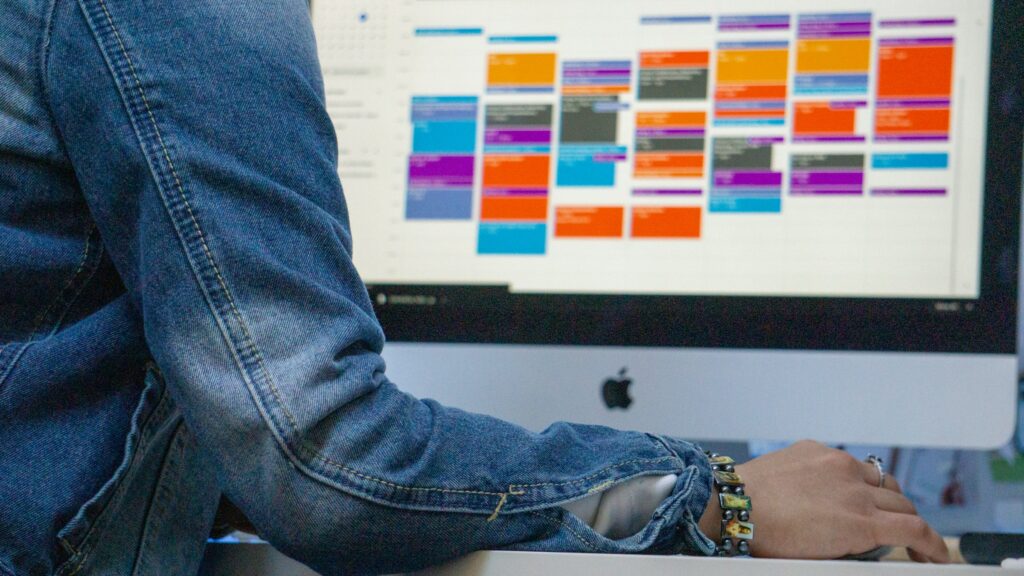In today’s fast-paced world, where time is as precious as gold, sharing your Google Calendar can be a game-changer. It’s not just about letting others peek into your schedule; it’s a statement of intent, an open invitation for collaboration and understanding. This guide aims to walk you through how to share Google Calendar, providing you with the steps and nuances that make it a powerful tool for managing your time and relationships.
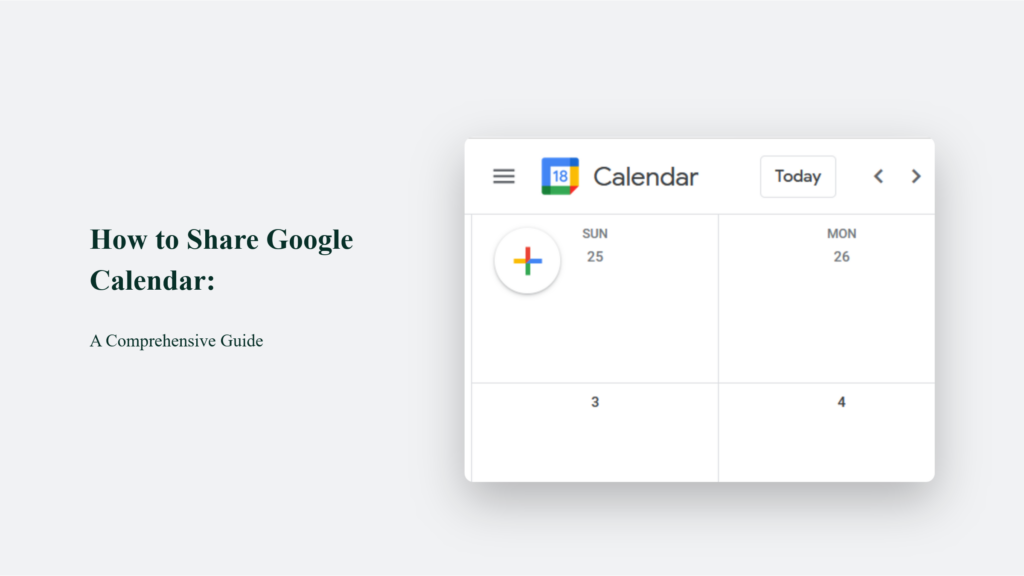
Understanding the Power of Google Calendar Sharing
Before we dive into the “how,” let’s take a moment to appreciate the “why.” Sharing your Google Calendar isn’t just a logistical move; it’s a bridge to better communication. Whether coordinating with colleagues, planning family events, or aligning schedules with friends, sharing your calendar can significantly reduce the back-and-forth often associated with scheduling.
How to Share Google Calendar:
Navigating the world of Google Calendar sharing promises seamless coordination and productivity. Whether you’re part of a bustling corporate team in a Google Workspace environment or managing your personal life, sharing your Google Calendar is invaluable. Here’s an in-depth look at each step involved in sharing your Google Calendar, enriched with insights and tips to maximize this feature.
Access Your Google Calendar
The first step is straightforward yet crucial. Begin by opening your web browser and heading to the Google Calendar website. This action sets the stage for what is to come, providing a portal to your meticulously planned events. It’s important to note the distinction between personal and Google Workspace accounts, as this can affect sharing capabilities. Workspace accounts may have additional settings or restrictions based on administrative controls.
Choose the Calendar to Share
Google Calendar allows for managing multiple calendars, each potentially serving different aspects of your life or work. Every calendar you’ve created or have access to is listed within the “My calendars” section on the left-hand side of the screen. To proceed with sharing, hover over the calendar of choice and click on the vertical three dots, often called the “more” button. This action reveals a menu with several options, among which “Settings and sharing” is what you’re looking for. Selecting this option takes you to a dedicated page for managing how others share and view your calendar.
Share with Specific People or Groups
This step is where the essence of calendar sharing comes to life. Within the “Settings and Sharing” page, you can “Share with specific people.” Here, you can add the email addresses of individuals with whom you want to share your calendar. It is not merely about granting access; it’s about choosing how those you share with can interact with your calendar.
Google Calendar offers permission levels ranging from viewing availability (free/busy) to full editing rights, including the ability to add or modify events and manage sharing settings. This granularity ensures you can control your calendar while fostering collaboration and transparency.
- Viewing Only (See only free/busy): Ideal for acquaintances or contacts where privacy is a concern, this option shows when you’re busy without revealing the specifics of your engagements.
- See All Event Details: This permission level is suitable for team members or family, allowing them to see the details of your events without the ability to modify them.
- Make Changes to Events: Granting this permission is akin to inviting someone into the planning process, enabling them to edit or add events as plans evolve.
- Make Changes and Manage Sharing: This highest level of access is typically reserved for those who are deeply involved in managing schedules, such as personal assistants or close family members. It allows for full control over the calendar, including the ability to share it further.
Choosing who to share your calendar with and determining the appropriate level of access are decisions that should be made with care. Consider the nature of your relationship with the individual, the necessity of shared information, and the trust level.
By following these steps and understanding the nuances of each, you can leverage Google Calendar sharing to enhance communication, reduce scheduling conflicts, and improve overall time management. Whether it’s streamlining project timelines or keeping track of family events, sharing your calendar is a powerful tool for organizing your professional and personal life.
Automate Your Life
Once you’re comfortable sharing your calendar, automation will be the next step towards enhancing productivity. Tools like Zapier allow you to connect your Google Calendar to various other applications, creating a more seamless and automated workflow. For instance, you can set up automation to update your Slack status based on your Google Calendar events, ensuring your team knows when you’re in a meeting or available. Or, integrate Google Calendar with Trello to automatically create tasks from calendar events. The vast possibilities can be tailored to fit your personal or professional needs.
This automation saves time and minimizes the potential for human error, ensuring that your schedule and tasks across platforms are always in sync. Imagine not having to manually update your team about your availability or forgetting to create a task after a meeting because it’s all done automatically. The efficiency gained from connecting Google Calendar to other apps can significantly impact your productivity and time management.
The Bottom Line:
Sharing your Google Calendar is more than just a convenience—it’s a step towards better collaboration, understanding, and time management. Whether it’s for work or personal life, sharing your schedule and viewing others’ can transform how you plan and execute your days.
Frequently Asked Questions:
Can I share my Google Calendar from a mobile device?
Directly from the app, no. You’ll need to use a web browser on your mobile device to share your calendar.
What if I no longer want to share my calendar?
Can I share my calendar with someone outside my organization?
Yes, but this might be subject to the restrictions set by your Google