Are you looking to cancel your Apple Music subscription? Whether switching to a different music streaming service or simply wanting to save some money, canceling Apple Music is a straightforward process. In this comprehensive guide, we’ll walk you through the steps on how to cancel Apple Music on various devices and answer some frequently asked questions.
According to a recent survey, over 60% of Apple Music users have considered canceling their subscription at some point. If you find yourself in this group, you’re not alone. Many cancel for various reasons, such as exploring other music platforms or cutting back on monthly expenses.
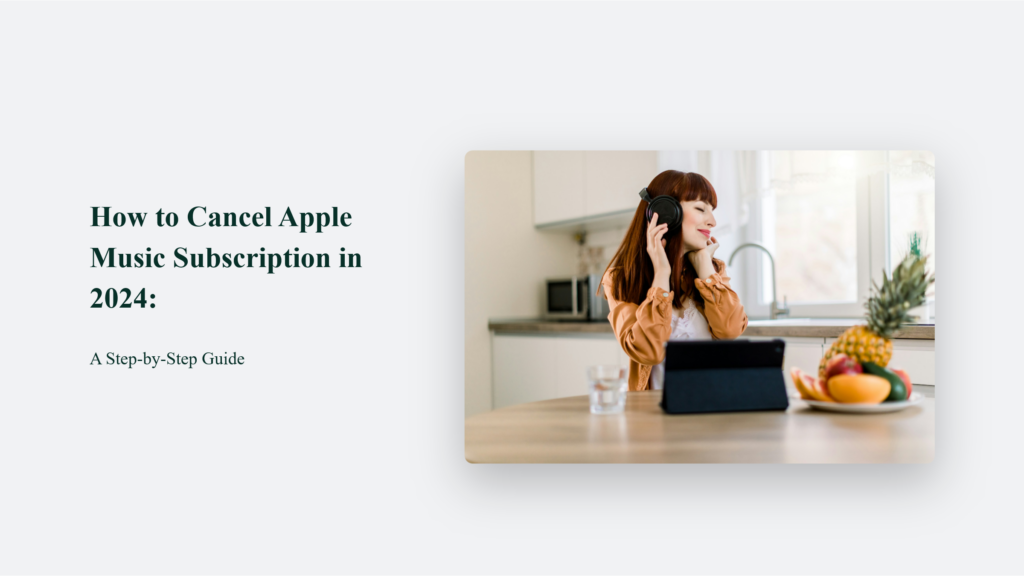
How to Cancel Apple Music Subscription:
Cancel Apple Music via the Website
One of the easiest ways to cancel your Apple Music subscription is through the official website. Here’s how:
- Go to the Apple Music website and sign in with your Apple ID.
- Click on your profile icon in the top-right corner and select “Settings.”
- Scroll down to the “Subscriptions” section and click “Manage.”
- Find your Apple Music subscription and click “Cancel Subscription.
- Confirm the cancellation when prompted.
Remember to cancel at least 24 hours before your next billing cycle to avoid being charged for an additional month.
Cancel on Your iPhone or iPad
You can cancel your Apple Music subscription directly from your iPhone or iPad if you prefer using your mobile device. Follow these steps:
- Open the “Settings” app on your device.
- Tap your name at the top of the screen.
- Select “Subscriptions.”
- Tap on your Apple Music subscription.
- Choose “Cancel Subscription” and confirm.
It’s that simple! Your subscription will remain active until the end of the current billing period.
Cancel on Your Mac or Windows PC
For those who subscribed to Apple Music through iTunes, canceling the subscription on a computer is the way to go. The process differs slightly between Mac and Windows:
On a Mac:
- Open the App Store app.
- Click on your name in the bottom-left corner.
- Select “View Information” and sign in if prompted.
- Scroll down to the “Subscriptions” section and click “Manage.”
- Find your Apple Music subscription and click “Edit.”
- Choose “Cancel Subscription” and confirm.
On a Windows PC:
- Open iTunes (make sure you have the latest version).
- Click on “Account” in the menu bar and select “View My Account.”
- Scroll down to the “Settings” section and click “Manage” next to “Subscriptions.”
- Find your Apple Music subscription, click “Edit,” and then “Cancel Subscription.”
- Confirm the cancellation

What Happens After You Cancel?
Once you cancel your Apple Music subscription, several changes will occur regarding your access to the service and your music library. Here’s an in-depth look at what happens after you cancel:
Loss of Access to Apple Music Features
Canceling your Apple Music subscription means you’ll no longer have access to the platform’s key features. These include:
- Streaming music from the Apple Music catalog: With an active subscription, you can stream over 100 million songs from the vast Apple Music library. However, once you cancel, you’ll lose the ability to stream any songs, albums, or playlists from the catalog.
- Downloading songs for offline listening: Apple Music allows subscribers to download songs for offline playback, which is convenient for listening on-the-go without using mobile data. After canceling, you won’t be able to download any new songs or access previously downloaded tracks.
- Accessing your playlists and library: While subscribed, you can create and save playlists and add songs to your library. Once you cancel, you’ll no longer have access to these playlists and your library within Apple Music.
Retention of Purchased iTunes Music
It’s important to note that canceling your Apple Music subscription does not affect any music purchased through iTunes. If you’ve bought songs, albums, or music videos on iTunes before or during your Apple Music subscription, they will still be available in your library after you cancel.
Depending on your device, you can access your purchased iTunes music through the Apple Music app or iTunes. This music is yours to keep and enjoy, even without an active Apple Music subscription.
Starting Fresh with a New Subscription
If you decide to resubscribe to Apple Music in the future, you’ll essentially be starting from scratch. Your previous playlists, library, and preferences will not be restored automatically upon reactivating your subscription.
You’ll need to rebuild your music library, create new playlists, and re-download any songs you want to listen to offline. While this may be inconvenient, it also provides an opportunity to curate your music collection from a fresh perspective.
Timing and Billing
When you cancel your Apple Music subscription, the cancellation takes effect at the end of your current billing cycle. For example, if you cancel on the 15th day of a 30-day cycle, you’ll still have access to Apple Music for the remaining 15 days until the next billing date.
After the cancellation date, you will no longer be charged for the subscription, and your access to the service will be revoked. It’s crucial to keep track of your billing dates to avoid any unexpected charges or loss of access.
The Bottom Line:
Canceling your Apple Music subscription is a breeze, whether you do it via the website, mobile device, or computer. By following the step-by-step instructions in this guide, you’ll be able to confidently cancel your subscription.
Remember, while you’ll lose access to Apple Music’s features, any music purchased through iTunes will remain in your library. If you ever decide to give Apple Music another chance, you can easily resubscribe and start jamming again!




