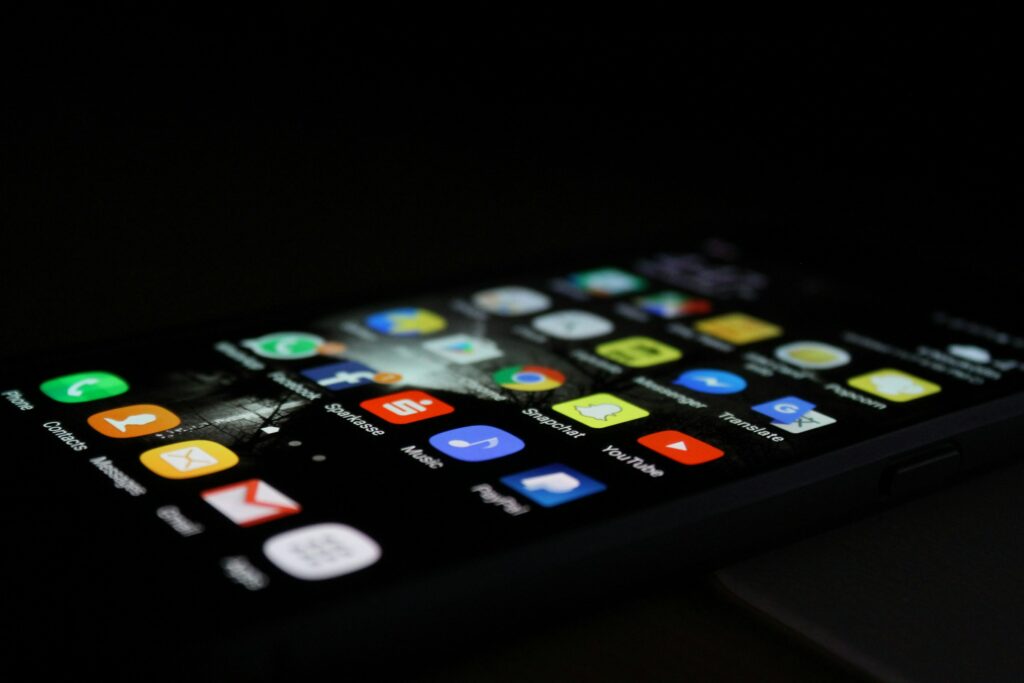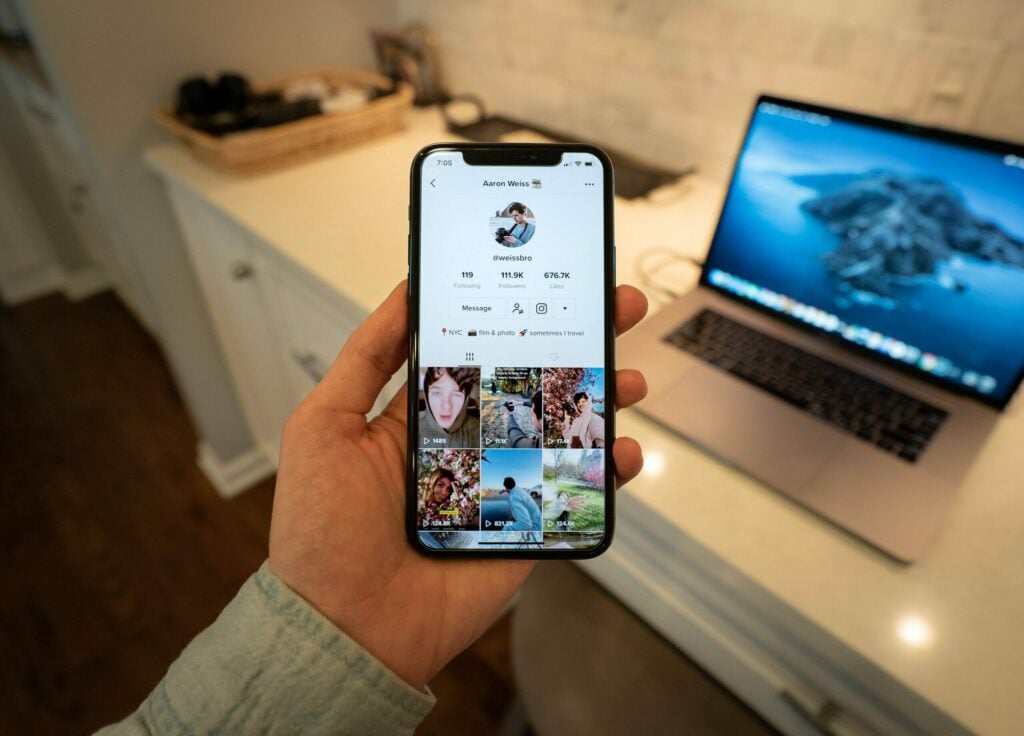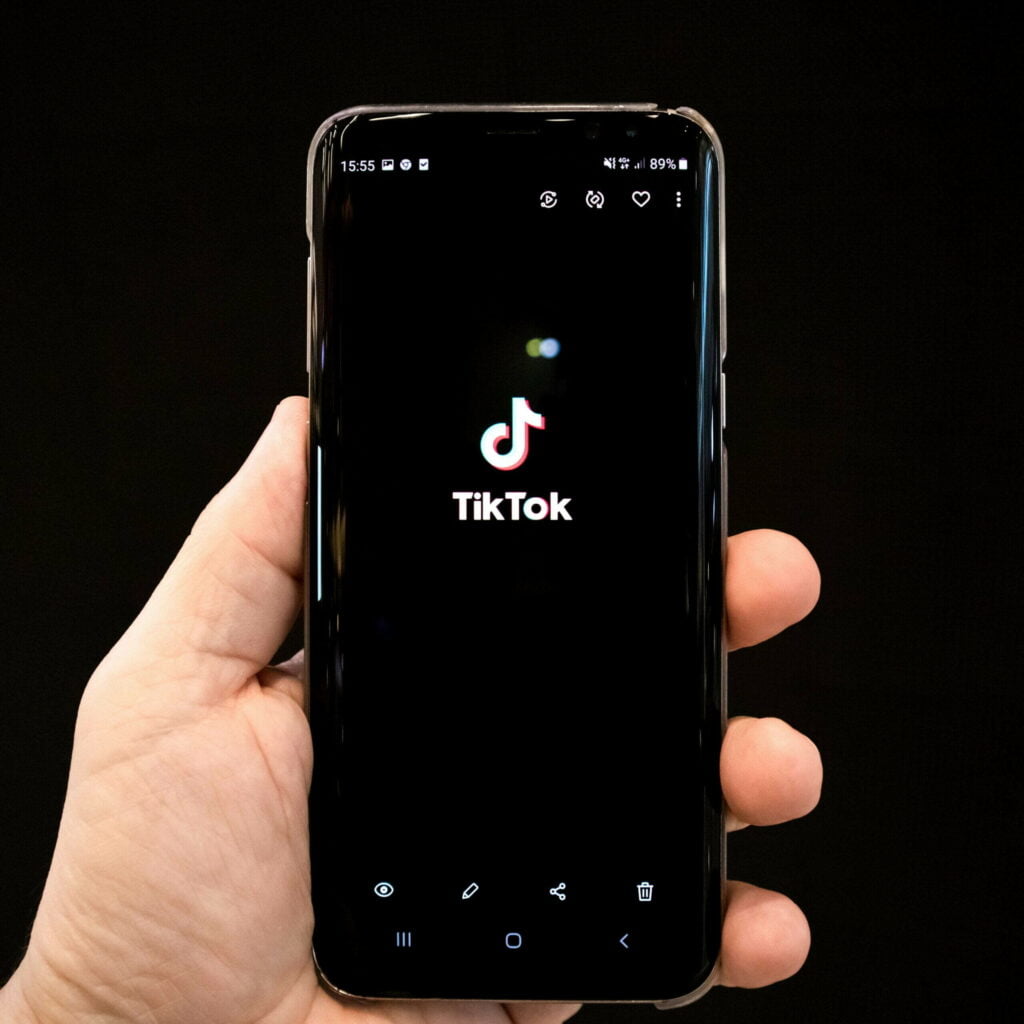Let’s face it: Adding your location on Snapchat can feel a bit like announcing to the world, “Hey, come rob my house!” But sometimes, you just want to humble-brag about that fancy restaurant you’re at or prove to your mom that you actually left the house this week.
So, how do you do it without compromising your privacy or looking like a try-hard? Let’s dive in on how to add location on snapchat.
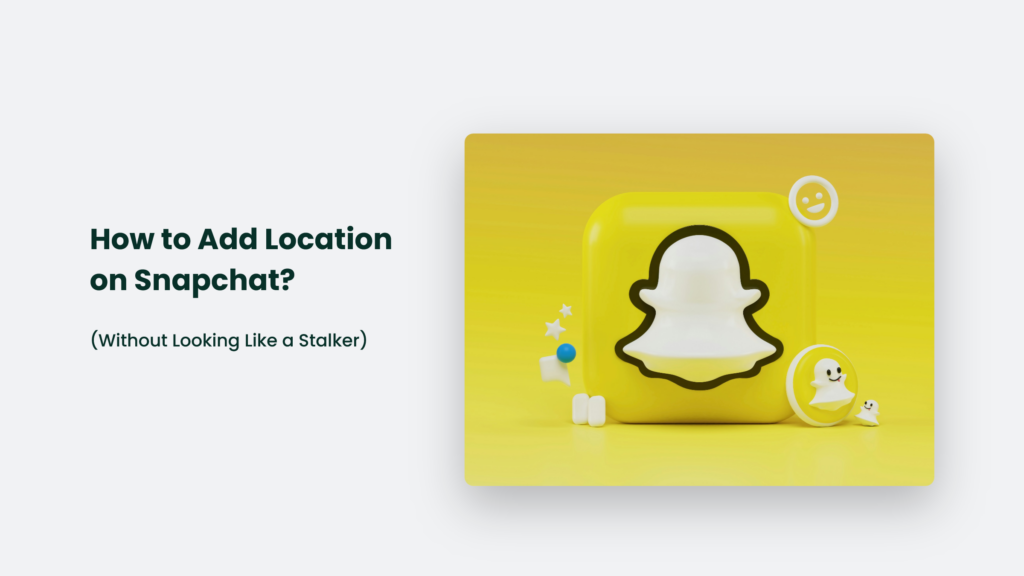
The Basics: Why Bother with Location Tags?
Before we get into the nitty-gritty, let’s address the elephant in the room: why would you want to add your location anyway? Well, according to Snapchat’s data, snaps with location filters get 20% more views on average. So, this might be your ticket if you’re trying to boost your social media clout (and, honestly, who isn’t?).
How to Add Location on Snapchat:
The Sticker Route: Quick and Easy
- Open Snapchat (yes, obviously)
- Snap a photo or record a video
- Tap the sticker icon (it looks like a little sticky note)
- Select the “Location” sticker
- Choose your location or search for a specific place
- Resize and place the sticker wherever you want on your snap
This method is straightforward and gives you more control over how the location appears on your snap.
The Filter Hustle: For the Aesthetically Inclined
- Launch Snapchat
- Take your photo or video
- Swipe left or right to browse through filters
- Look for a location-based filter (if available in your area)
- If you don’t see one, you might be in an area without custom geofilters
Location filters can add a nice touch to your snaps, but they’re unavailable everywhere.
Pro Tips for Location Tagging Like a Boss
- Don’t overdo it: Adding your location to every snap screams desperation. Use it sparingly for maximum impact.
- Be specific: Instead of tagging “New York City,” try “That quirky bookstore on 5th Ave.” It’s more interesting and gives your friends a real sense of where you are.
- Use it functionally: Meeting up with friends? Drop a precise location pin. It’s more helpful than vague “I’m here” messages.
- Prioritize safety: Avoid tagging your home or other sensitive locations. Remember, not everyone on your friend’s list needs to know where you live.
The Privacy Paradox: Sharing Without Oversharing
While sharing your location can be fun, it’s crucial to maintain your privacy. Here’s how to strike the right balance:
- Check your settings: Go to Settings > See My Location. Ensure it’s set to “My Friends” or “Ghost Mode” for maximum privacy.
- Use common sense: Skip the location tag if you’re at a private event or somewhere sensitive.
- Fake it (sort of): You can search for a nearby location instead of using your exact spot. It’s not lying; it’s being strategically vague.
Advanced Techniques: Customizing Your Location Experience
Adding a Custom Location Filter
While Snapchat doesn’t allow you to create your own location stickers, you can suggest new places to be added:
- Open Snapchat settings
- Go to “See My Location”
- Turn off Ghost Mode if it’s on
- Select “Suggest a Place”
- Add the details of the location you want to suggest
This feature allows you to contribute to Snapchat’s location database and potentially get your favorite spots recognized.
Using Fake Locations (Proceed with Caution)
For those times when you want to add a location other than where you actually are (maybe you forgot to snap while on vacation), third-party apps like ClevGo allow you to spoof your GPS location.
However, use these with caution as they may violate Snapchat’s terms of service.
The Stats Don’t Lie (But They Might Exaggerate a Bit)
- 250 million snaps are created daily
- 75% of 13-34 year-olds in the U.S. use Snapchat
- The average user opens the app 30 times a day
What does this mean for you? Basically, if you’re not using location tags, you’re missing out on a huge opportunity to connect with your fellow snap-addicts.
The Bottom Line:
Adding your location on Snapchat can be a fun way to share your experiences and connect with friends. Just remember: with great power comes great responsibility. Use it wisely, or you might end up explaining to your boss why you were “working from home” at the beach.
Frequently Asked Questions:
Can I add a custom location?
Not directly. You can suggest new places to Snapchat, but you can't create custom location stickers on the fly.
Will adding my location drain my battery?
It might have a slight impact, but it’s negligible compared to the overall battery usage of running the Snapchat app.