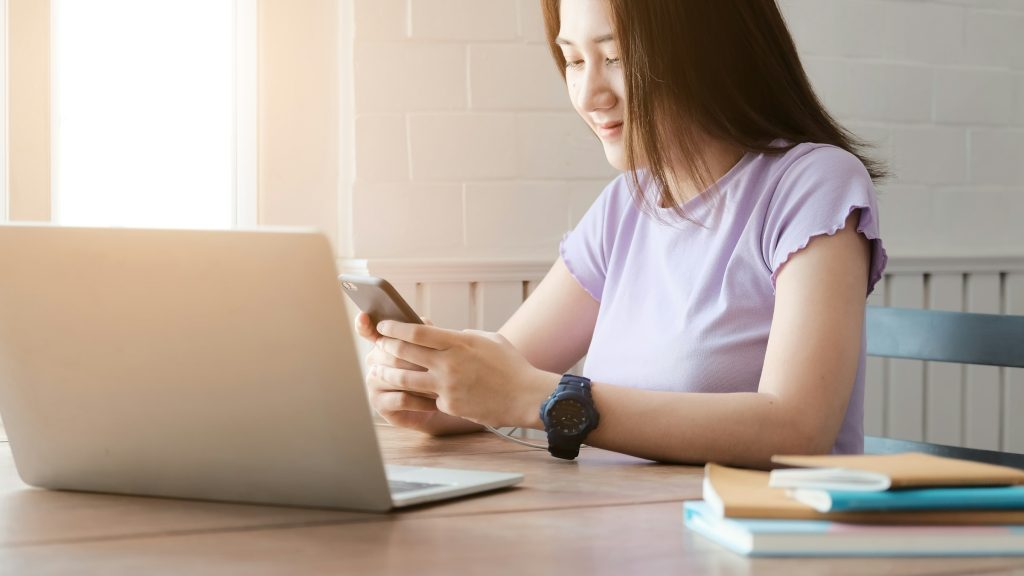Let’s cut through the nonsense and talk about something driving people crazy lately. Do you know that feeling when you’ve created something extraordinary and want to use it again? But then you hit a wall because tech decides to be complicated for no good reason. Well, fear not, my warrior, if you’re scratching your head thinking about ‘how to duplicate a notion page to my workspace’. We’ve got that covered for you.
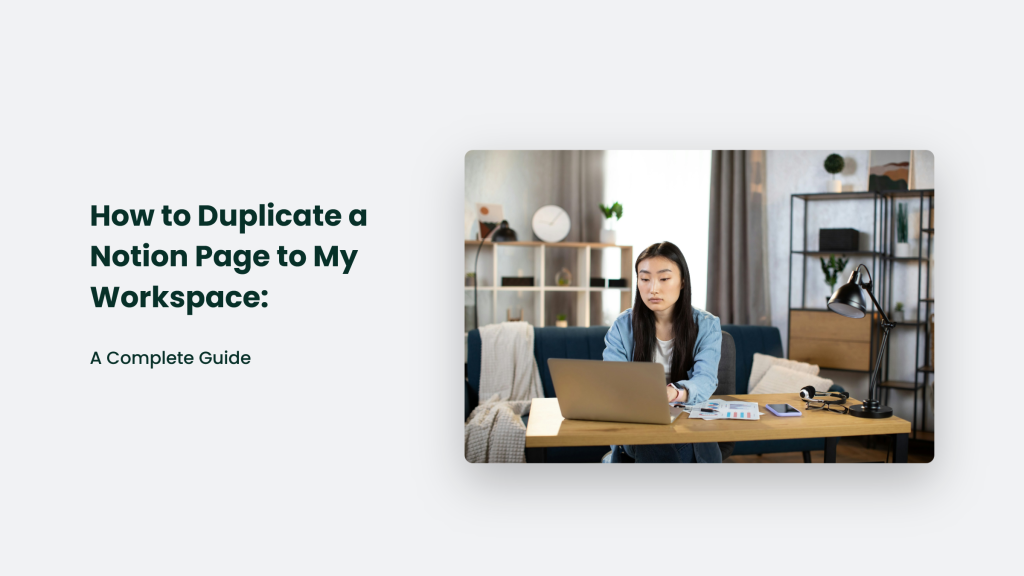
The Thing Nobody Tells You About Digital Organization
Here’s the truth: we’re all trying to be productive, but we need to spend more time figuring out how to do basic stuff. It’s like trying to open a door when someone’s switched the handle to the other side—you know what you want to do, but the method isn’t apparent.
How to Duplicate a Notion Page to My Workspace:
The beauty of Notion lies in its flexibility, but sometimes, that same flexibility can make simple tasks feel like solving a Rubik’s cube blindfolded. When it comes to duplicating pages across workspaces, several methods work, depending on your situation and access level.
The Share and Snatch Method
This is the most reliable way to duplicate pages across workspaces, and it works like this:
- Open the page you want to duplicate
- Click the ‘Share’ button in the top right
- Toggle on ‘Share to web’
- Enable ‘Allow duplicate as template’
- Copy the web link
- Open your target workspace
- Paste the link and hit duplicate
Pro Tip: When using this method, log into both workspaces before attempting the duplication.
The Keyboard Warrior’s Way
For those who prefer keeping their hands on the keyboard, Notion offers a straightforward shortcut:
- Mac users: CMD + D
- Windows users: CTRL + D
When Things Get Sticky
Sometimes, you’ll hit a wall trying to duplicate pages. Here’s what might be happening:
Permission Problems
The most common roadblock is permission settings. If you can’t duplicate a page, it’s likely because:
- The page owner hasn’t enabled duplication
- You have read-only access
- The page is part of a locked database
Database Dilemmas
When trying to duplicate pages that are part of a database, you might need to take a different approach. In these cases, you’ll need to either:
- Share the entire database
- Create a new page and manually copy the content
The Bottom Line
Duplicating pages in Notion doesn’t have to be complicated. Whether you’re a keyboard shortcut enthusiast or prefer the methodical share-and-snatch approach, the key is understanding which method works best for your specific situation. Remember, the goal isn’t just to duplicate pages – it’s to create an efficient workflow that serves your needs without getting caught up in technical hurdles.
Think of it like cooking – once you know the basic recipe, you can add your flourishes. Start with these methods, and soon enough, you’ll be duplicating pages across workspaces like a Notion ninja.
Frequently Asked Questions:
Why can’t I see the duplicate option?
The page owner likely hasn’t enabled duplication permissions for shared users.
Will my duplicated page maintain its connections?
Database relations and linked pages will only carry over if they’re within the same workspace.