In today’s fast-paced digital environment, conveying messages succinctly and effectively has never been more critical. Slack, a cornerstone tool for team communication, allows for the seamless exchange of ideas, updates, and even a bit of humor.
Integrating GIFs into this platform is not just about adding a layer of fun; it’s about enhancing understanding, breaking down barriers, and fostering a more connected team environment. This comprehensive guide will walk you through how to add a GIF in Slack, peppered with insights and tips to elevate your Slack game.
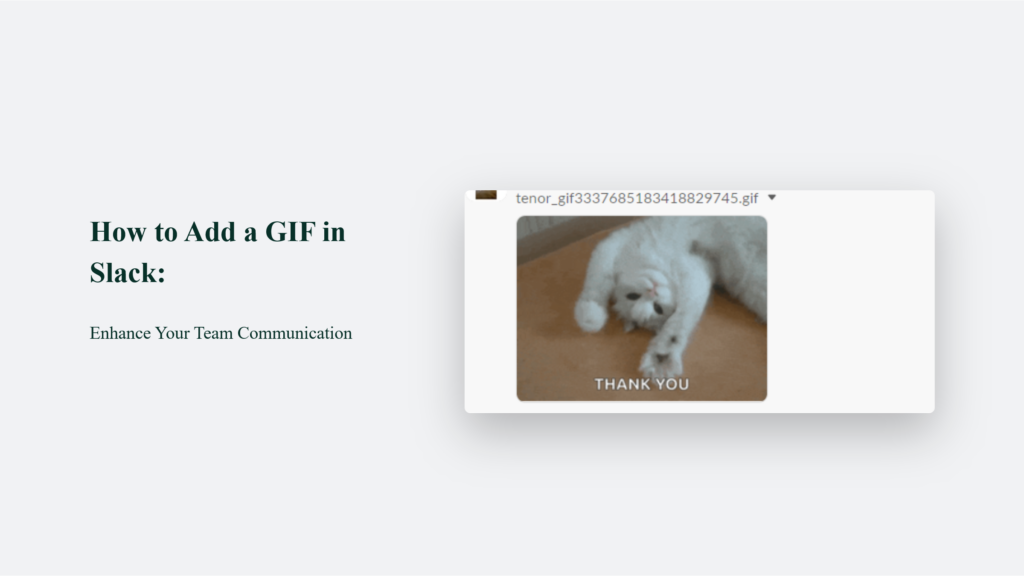
Key Takeaways for Adding GIFs in Slack
- Simplicity is Key: The Giphy integration in Slack makes adding GIFs effortless. Remember the /giphy command.
- Customization: Uploading your own GIFs allows for a more personalized touch to your communication.
- Relevance Matters: Choose GIFs relevant to the conversation and appropriate for your workplace culture.
The Magic of GIFs in Professional Communication
Remember the time when professional communication was strictly formal? That era is fading away as workplaces embrace more dynamic and expressive forms of interaction. GIFs, those short looping videos, have emerged as a powerful tool to add emotion, humour, and clarity to conversations.
They can turn a mundane message into an engaging, memorable exchange. Here’s why incorporating GIFs into your Slack messages can be a game-changer for team communication:
Increased Engagement
GIFs have been recognized for their ability to break down complex processes into simple, step-by-step animations, making them excellent for educational content and product demonstrations. This format is engaging and aids in the retention of information, making messages more memorable compared to text-only communication.
Improved Mood
The workplace benefits significantly from the use of GIFs, as they can convey personality, humour, and emotion more effectively than text alone. With remote work and globally distributed teams becoming more common, GIFs can help build stronger relationships among team members, making freelancers and remote workers feel more integrated. This sense of inclusion is crucial for maintaining a positive and cohesive work environment.
Enhanced Productivity
Visual communication, including GIFs, is an important strategy for overcoming the challenges of information overload in the workplace. High-quality images, videos, and GIFs can make communication more effective by decreasing the time required for information absorption. This shift towards visual communication aids in ensuring that critical messages are not only seen but also understood, thereby reducing the potential for misunderstandings and keeping projects on track.
Moreover, visual communication is pivotal in catering to a diverse workforce that spans different generations, personality types, and learning styles. By integrating visuals into everyday communication, teams can improve both the effectiveness of their communication and the retention of information. This approach addresses a diverse team’s varying preferences and needs, promoting a more inclusive and productive work environment.
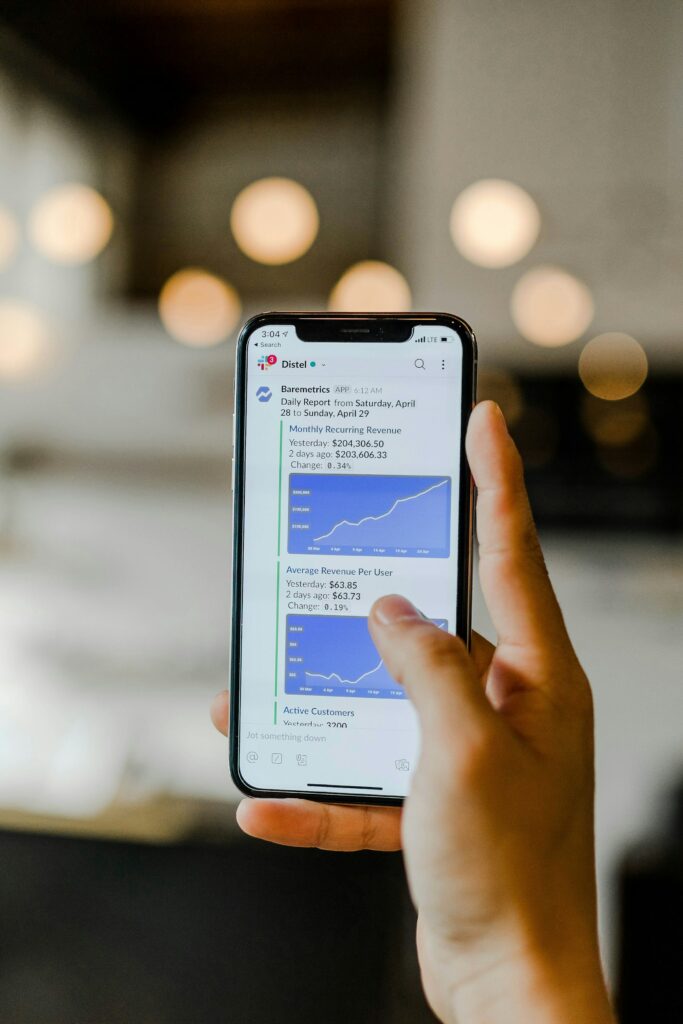
How to Add a GIF in Slack
Adding a GIF to your Slack conversation can be both fun and functional. Here’s a step-by-step guide to doing it like a pro:
Step 1: Use the Giphy Integration
Slack’s integration with Giphy, a vast library of animated GIFs, makes adding GIFs to your conversation a breeze. To use it:
- Type /giphy followed by a keyword representing the emotion or reaction you want to express.
- Slack will automatically suggest a GIF related to your keyword. You can send it to your channel or roll the dice again for a new suggestion.
Step 2: Upload a Custom GIF
If you have a specific GIF in mind, Slack allows you to upload it directly:
- Click the “+” icon next to the message input box.
- Select “Upload a file” and choose the GIF from your device.
- Once uploaded, add a comment and hit “Send.”
Empowering Your Messages with GIFs: Examples and Insights
Let’s delve into how GIFs can transform your Slack messages:
- Celebrating Milestones: A congratulatory GIF can make a team member feel genuinely appreciated for their hard work.
- Quick Reactions: A thumbs-up or applause GIF can be a fast and friendly way to show agreement or appreciation.
- Lightening the Mood: A humorous GIF can diffuse tension during stressful times, reminding everyone to take a breather.
The Bottom Line:
Adding GIFs to Slack is a simple yet powerful way to enrich your team’s communication. Following the steps outlined above, you can seamlessly integrate GIFs into your Slack conversations, ensuring your messages are heard and felt.
Whether celebrating achievements, expressing emotions, or simply breaking the ice, GIFs offer a unique opportunity to connect with your team on a deeper level. So add a GIF to your next Slack message, and watch your team communication transform.
Frequently Asked Questions:
Can I control which GIFs appear using the Giphy integration?
Yes, you can set the Giphy integration to display only PG-rated GIFs or customize the settings further to ensure appropriateness for your workplace.
Are there limits to the size of GIFs I can upload?
Slack has a file size limit for uploads, including GIFs. Keep your GIFs under 1GB to ensure smooth uploading and sharing.
Can I add GIFs to private messages as well as channels?
Absolutely! The process for adding GIFs is the same for both private messages and channels, making it versatile for all types of communication within Slack.




