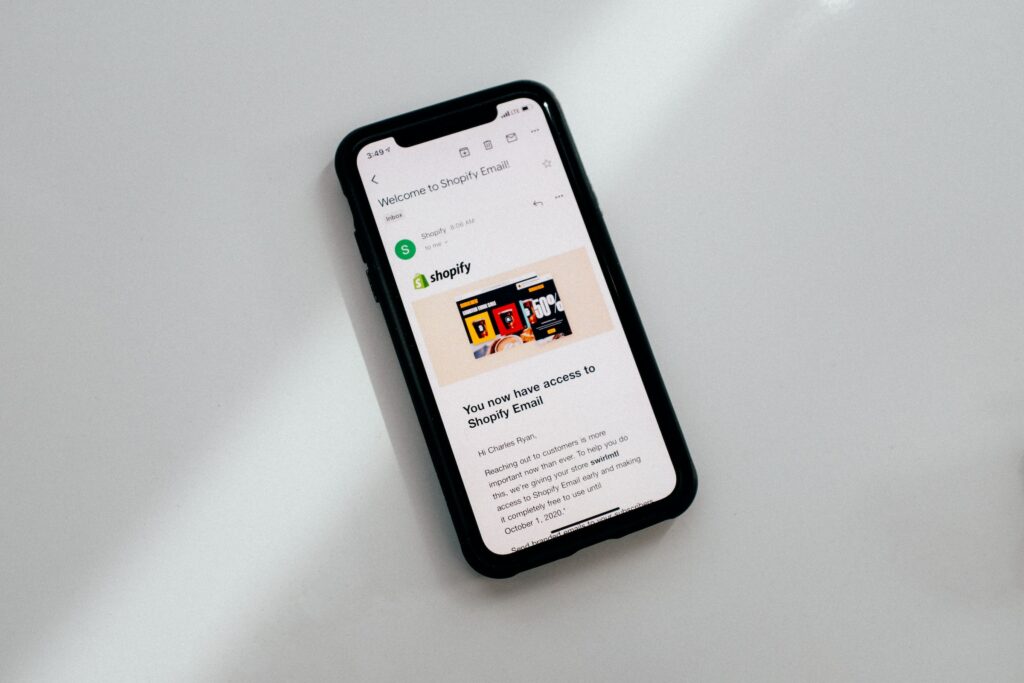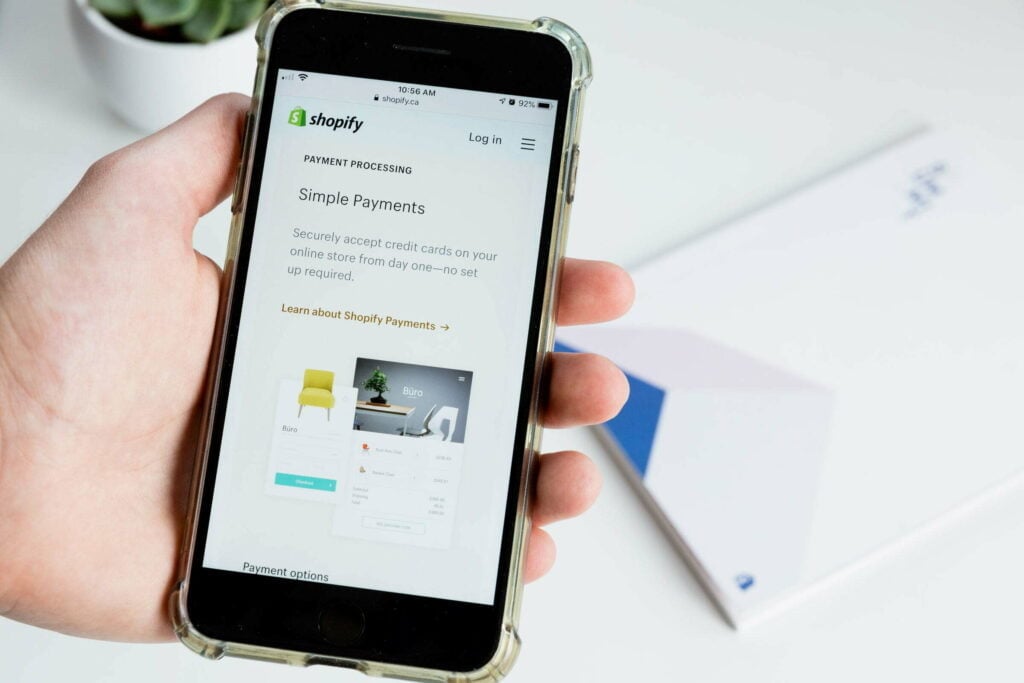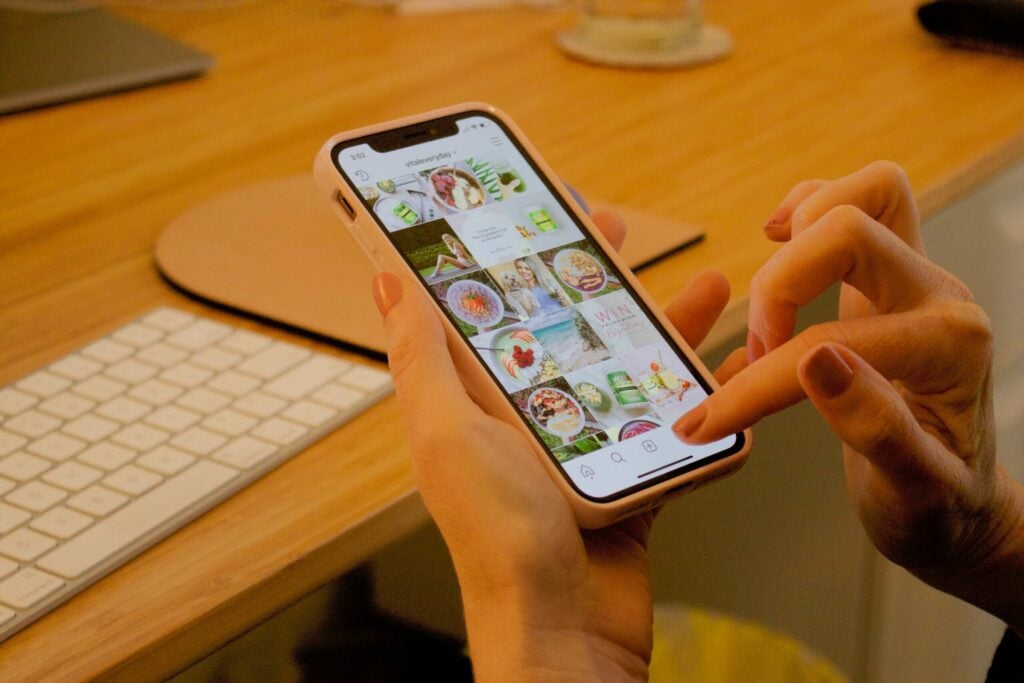“In the world of e-commerce, if you’re not on social media, you’re missing out on the party.” – Robert Kiyosaki (probably)
Picture this: it’s 2023, and you’ve finally taken the plunge into the lucrative world of e-commerce. You’ve crafted a beautiful Shopify store with a plethora of products that would make even Marie Kondo squeal with delight. But alas, something is missing. Your store feels like a grand, luxurious banquet hall with one minor issue – there are no guests.
What’s the solution, you ask? Simple! Your store needs a little social magic, and you’re in luck because today, we’ll be your fairy godparent. We’ll dive deep into the world of social links and How to add Social Links to Shopify.
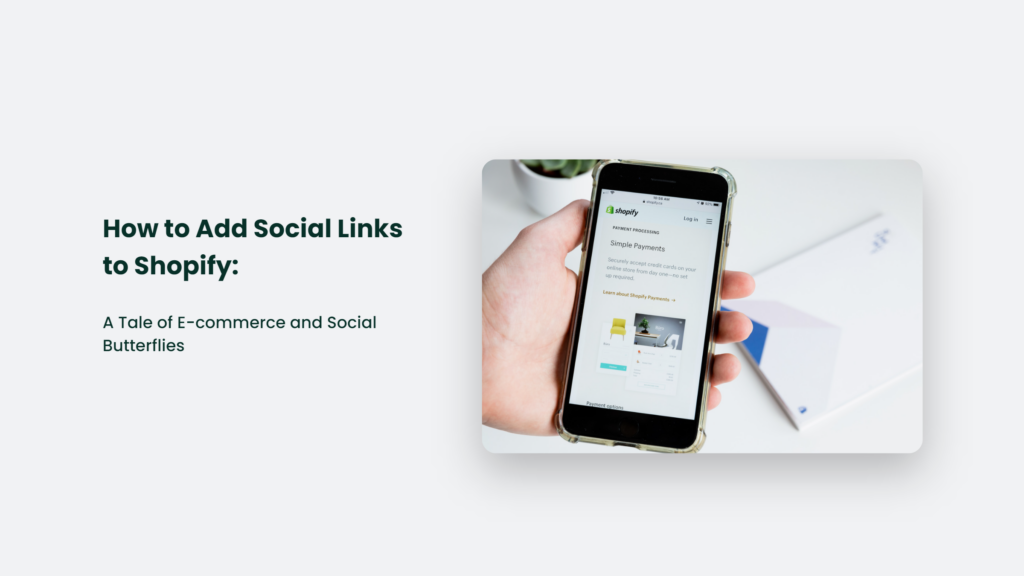
The Social Media Conundrum: To Link or Not to Link?
Let’s begin with a little game of “Would You Rather.”
- Would you rather have your store be a hermit crab, closed off from the world, or a social butterfly fluttering around the digital meadows?
- Would you rather rely solely on the whims of the Google algorithm or harness the power of word-of-mouth marketing?
I think we can all agree that being a social butterfly is the more enticing option. So let’s flap those digital wings and find out how to add social links to your Shopify store!
Step-by-Step: How to Add Social Links to Shopify Store
As promised, here’s a straightforward, step-by-step guide to help you become the talk of the digital town:
- Choose your weapons wisely: Not all social media platforms are created equal. Pick the ones that best suit your target audience and the nature of your products. You wouldn’t sell surfboards on LinkedIn, would you?
- Create your social media profiles: If you haven’t already, establish a strong presence on your chosen platforms. Customize your profiles with your brand’s voice, logo, and colors. Pro tip: consistency is key.
- Navigate to your Shopify admin: Log into your Shopify account, click “Online Store,” and then choose “Themes.” You’re now ready to embark on the social linking adventure.
- Customize your theme: Find the theme you want to edit and click “Customize.” It will open up a whole new world of customization options, including social links.
- Access the social media section: In the theme editor, locate the “Theme settings” tab and click on “Social media.” It is where the magic happens!
- Enter your social media URLs: Input the links to your social media profiles in the designated fields. Be sure to double-check your URLs; broken links are a party foul.
- Save your changes: Once you’ve added all the desired social links, click “Save” to apply the changes. Voilà! Your store is now a buzzing social hub.
The Metaphorical Cherry on Top: Tips for Social Media Success
Think of your Shopify store as a cake. The social media links are the cherry on top, making it truly irresistible. But to truly entice your customers, you must add a dash of personality and a sprinkle of engagement. Here are a few tried-and-tested tips to make your social media profiles as delectable as possible:
- Post consistently: Just like your favourite TV show, your audience craves regular content. Keep them engaged with a consistent posting schedule.
- Engage with your audience: Respond to comments, answer questions, and be approachable. The more you interact, the more your customers will trust and appreciate your brand.
- Create a variety of content: Nobody likes a one-trick pony. Mix up your content with images, videos, blog posts, and even the occasional meme (who doesn’t love a good meme?).
- Track your performance: Monitor your analytics to see which posts resonate with your audience. Use this data to fine-tune your content strategy.
Frequently Asked Questions
How many social media platforms should I link to my Shopify store?
There’s no one-size-fits-all answer, but generally, it’s best to focus on 2-3 platforms that cater to your target audience and product niche.
What if my theme doesn’t support adding social media links?
Don’t fret! You can add social media links manually using HTML or explore various Shopify apps that can help you add social links to your store.
Can I change the order of my social links?
Absolutely! This can typically be done within the theme editor, but the exact process may vary depending on your theme.
The Bottom Line:
In conclusion, adding social media links to your Shopify store is like hosting the perfect party. The right mix of platforms, consistent engagement, and a dash of creativity will keep your customers coming back for more. Now go forth and conquer the digital world, you social butterfly!