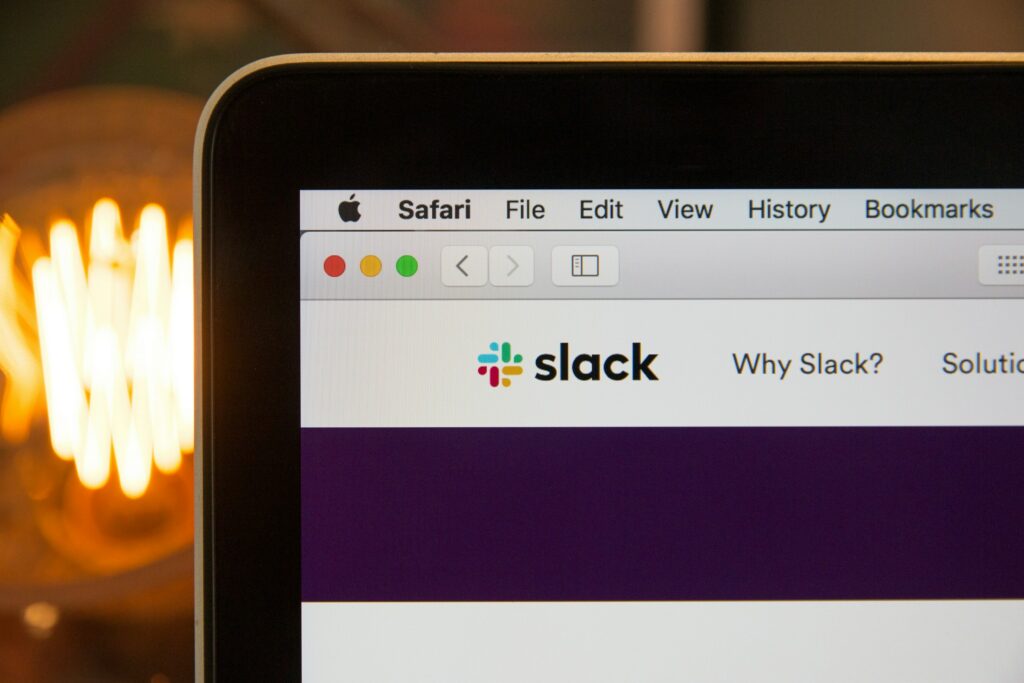Effective communication is the backbone of a thriving team in today’s fast-paced digital workspace. Among the many tools at our disposal, Slack emerges as a frontrunner, revolutionizing how we interact and collaborate. Whether new to the platform or a seasoned user, understanding the intricacies of adding someone to a Slack conversation can significantly amplify your team’s productivity and inclusivity.
This comprehensive guide dives deep into the process of how to add someone to a Slack conversation coupled with anecdotes, insights, and a sprinkle of data to enrich your understanding and application of this fundamental feature.
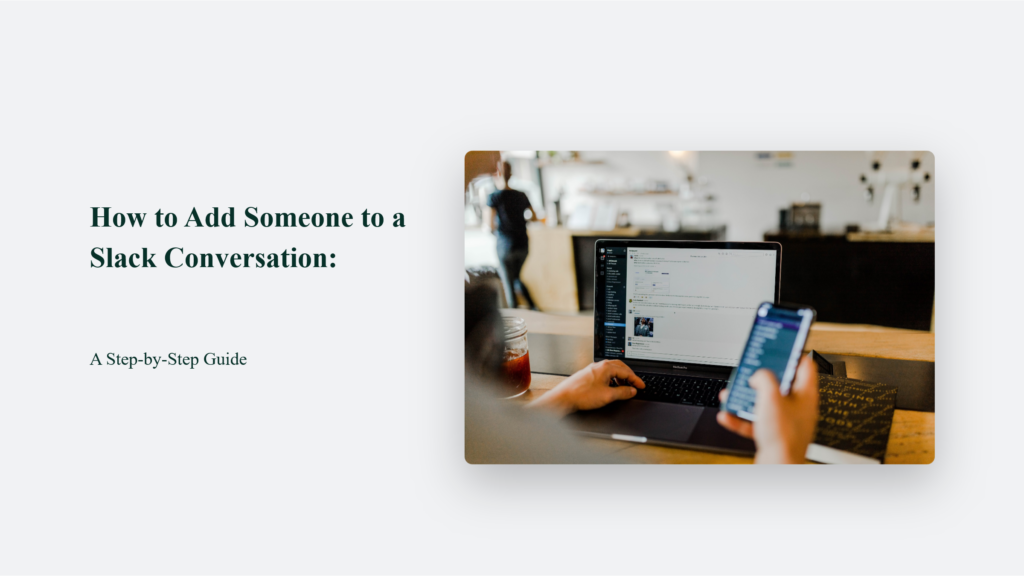
The Art of Including: Adding Someone to a Slack Conversation
Remember the time when emails were the gold standard for workplace communication? The endless threads, the cc’s and bcc’s, and then Slack happened. A saviour in the form of a messaging app that promised to declutter our communication woes. Yet, as intuitive as Slack is, certain functionalities, like adding someone to a conversation, can sometimes leave us scratching our heads.
Why? Because it’s more than just clicking a button; it’s about seamlessly weaving someone into the tapestry of dialogue.
How to Add Someone to a Slack Conversation:
To add someone to a DM:
- Open a DM.
- Click the names in the conversation header.
- Select “Add people.”
- Type the name of the person you’d like to add, select them from the list, and click “Next.”
- Choose whether to include conversation history.
- Click “Done” and confirm.
Adding Someone to a Channel
Adding a person to a channel is similar but focuses on public forums:
- Navigate to the specific channel.
- Click on the “Add people to this conversation” icon or the “Invite people” option.
- Enter the person’s email address or Slack username and click “Invite”.
Shared Channels for Cross-Team Collaboration
For shared channels across organizations:
- Ensure both parties agree to the shared space.
- Follow similar steps to adding someone to a channel, but with the additional step of mutual agreement.
Adding Multiple People and Using Mentions
- Multiple Additions: Slack allows for adding multiple people to a conversation through mentions or the “Add people” function, enhancing group collaboration.
- Mentions: Mentioning someone with “@” in a message is a quick way to add them to the conversation, notifying them directly.
Benefits
Adding team members to conversations on Slack ensures improved communication and increased collaboration, allowing for a seamless exchange of ideas and fostering a more inclusive workspace.
Key Considerations
- Patience and Confirmation: After inviting someone, it’s crucial to be patient and wait for them to accept the invitation. They will receive a notification and must accept to join the conversation.
- Notification: Once added, the person will receive a notification and can see the conversation history, allowing them to catch up and contribute effectively
Remember, effective use of Slack’s features, including adding members to conversations, is crucial for maximizing the platform’s benefits. By embracing these practices, you can create a more connected, productive, and inclusive workspace where every team member has the opportunity to contribute and thrive.
Frequently Asked Questions:
Can I add someone to a Slack conversation who isn’t part of my workspace?
No, the person needs to be a member of your workspace or a guest with permissions.
Will the added person see previous messages?
Yes, in most cases, unless it’s a private conversation or channel with restrictions.