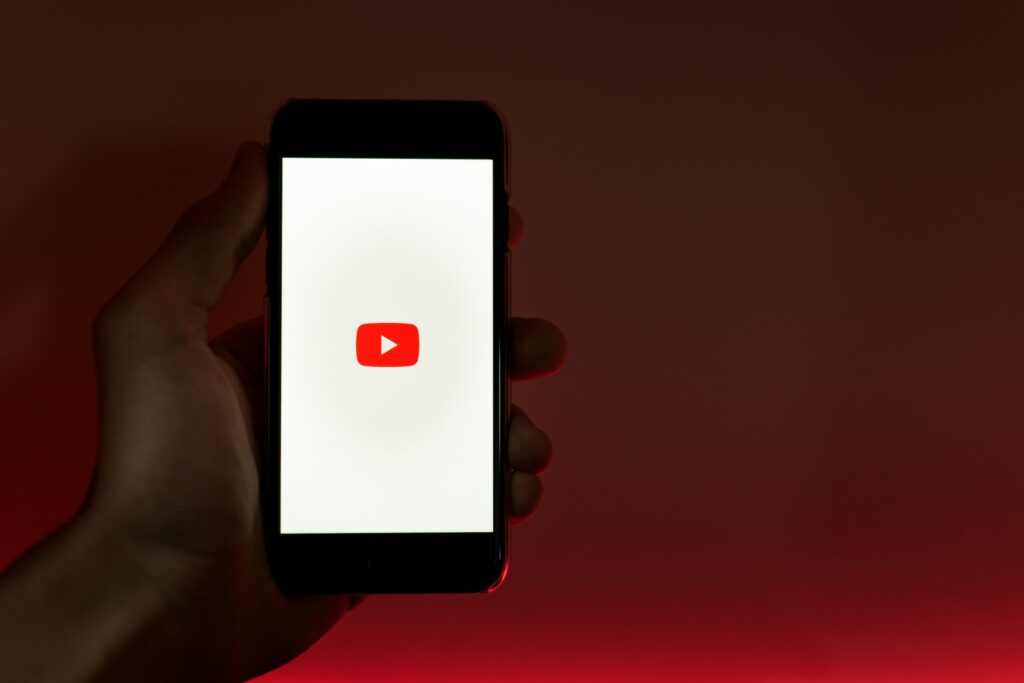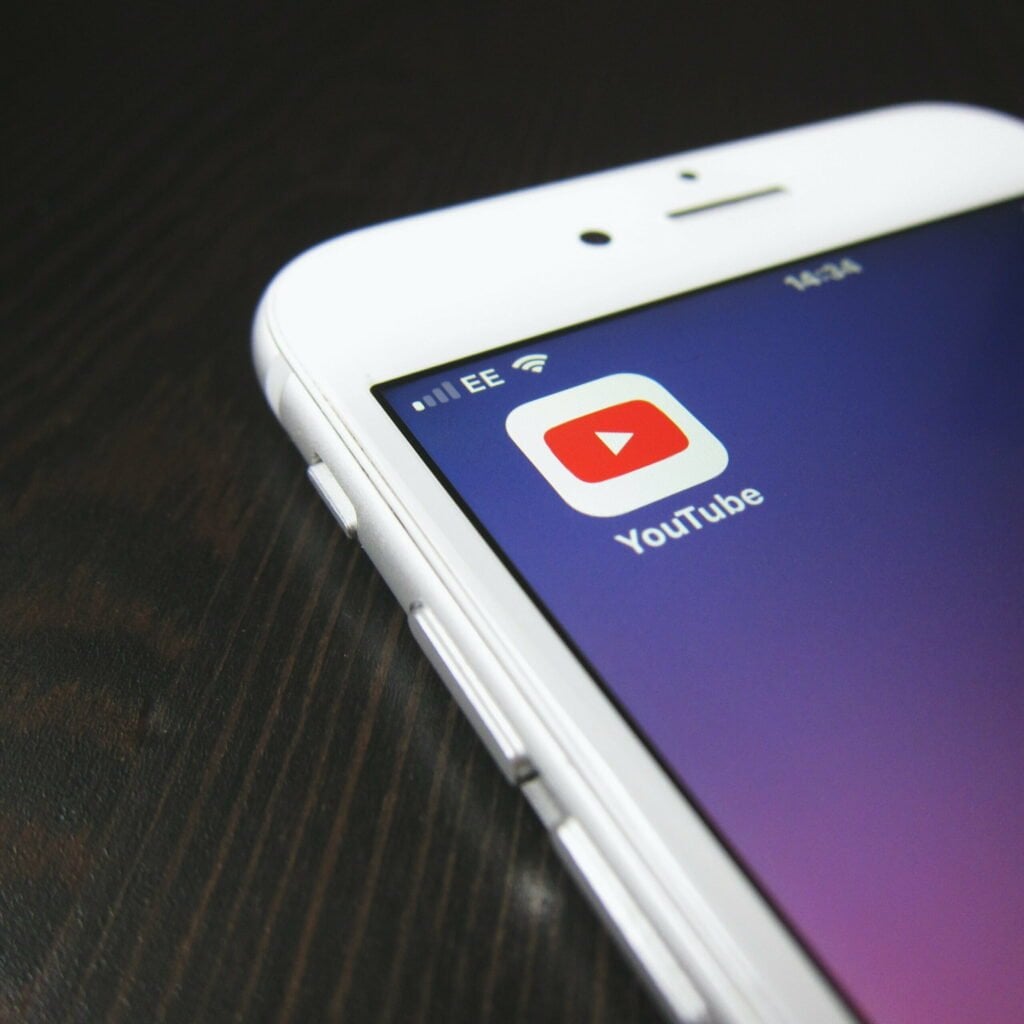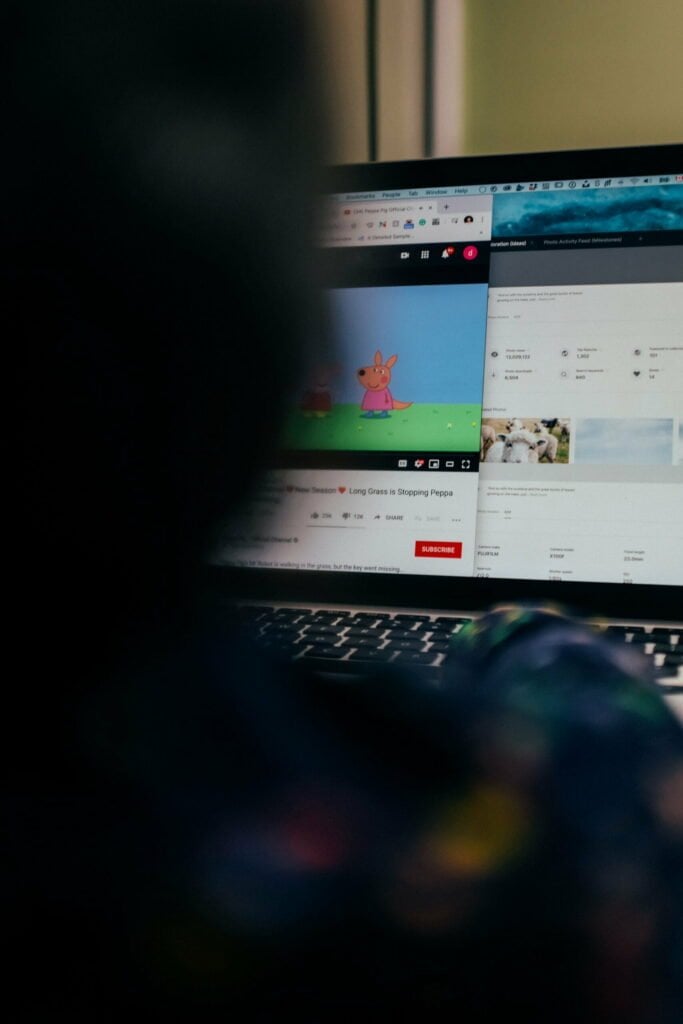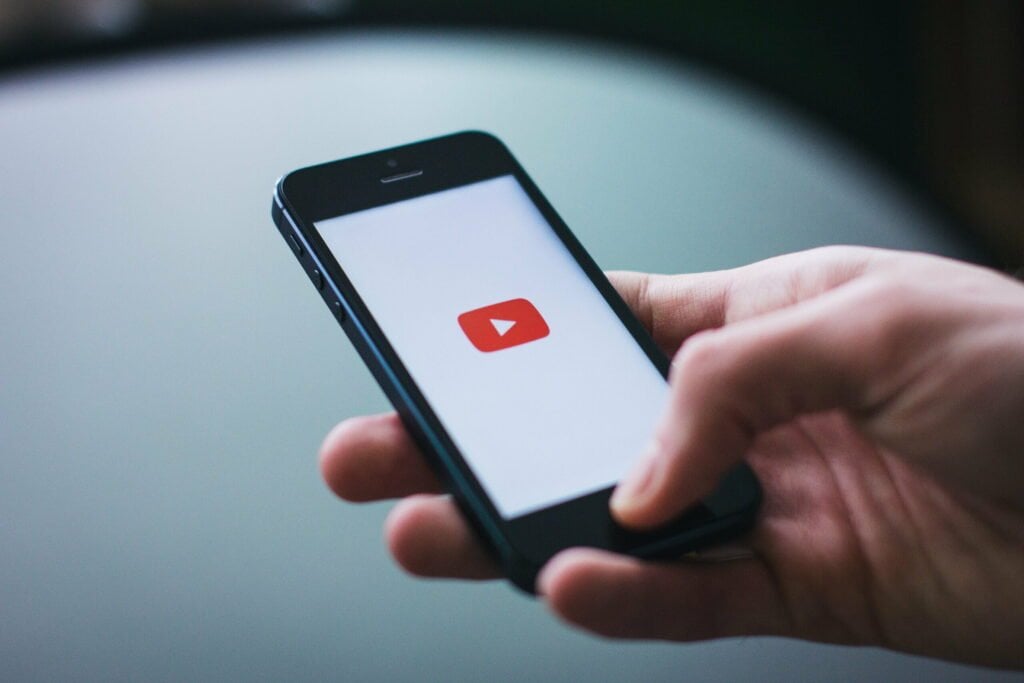Ah, YouTube! The world’s favourite video-sharing platform, a treasure trove of cat videos, cooking tutorials, and, let’s not forget, the occasional conspiracy theory. But what happens when you stumble upon content that you’d rather not see? Fear not, dear reader, for today, we delve into the labyrinth of YouTube settings to answer the burning question: “How to block content on YouTube?”
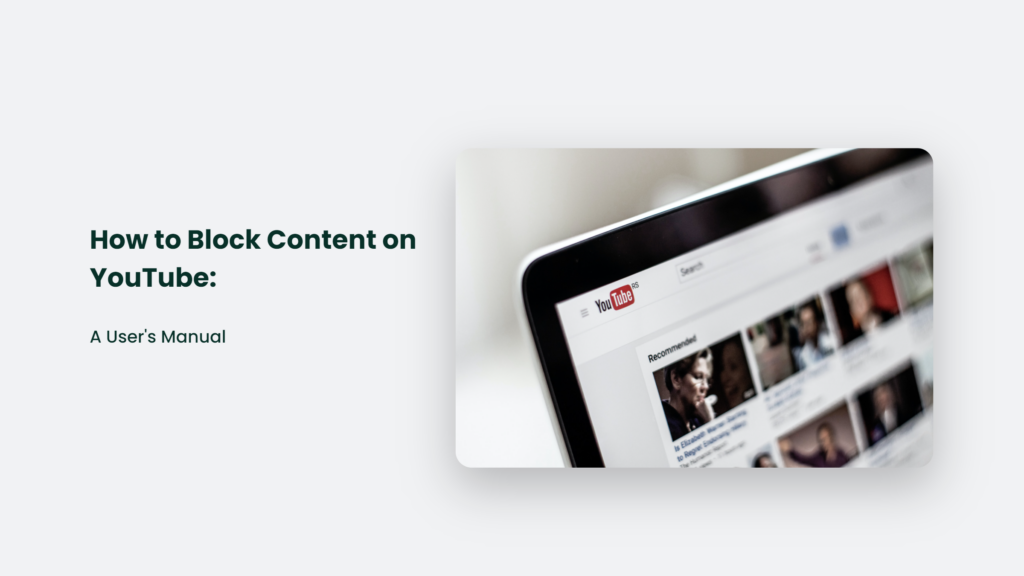
Why You May Want to Block YouTube Content
There are a few key reasons why you might want to block content on YouTube:
- Protect children – Parents often wish to block mature content to prevent kids from accessing inappropriate videos. YouTube Kids provides a filtered experience, but gaps still exist.
- Avoid disturbing content – Videos depicting violence, cruelty, or trauma can be deeply upsetting. Blocking this content can support mental health.
- Reduce distractions – Channels unrelated to work or study can impede productivity. Blocking these during key times helps minimize procrastination.
- Control recommendations – YouTube’s algorithm can recommend increasingly extreme content after viewing certain videos. Blocking these videos prevents this.
- Save bandwidth – Blocking bandwidth-intensive channels can reduce data usage and buffering issues.
How to Block Content on YouTube:
Method 1: Enable Restricted Mode
Enabling Restricted Mode is YouTube’s built-in option for filtering out mature content:
- Click on your profile icon and select “Settings.”
- Under “General,” toggle “Restricted Mode” to the “On” position
- Lock Restricted Mode to prevent disabling
This mode relies on automated filters and community flagging to catch inappropriate content. It is an imperfect system but provides a useful first layer of protection.
Method 2: Block Specific Videos and Channels
You can block individual videos and channels from appearing in recommendations or search results:
- Click the three-dot “more” menu next to a video or channel
- Select “Don’t recommend channel” or “Not interested.”
- Choose “Tell us why” to provide feedback on the content
Repeat this process to block additional videos and channels. While time-consuming, it allows precise control over blocked content.
Method 3: Use Third-Party Browser Extensions
Browser extensions like Video Blocker allow blocking by keyword, channel, duration, and more:
- Install the extension for your browser
- Configure blocking settings to your preferences
- Save settings and browse YouTube normally
The extension will quietly block any videos matching your criteria, creating a customized viewing experience.
Method 4: Leverage Google Family Link (For Children)
Parents can manage children’s YouTube access with Google’s Family Link parental controls:
- Create a Google account for your child
- Link your account to your child’s
- Enable supervision and adjust YouTube settings
Supervision allows blocking channels, setting watch time limits, and reviewing history. It provides robust filtering and monitoring for kids’ accounts.
Get More Granular With Third-Party Apps
For the strongest blocking capabilities, dedicated third-party apps provide superior options:
- Norton Family Premier – Blocks channels and videos by age rating, keywords, duration and more. Provides robust activity reporting.
- Boomerang – Blocks channels and videos on YouTube Kids or standard YouTube based on custom criteria. Features video playback controls.
While free to try, these apps require paid subscriptions for full functionality. The investment can be worthwhile for parents seeking complete control over their kids’ YouTube access.
Frequently Asked Questions:
What is the best way to block adult and sexual content on YouTube?
Enabling Restricted Mode is the best blanket solution for filtering out adult content. For more granular control, use the video/channel blocking options or a third-party app with custom filters based on video age ratings.
Can I block YouTube channels and videos from showing up in recommendations?
Yes! Use the “Don’t recommend channel” and “Not interested” options to prevent videos and channels from appearing as suggested content.
The Bottom Line
YouTube gives users unmatched access to videos and unwanted exposure to objectionable content. Thankfully, between Restricted Mode, built-in blocking, browser extensions, and third-party apps, you can filter and control the content you or your kids encounter on YouTube.
Implementing even basic blocking measures goes a long way towards creating a safer, distraction-free viewing experience. Take time to explore the available parental control and content filtering tools to find the best fit for your family’s needs.