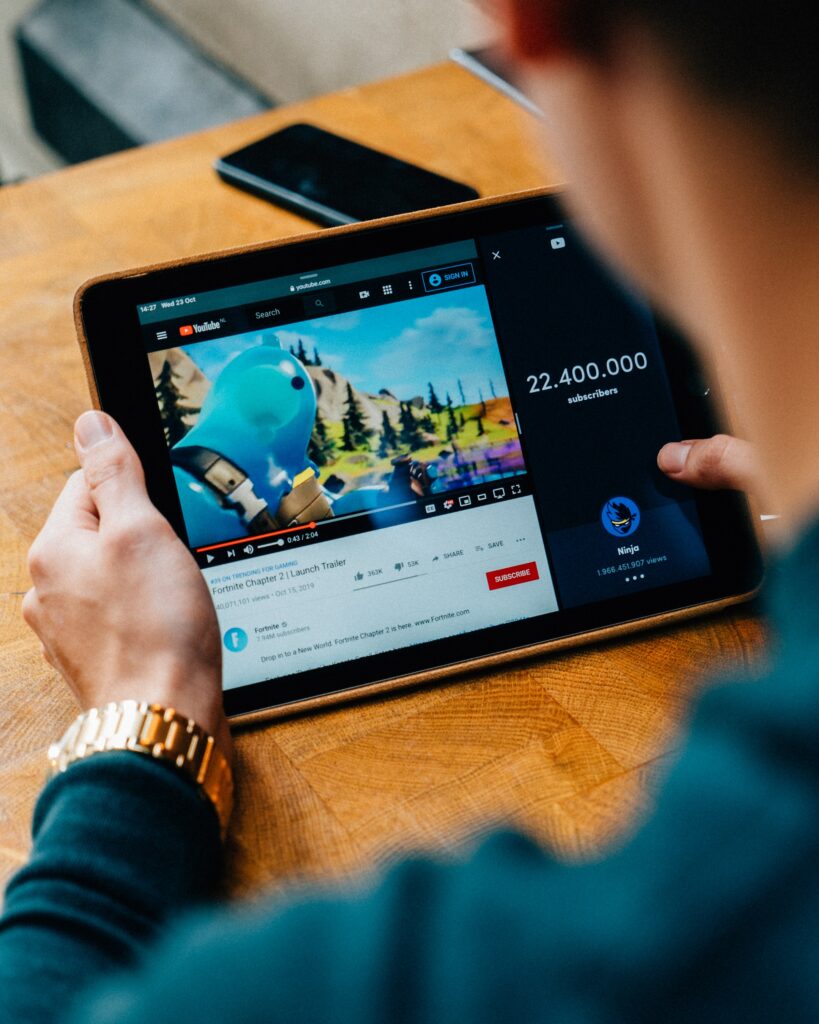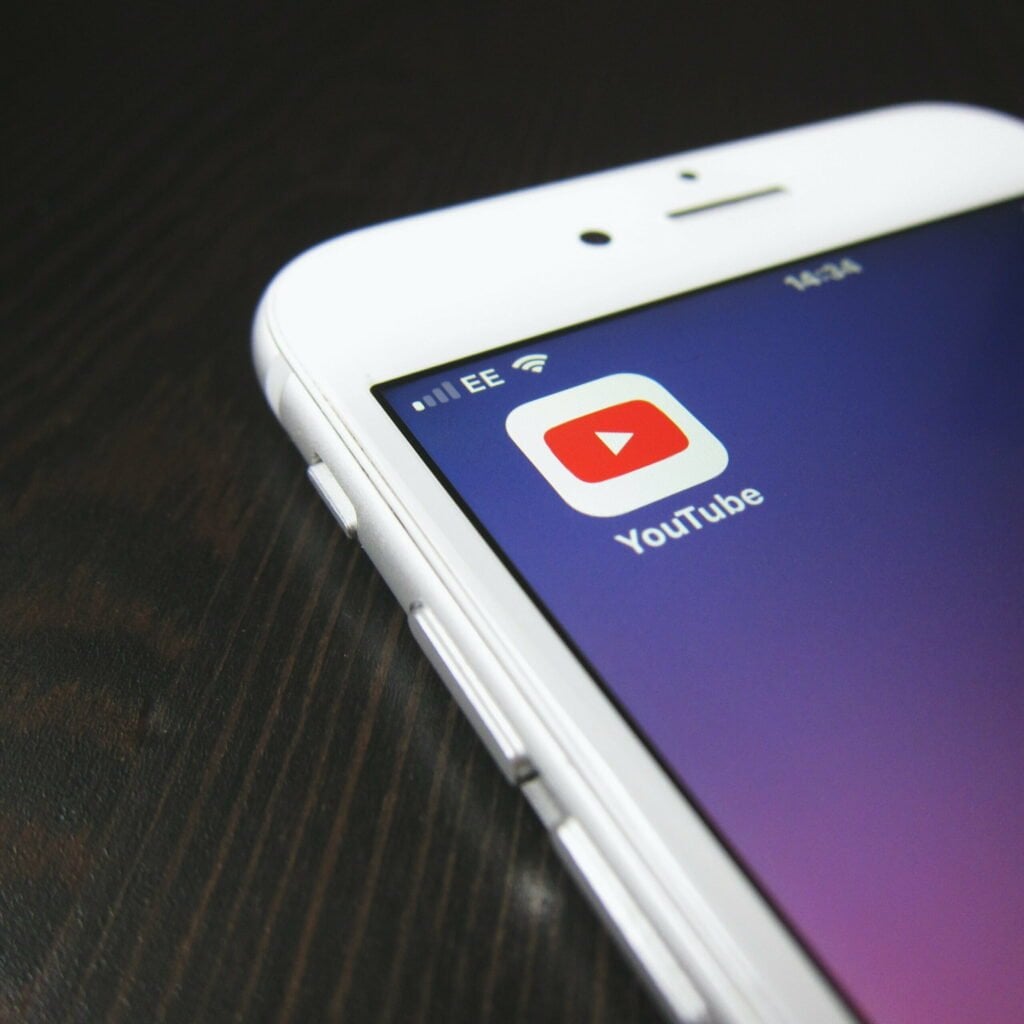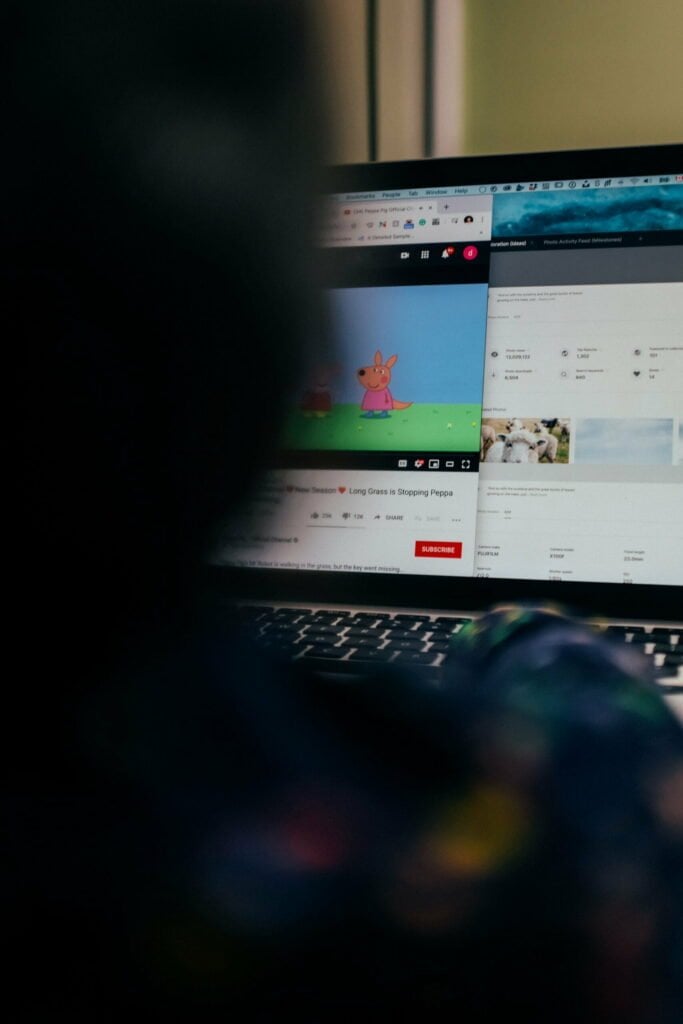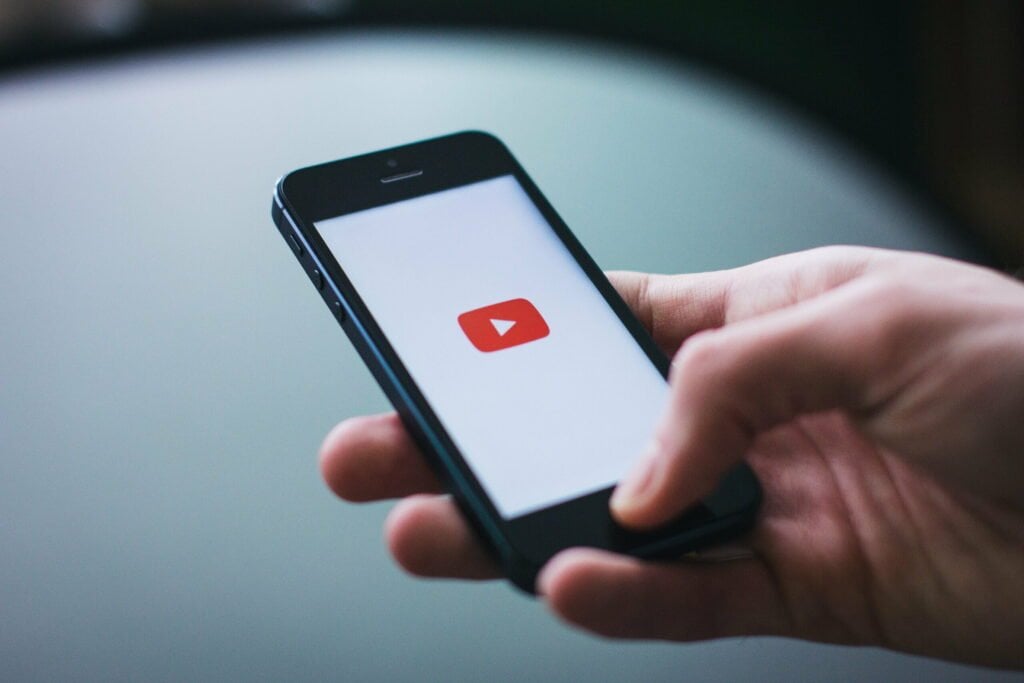As a parent, you want to ensure your kids watch appropriate content on YouTube. But with over 500 hours of video uploaded every minute, monitoring everything your child sees can be challenging. Thankfully, blocking specific YouTube channels is an easy way to filter out inappropriate or unwanted videos.
In this comprehensive guide, we’ll walk through the step-by-step on How to Block YouTube Channels on both YouTube Kids and the main YouTube app. We’ll also provide tips to make channel blocking more effective. Let’s get started!
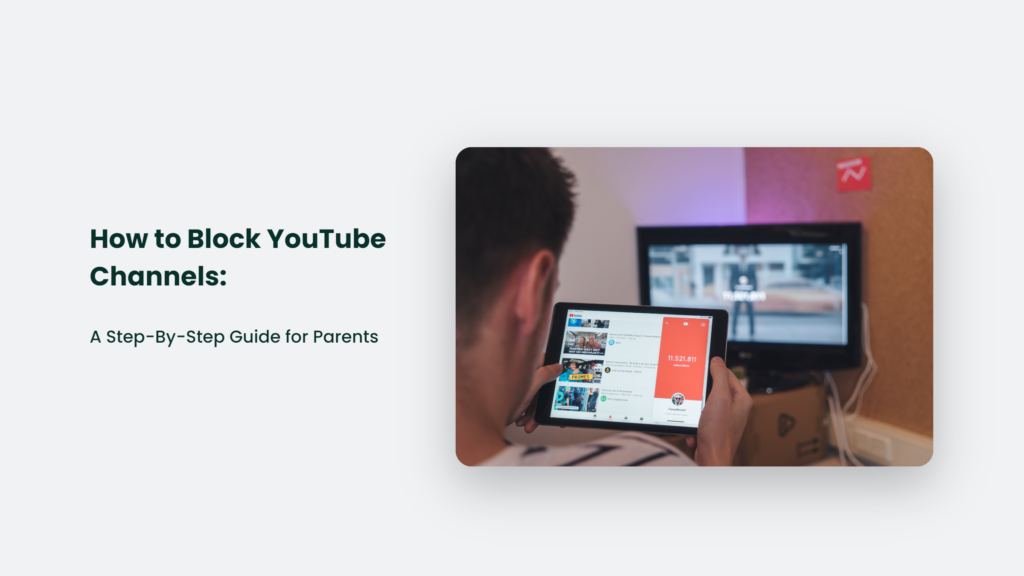
Why Block YouTube Channels?
There are a few key reasons you may want to block certain channels on YouTube:
- Age-inappropriate content – Some channels feature mature themes, language, or situations unsuitable for young viewers. Blocking them prevents exposure.
- Misinformation – Channels spreading false information or conspiracy theories can be blocked to avoid confusion.
- Distracting channels – Block time-wasting or addictive channels to help kids focus on more enriching content.
- Problematic creators – Channels featuring concerning personalities or content can be blocked from influencing kids.
- Personal preferences – Block channels that don’t align with your family values or preferences.
Blocking channels allows you to curate the YouTube experience for your child positively.
How to Block YouTube Channels (Kids)
The YouTube Kids app makes it simple to block channels right from a video or channel page:
- Open the YouTube Kids app on your child’s device.
- Find a video from the channel you want to block.
- Tap the 3-dot menu in the video player.
- Select “Block” and confirm to block the entire channel.
The channel’s videos will no longer appear anywhere in the YouTube Kids app. It makes YouTube Kids ideal for younger viewers.
Blocking Channels on the Main YouTube App
On the main YouTube app, you can’t completely block a channel. However, you can prevent channels from being recommended:
- In the YouTube app, go to Home and find a video from the channel.
- Tap the 3-dot menu next to the video title.
- Select the Don’t recommend channel.
It stops the channel’s videos from appearing in recommendations or autoplay. But kids can still find the channel by searching. So, it’s less robust than YouTube Kids.
Tips for Effective YouTube Channel Blocking
Here are some tips to make channel blocking work better:
- Block on all devices – Don’t forget phones, tablets, computers, and smart TVs. Block universally.
- Block “recommended” channels – Often, low-quality channels are promoted, so block them too.
- Recheck periodically – New channels can sneak through, so reassess blocked channels monthly.
- Use additional filters – Pair channel blocking with Safe Search, age restrictions, and whitelisting for maximum control.
- Communicate with your child – Explain to your kid why you blocked certain channels. Discuss your concerns.
- Encourage alternatives – Point your child to enriching channels you approve of. Make suggestions.
With a layered approach, channel blocking can significantly improve the YouTube experience for your family.
Frequently Questions Asked:
Is blocking permanent?
Yes, blocking a channel is permanent unless you manually unblock it. Videos will remain blocked indefinitely.
Can kids unblock channels themselves?
No. Only the manager of the YouTube account can unblock channels. Kids can’t override blocked channels.
What’s the easiest way to manage blocked channels?
Using a parental control app provides the most robust tools for blocking channels across devices. Try [Bark], [Circle], or [Qustodio].
Take Control of Your Kid’s YouTube
While YouTube offers endless entertainment, parents need to play an active role in managing the content. Blocking problematic YouTube channels is a simple yet effective way to improve your child’s viewing experience.
Use the step-by-step guide above to block channels on both YouTube Kids and the main app. Combine channel blocking with other parental controls for the best results.
Monitoring YouTube is an ongoing process as new content is constantly added. But by establishing rules on appropriate channels and videos, you can feel confident about the YouTube content your kid consumes.