As an avid gamer, I know firsthand the joys and benefits of having a PlayStation Plus subscription. PS Plus offers many features for PlayStation enthusiasts, from free monthly games to exclusive discounts and online multiplayer access. However, there may come a time when you need to cancel your subscription, whether due to financial constraints, a shift in gaming preferences, or simply because you’re taking a break from gaming.
In this comprehensive guide, I’ll walk you through how to cancel PlayStation Plus membership, ensuring a smooth and hassle-free experience.
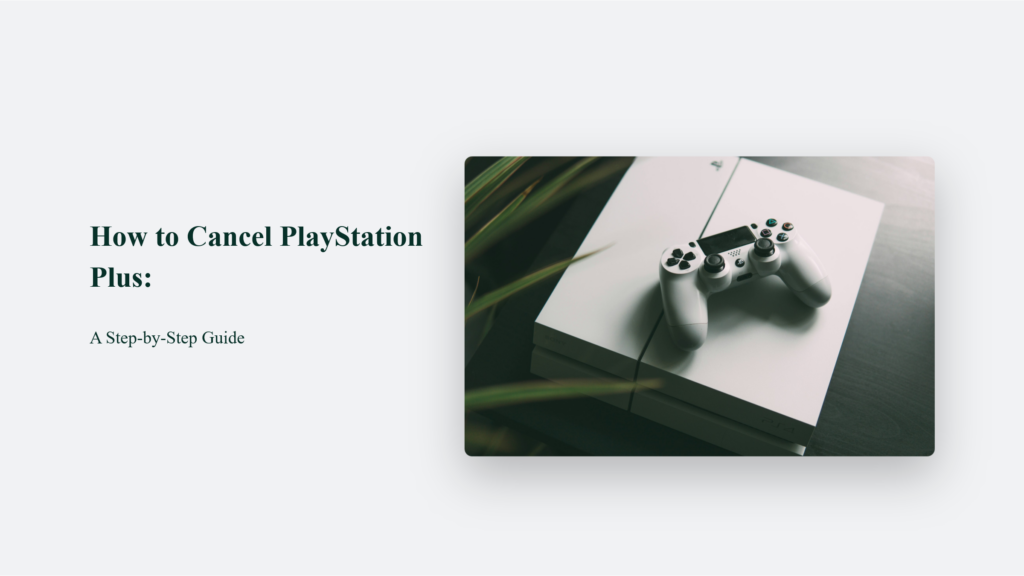
Key Takeaways
- You can cancel your PlayStation Plus subscription either directly from your PlayStation console or via a web browser.
- After cancelling, your subscription will remain active until the end of the current billing period.
- Once the subscription ends, you will lose access to online multiplayer, online storage, and free monthly games.
- Any content downloaded for free during your subscription will become unavailable, but discounted purchases and redeemed items are yours to keep.
Understanding PlayStation Plus
Before we dive into the cancellation process, let’s take a moment to understand what PlayStation Plus is and why you might have subscribed to it in the first place. PlayStation Plus is a premium subscription service Sony Interactive Entertainment offers for PlayStation users. It provides a range of benefits, including:
Access to online multiplayer gaming
- Free monthly games that you can download and keep as long as you remain a subscriber
- Exclusive discounts on PlayStation Store purchases
- Cloud storage for game saves
- Early access to demos and beta trials
A recent survey shows over 47 million gamers worldwide have an active PlayStation Plus subscription, showcasing its popularity and value within the gaming community.
Reasons for Canceling PlayStation Plus
While PlayStation Plus offers numerous perks, there are various reasons why you might consider cancelling your subscription:
- Financial constraints: If you want to cut back on expenses or prioritize other financial obligations, cancelling your PS Plus subscription can be a practical decision.
- Lack of time for gaming: Life can get busy, and if you have limited time to enjoy the benefits of PlayStation Plus, it might make sense to cancel your subscription temporarily.
- Switching to another gaming platform: If you’ve decided to explore gaming on a different console or platform, cancelling your PS Plus subscription can help you allocate your gaming budget elsewhere.
- Dissatisfaction with the service: Although rare, cancelling your subscription might be the best action if you’re unsatisfied with the quality or selection of free games or encounter persistent technical issues.
How to Cancel PlayStation Plus: A Step-by-Step Guide
Follow these steps to cancel your PlayStation Plus subscription directly from your PlayStation 4 or PlayStation 5 console:
Step 1: Access Your PlayStation Account Settings
- Turn on your PlayStation console and navigate to the home screen.
- Select “Settings” from the top menu bar.
- Scroll down and choose “Users and Accounts.”
- Select “Account” and then “Payment and Subscriptions”
Step 2: Manage Your Subscription
- Within the “Payment and Subscriptions” menu, select “Subscriptions”.
- Find your active PlayStation Plus subscription and select it.
- Choose “Cancel Subscription”.
- Confirm your cancellation by selecting “Yes” or “Confirm Cancellation” when prompted.
Step 3: Verify the Cancellation
- After confirming the cancellation, you will receive a message indicating that your PlayStation Plus subscription has been cancelled.
- Your subscription will remain active until the end of the current billing cycle, allowing you to enjoy the benefits until then.
Cancelling PlayStation Plus via Web Browser
If you prefer to cancel your PlayStation Plus subscription using a computer or mobile browser, follow these steps:
- Go to PlayStation’s website and sign in to your account.
- Navigate to “Account Management”.
- Click or tap “Subscription” from the menu on the left.
- Click or tap the “Cancel Subscription” option next to PlayStation Plus.
What Happens After Canceling PlayStation Plus?
Once you cancel your PlayStation Plus subscription, you will still have access to all the benefits until the end of the current billing period. However, from the start of the new billing period, you will no longer be able to:
- Play online multiplayer games.
- Access your online storage.
- Download or play the monthly free games.
Remember that any content you download for free while subscribed to PlayStation Plus will become unavailable after cancellation. However, you can still access your discounted purchases, redeemed packs, and avatars.
The Bottom Line:
Cancelling your PlayStation Plus subscription is straightforward and can be completed in just a few minutes. Following the step-by-step guide outlined above and keeping the key takeaways in mind, you can seamlessly cancel your membership and explore other gaming opportunities that align with your current preferences and lifestyle. Remember, gaming should be an enjoyable and fulfilling experience.
Whether you stick with PlayStation Plus or venture into new gaming territories, always prioritize what brings you joy and entertainment. Happy gaming!
Frequently Asked Questions:
Will I lose access to my free monthly games after cancelling?
Unfortunately, yes. Once your PlayStation Plus subscription ends, you will no longer have access to the free games you downloaded during your membership. However, if you reactivate your subscription in the future, you will regain access to those games.
Can I cancel my PlayStation Plus subscription at any time?
Yes, you can cancel your PS Plus subscription whenever you want. However, keep in mind that you won’t receive a refund for any unused time within the current billing cycle.
Can I cancel my subscription through the PlayStation website?
Absolutely! If you prefer to cancel your subscription online, simply log in to your PlayStation account on the official website, navigate to the subscription management section, and follow the cancellation prompts.




