Let’s be honest – the default iPhone alarm sound could wake the dead. And not in a good way. Like in an “I’m now deaf and will never enjoy music again” way.
We’ve all been there. Eyes closed, dreaming of tropical beaches and bottomless mimosas. When B.A.M.! The iPhone‘s Radar alarm tone jolts you from a blissful sleep like an air horn at a slumber party. 0 to 60 in one second flat.Not exactly the gentle nudge into consciousness we’d prefer.
The good news is that iOS lets you customize your alarm sound so you can wake up feeling zen instead of homicidal. Here’s how to change alarm sound on iPhone, you know, the godawful default to something far more pleasant. Or at least tolerable.
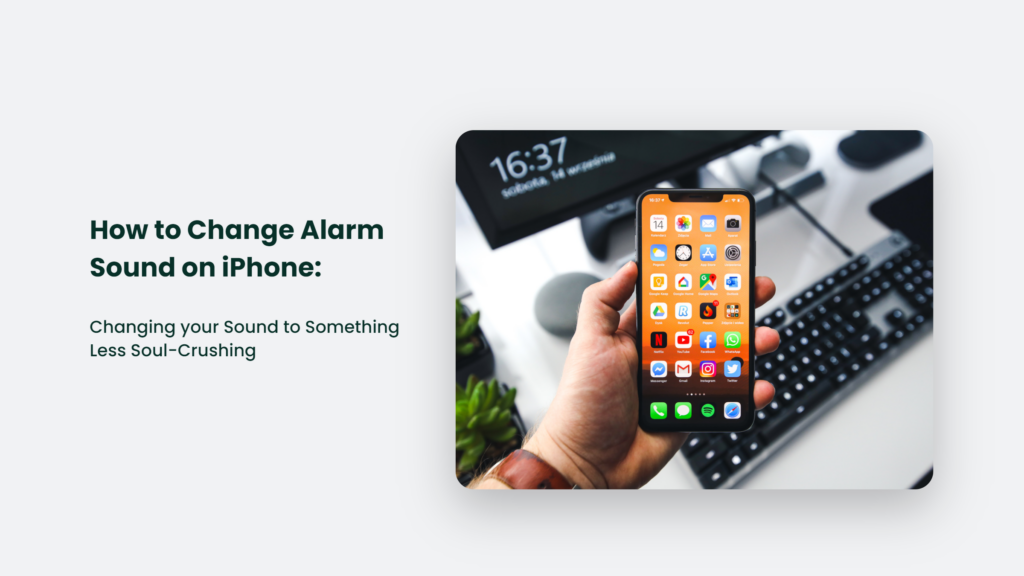
Why Your Alarm Sound Matters
Waking up to jarring noises like Radar or Siri saying, “Good morning! Time to rise and shine!” in her relentlessly cheerful tone feels awful. The science backs this up. When sound abruptly yanks us out of deep sleep, our bodies blast stress hormones like cortisol and adrenaline. It’s not an ideal way to start the day.
Pleasant nature sounds, your favourite songs or even gentle chimes are gentler on both your mind and body.
How to Change Alarm Sound on iPhone:
Step 1: Open The Clock App and Select Your Alarm
Launch the Clock app and tap the Alarm tab at the bottom of the screen. Next, tap Edit in the top right corner.
Select the alarm whose sound you want to change.
Step 2: Tap Sound and Select a New Ringtone
On the Edit Alarm screen, tap Sound. It opens your sound options.
Under Ringtones, you’ll see all the default alarm tones. Tap one to hear a preview. When you find one you like, select it.
Step 3: Pick a Song From Your Music Library
Don’t like the default tones? You can use any song from your music library as your alarm sound.
Still, tap “Pick a Song” below Ringtones in the Sound settings. It gives you access to all the music on your iPhone. Cool, right?
Browse your tunes and tap one to preview it. Choose wisely here – no one wants to wake up to death metal growling or explicit rap lyrics.
Unless you’re into that sort of thing. No judgement. When you’ve found the perfect wake-up song, tap it to set it as your new alarm sound.
Pro Tip: Use a Gentle Song With a Buildup
Pick a mellow or classical song that gradually builds for the most peaceful wake-up. It gives you time to transition from sleep to wakefulness.
The key is choosing a track that starts quietly. As it crescendos, your body will instinctively begin rousing.
By the time the song reaches full volume/tempo, you’ll feel refreshed – not startled. Try these gentle wake-up calls:
Clair de Lune by Claude Debussy
- Canon in D by Pachelbel
- Morning Mood by Edvard Grieg
- Air on the G String by Bach
Step 4: Select a Pleasing Vibration
If you want your phone to buzz as well as play sound, customize the vibration, too.
From the Edit Alarm screen, tap Vibration. You’ll see options like Alert, Heartbeat, S.O.S., and more.
Tap different patterns to preview them. Pick one that feels soothing.
Pro Tip: For the most zen wake-up, set your vibration to the aptly named “Morning Rhythm.”
Frequently Asked Questions:
How do I set a song as my alarm on my iPhone?
Open the Clock app > Alarm tab > Edit > Sound > Pick a Song. Browse your music library and tap a song to preview and select it.
Can I use Spotify songs as iPhone alarm sounds?
Unfortunately, no. Your alarm sound has to be a song stored locally on your device. Streaming songs aren’t available.
Why does my iPhone alarm keep changing back to the default sound?
If your custom sound reverts to the default Radar tone, make sure your song wasn’t deleted from your music library. iOS can’t find songs any longer on your phone.
Say Goodbye to Jarring Wake-Ups
With these tips, you can transform your iPhone alarm from a rude shock to a gentle nudge.
Picking the right sound and vibration is key to starting your day feeling refreshed, inspired, and ready to seize the day.
So explore your options and find your own perfect sunrise serenade. Your mind and body will thank you.




