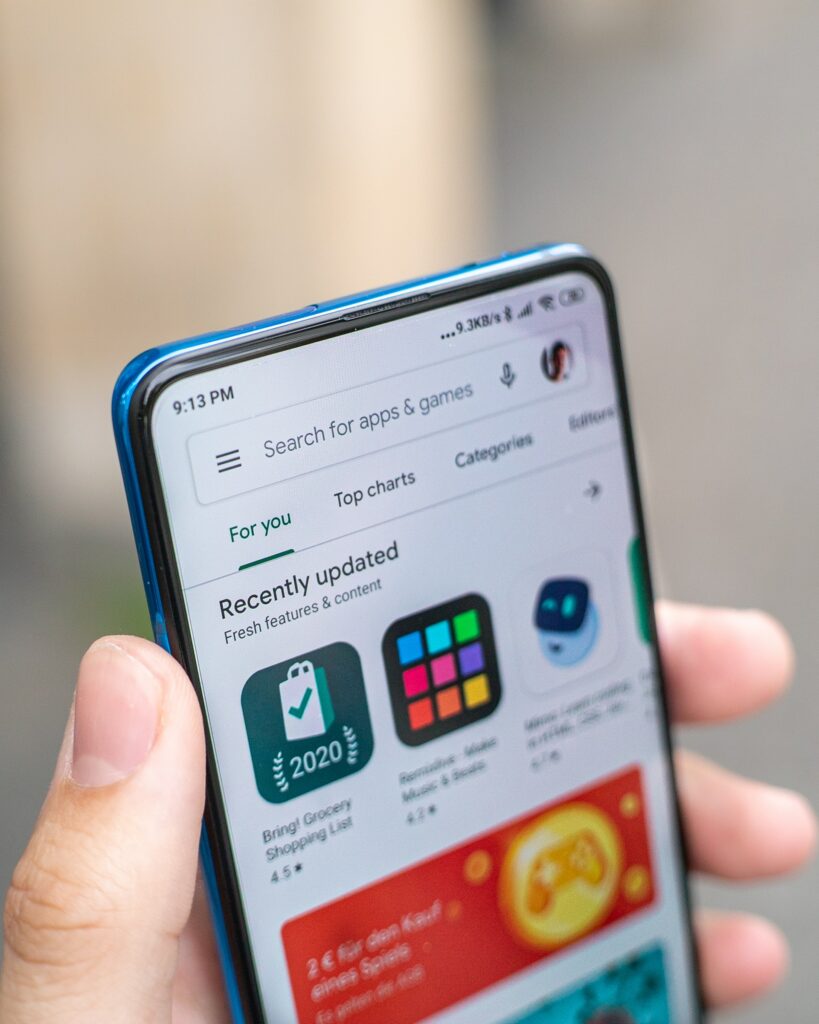Are you feeling like a digital nomad lost in the vast landscape of Google Play’s country-specific content? Fear not! I’m here to guide you through the wilderness of how to change country on Google Play, a journey as thrilling as finding hidden Easter eggs in your favourite video game.
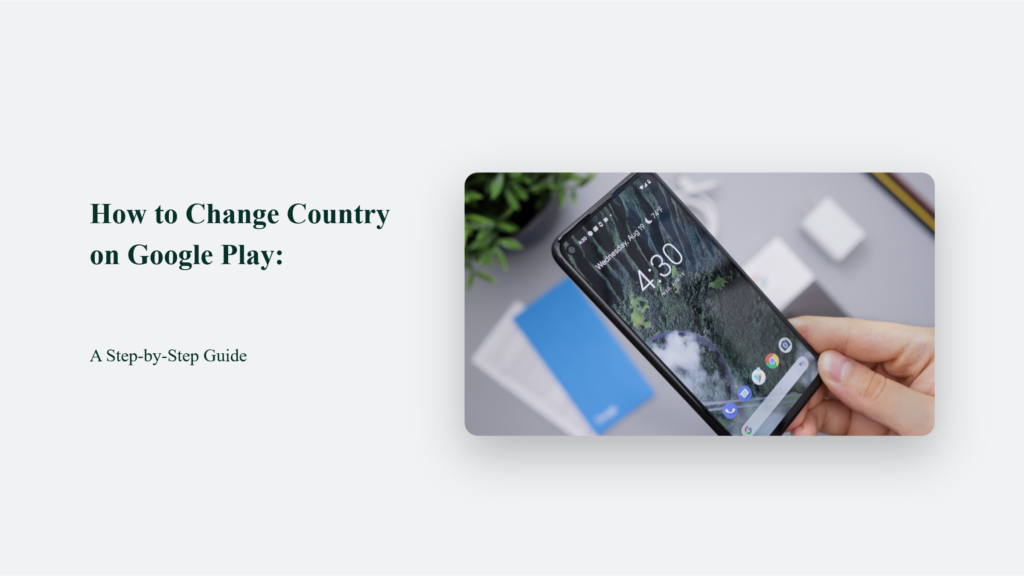
Why Does Google Play Country Matter?
Ah, the mysterious workings of Google Play Store. Like a whimsical gatekeeper, it decides what digital treasures you can access based on your country. Ever tried downloading an app, only to be greeted with the “Not available in your country” message? That’s Google Play’s way of saying, “Sorry, you’re not part of this club.”
How to Change Country on Google Play:
First off, a disclaimer – changing your country in Google Play is like getting a new haircut; it’s a commitment. You can only do it once a year, so choose wisely!
On Desktop:
- Begin your quest by visiting the Google Play Store and diving into the Settings.
- Seek out the ‘Payments profile’ option, the treasure chest of this adventure.
- A pencil icon will beckon you; click it to edit your country.
- Choose ‘Create a new profile’ and follow the path laid out by the on-screen instructions.
On Android:
- Launch the Google Play Store and tap your way to the profile icon.
- Navigate through Settings > General > Account and device preferences.
- Spot ‘Country and profiles’, your gateway to new digital realms.
- Follow the on-screen instructions to set up your new payment method.
The Locked Gates of Google Play
Imagine Google Play as a majestic castle with towering walls and moats filled with digital crocodiles. Changing your country within this fortress is like seeking permission from the king – only in this tale, the king is Google’s policies. And oh boy, these policies can be as fickle as a cat deciding whether to stay in or out.
The Magic Key: A Valid Payment Method
You’re ready to cross into new lands, but halt! The gates won’t open. Why? You need the magic key: a valid payment method from your new country. Without this financial Excalibur, you’re stuck staring at the gates, like a kid outside a candy store with empty pockets.
The One-Year Curse
So, you’ve got the magic key and made it past the gates. But beware! Once you switch countries, you’re bound by a spell that prevents you from scampering back to your old digital country for one full year. It’s like telling a bird it can only migrate once a year – talk about its life crisis!
Frequently Asked Questions:
Why can’t I change my Google Play country?
If your account is younger than a year or you’ve recently played your country-change card, you’re in a cooldown period.
Why are some items unavailable in my country?
Ah, the mysteries of the digital world. It could be due to licensing, government restrictions, or even technical limitations.
The Endgame: Choosing Your Country
Once you’ve changed your country in Google Play, a new world of apps and games opens up. But remember, with great power comes great responsibility. Choose your new digital homeland wisely, as you can only embark on this journey once a year.
So there you have it, digital explorers! Changing your country on Google Play may seem like a quest filled with twists and turns, but with these steps, you’re well on your way to unlocking new digital horizons. Happy exploring!