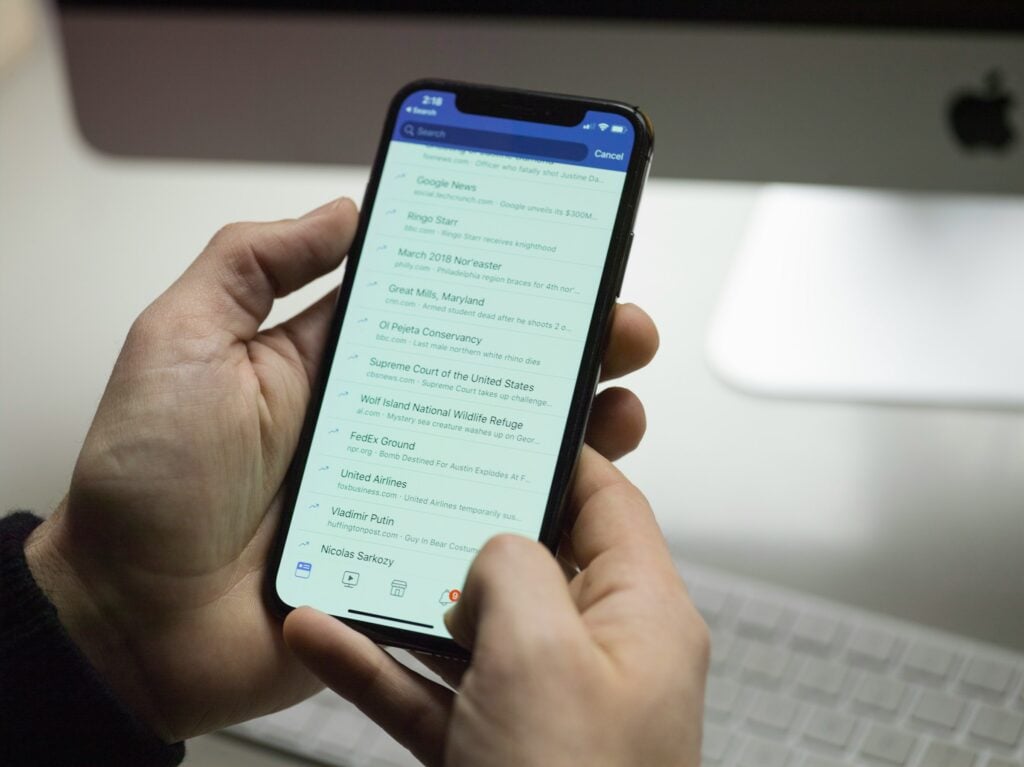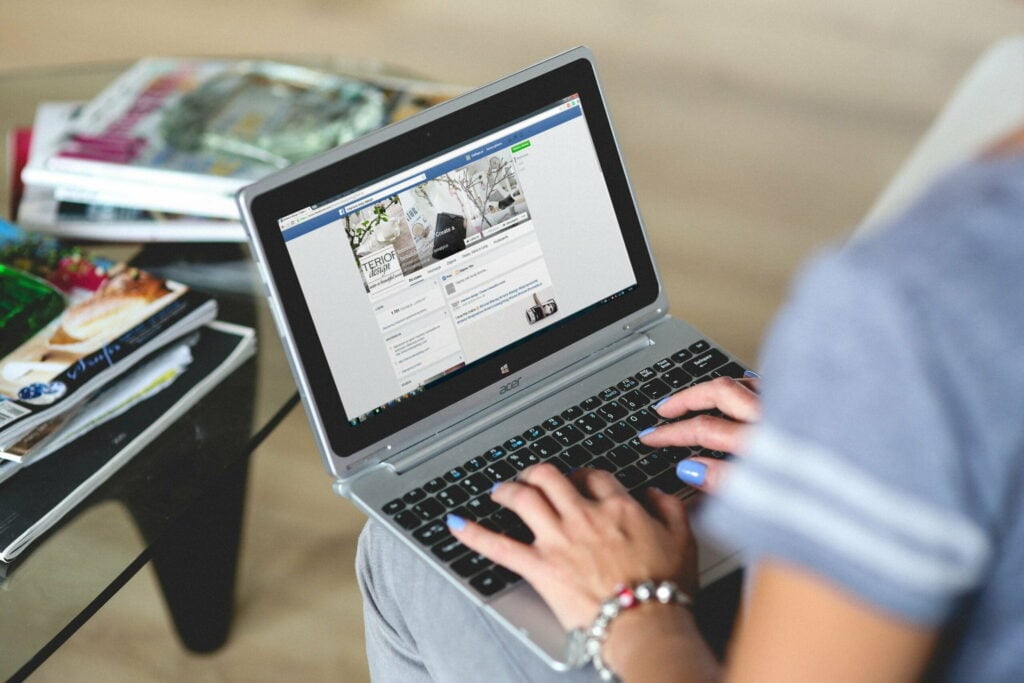Have you ever felt like changing your email on Facebook was akin to solving a Rubik’s Cube? Well, worry no more! In this digital era, updating your Facebook account with your current email is as crucial as remembering your best friend’s birthday. Let’s embark on a journey to unravel how to change email on Facebook, shall we?
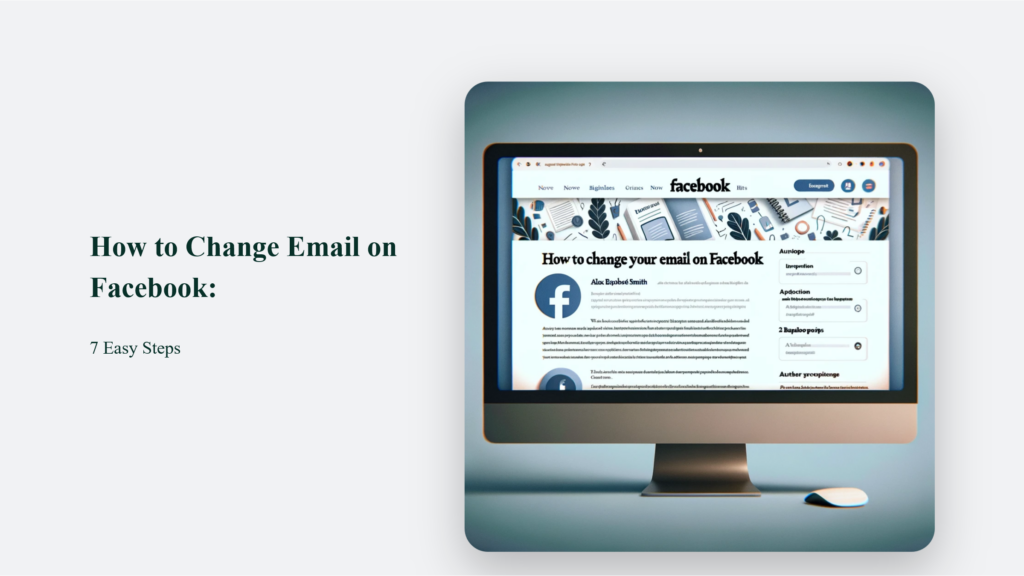
Why Change Your Email on Facebook?
Let’s face it, we all have been there – staring at an overflowing inbox and thinking, “Why on earth did I sign up for these many updates?” Perhaps you’ve switched to a new email provider, or maybe your current email is so inundated with spam that finding a Facebook notification is like finding a needle in a haystack. There are as many reasons to switch emails as stars in the sky, but the process doesn’t have to be as complex.
How to Change Email on Facebook on Desktop:
Updating your email on Facebook using a desktop computer involves simple steps:
Start by Logging In:
First, log into your Facebook account. Look for the down arrow icon located in the top right corner of your Facebook homepage. Click on this arrow to reveal a dropdown menu.
Access Settings:
In the dropdown menu, find and select “Settings & Privacy,” then choose “Settings.” It will take you to the general account settings page.
Updating Contact Information:
The settings page has a menu on the left side. Click on the “Contact” option. This section manages your contact information, including your email addresses.
Add a New Email Address:
In the Contact Information section, you can “Add Another Email or Mobile Number.” Click on this to enter your new email address. After typing in your new email, select “Add.”
Verify the New Email:
Upon adding a new email, Facebook will send a confirmation code to that email address. Check your email inbox for this code. Once you receive it, enter the code in the provided space on Facebook to verify your new email address.
Set as Primary Email:
After verification, you can now set this new email as your primary email for Facebook. It means all notifications will now be sent to this new address. To do this, go back to your email settings on Facebook and click on the option to “Make Primary” next to your new email.
Remove Old Email (Optional):
You can remove the old email address associated with your account if you no longer wish to keep it. Next to your old email address, there will be an option to “Remove.” Click this to delete the old email from your account.
Finalise Changes:
Finally, after making all the necessary changes and adjustments, save these changes. Look for the “Save Changes” button and click on it to ensure all your updates are applied.
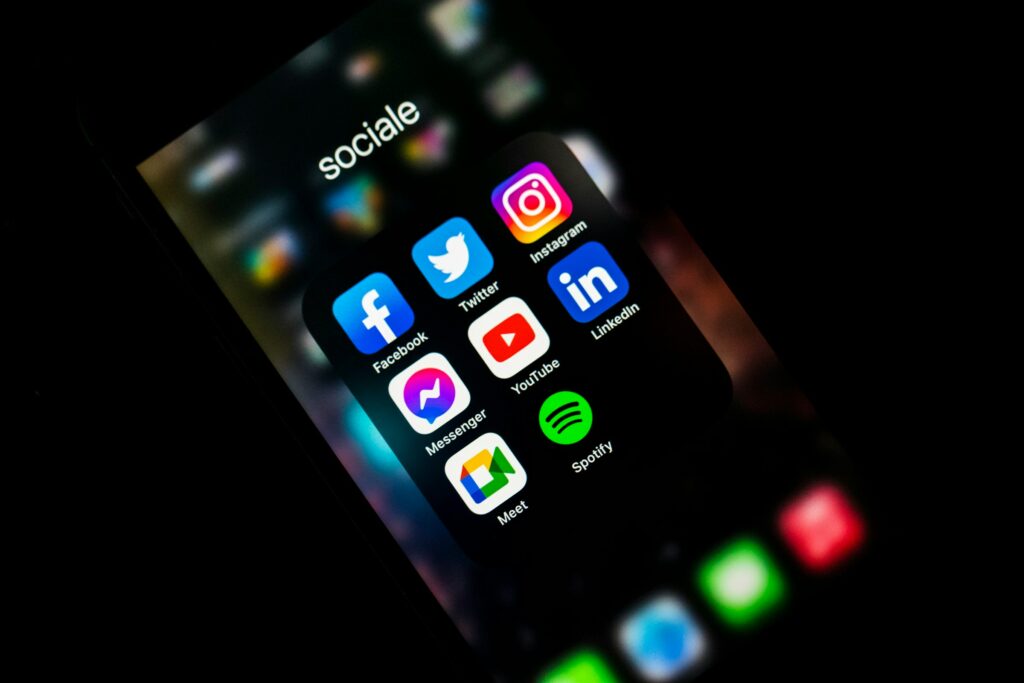
How to Change Email on Facebook on Mobile:
Changing your email on Facebook using the mobile app is straightforward and can be completed in simple steps. It is especially useful for those who primarily access Facebook on their mobile devices.
- Open the Facebook App: Start by opening the Facebook app on your mobile device.
- Access Settings: Once in the app, tap on the three horizontal lines, often referred to as the “hamburger” menu, located in the corner of the screen. It will open a menu with various options.
- Go to ‘Settings & Privacy’: In the menu, locate and tap “Settings & Privacy.” It will expand to show additional options.
- Select ‘Settings’: From the expanded “Settings & Privacy” menu, select “Settings.” This action will take you to your general account settings.
- Navigate to Contact Information: Under the General Account Settings section in your account settings, look for an option labelled ” Contact. ” Your current contact information, including your email address, is displayed here.
- Add a New Email Address: Within the Contact Information section, you can “Add Another Email or Mobile Number.” Tap on this to proceed with adding a new email address.
- Enter and Confirm Your New Email: Type in your new email address and tap “Add.” Following this action, Facebook will send a verification code to the new email address you’ve entered. Check your new email for this code.
- Verify the New Email: Once you receive the verification code, enter it in the provided space on Facebook to confirm your access to the new email address.
- Set the New Email as Primary: Return to your Facebook contact settings after verifying the new email. Here, you’ll see the option to set your new email as your account’s ‘Primary’ email address. Select this option.
- Save Your Changes: Finally, ensure that you save your changes. It will update your account details, and your new email address will now be the primary email associated with your Facebook account.
Expert Tips for a Smooth Transition:
To ensure a smooth transition when changing your email on Facebook, here are some expert tips presented in a simple yet professional manner:
Add Before You Subtract:
Before you remove your old email address from your Facebook account, it’s crucial to add and confirm your new email address. This precaution is vital to prevent any potential lockouts from your account. Confirming your new email first ensures continuous access to your Facebook account, even after the old email is removed. This step is akin to securing a safety net before walking a tightrope.
Avoid Typo Traps:
A simple typo in your new email address can lead to complications, such as failing to receive important notifications or getting locked out of your account. To avoid such pitfalls, carefully double-check the spelling of your new email address before confirming it. This practice is similar to proofreading an important document; a small effort in checking can prevent significant issues.
Seek Hidden Messages:
Occasionally, the confirmation email from Facebook might end up in your spam or junk folder, especially if it’s coming to a new or less frequently used email address. Therefore, if you don’t see the confirmation email in your inbox, take a moment to check these folders. It’s like searching for a misplaced item; sometimes, it is in the least expected places.
Fortify Your Castle:
Enabling two-factor authentication (2FA) adds an extra layer of security to your Facebook account. With 2FA, even if someone gets hold of your email and password, they won’t be able to access your account without the second form of verification, usually a code sent to your phone. Think of it as adding a double lock to your front door; it significantly enhances your security.
Changing Tides:
Changing your email on Facebook doesn’t have to be a Herculean task. With this guide, you’re equipped to tackle the challenge with the finesse of a digital ninja. Remember, keeping your email updated on Facebook is not just about staying connected; it’s about paving the way for a more organized and secure digital life.
Frequently Asked Questions:
Why should I change my Facebook email?
To keep up with email provider changes, separate personal and professional lives, and boost security.
What if I no longer have access to my old email?
No problem! Add a new email and verify it to update your Facebook account.