Let’s face it: we’re all digital hoarders to some degree. We snap countless photos, save every meme, and hang onto work documents from three jobs ago. It’s like our cloud storage has become the junk drawer of the internet age. But unlike that drawer in your kitchen, this clutter comes with a price tag.
According to Backblaze’s recent financial reports, B2 Cloud Storage revenue grew by 47% in Q4 2023 compared to the previous year. This substantial increase suggests a significant uptick in cloud storage usage among their customers. We’re accumulating digital stuff faster than we can say “storage upgrade.” But fear not fellow data packrats! It’s time to channel our inner Marie Kondo and spark some joy in our cloud storage, and here’s how to clear cloud storage.
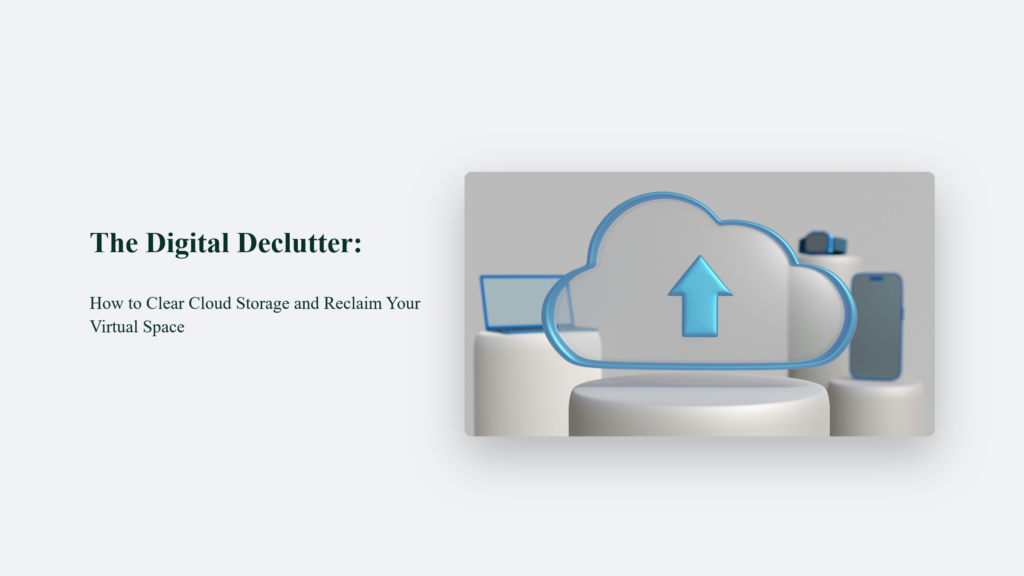
Why Your Cloud Storage is Bursting at the Seams
Before we dive into the decluttering process, let’s understand why our virtual attics are so stuffed:
- The “Just in Case” Syndrome: We keep files thinking we might need them someday. Spoiler alert: we usually don’t.
- Automatic Uploads: Our devices are very helpful in syncing every photo, including that blurry shot of your thumb.
- Forgotten Subscriptions: Remember that cloud service you signed up for in 2015? Yeah, it’s still running.
- Digital Duplicates: How many copies of “Final_Report_FINAL_v2_REALLY_FINAL.docx” do you really need?
The Real Cost of Cloud Clutter
You might think, “So what? It’s just virtual space.” However, cluttered cloud storage isn’t just a digital inconvenience; it can significantly impact your productivity and bottom line. Recent studies have shown that professionals spend considerable time searching for information and documents. While exact figures vary, the trend is clear:
- A 2012 IDC survey reported workers spending about 5 hours per week searching for documents.
- More recent estimates suggest this time has increased, with some reports indicating up to 1.8 hours per day (or 9.3 hours per week) spent searching and gathering information.
This lost time reduces productivity and, ultimately, financial costs for businesses. Consider that if an employee earning $50,000 annually spends just 5 hours a week searching for information, the company could lose over $6,000 in productivity for that single employee. Moreover, the costs aren’t just in time lost.
As data accumulates, businesses often need to upgrade their storage plans. It’s like paying for an ever-expanding storage unit filled with items you might not even remember or need.
The solution? Regular digital decluttering and implementing efficient organization systems can help reclaim lost time and reduce unnecessary storage costs, ultimately boosting productivity and saving money.
How to Clear Cloud Storage:
Assess Your Digital Landscape
Before diving into the cleanup process, it’s crucial to understand what’s occupying your cloud space.
Use Built-in Analytics Tools:
- Google Drive: Navigate to drive.google.com/drive/quota to see a detailed breakdown of your storage usage.
- Dropbox: Click your avatar > Settings > Plan > scroll to “Storage” for a visual representation of your space usage.
- OneDrive: Go to onedrive.live.com, click on the gear icon > Options > Storage metrics.
Pro Tip: Many cloud services offer more detailed analytics in their business or premium plans. Consider a temporary upgrade if you need deeper insights.
Implement a Strategic File Purge
Now that you have a clear picture, it’s time to start decluttering.
Start with Large Files:
- Sort files by size in descending order.
- Review and delete unnecessary large files first for quick storage gains.
Tackle Duplicates:
Use built-in duplicate finders:
- Google Drive: Type “is:duplicate” in the search bar.
- Dropbox: Use the “Duplicate Finder” feature (available in some plans).
For more comprehensive duplicate detection, consider third-party tools like Cloud Duplicate Finder or Gemini Photos for iOS.
Apply the 6-Month Rule:
- Sort files by “Last Modified” date.
- Consider deleting or archiving files you haven’t accessed in over 6 months.
Optimize Your Photo Collection
Photos often consume a significant portion of cloud storage. Here’s how to manage them effectively:
Use AI-Powered Cleanup:
- Google Photos: Utilize the “Free up space” feature to remove photos already backed up.
- Apple iCloud: Enable “Optimize iPhone Storage” to keep full-resolution photos in the cloud and smaller versions on your device.
Implement Smart Albums:
- Create albums for specific events or time periods.
- Use facial recognition features to organize photos by people.
Consider Dedicated Photo Storage:
- Services like Flickr or SmugMug offer large storage capacities specifically for photos.
Manage App Data Efficiently
- Apps can silently consume cloud storage. Here’s how to keep them in check:
Review App Permissions:
- On Android: Settings > Apps > [App Name] > Storage
- On iOS: Settings > General > iPhone Storage
Clear App Caches:
- Many apps allow you to clear caches without deleting important data.
- For cloud-based apps, check their settings for options to manage cloud storage usage.
Don’t Forget the Trash
Regularly emptying your cloud trash is crucial:
- Google Drive: Go to drive.google.com/drive/trash and click “Empty trash”
- Dropbox: Navigate to dropbox.com/deleted_files and select “Permanently delete”
- OneDrive: Click the Recycle bin and choose “Empty recycle bin”
Remember: Most cloud services permanently delete How to sell 100 items a day on eBay – Don’t Miss Out!” data-wpil-monitor-id=”684″>items from the trash after 30 days.
Optimize File Formats
Converting files to more efficient formats can significantly reduce storage usage:
- Photos: Use HEIC instead of JPEG (can save up to 50% space)
- Documents: Convert to PDF for better compression
- Videos: Use H.265 (HEVC) codec for better compression without quality loss
Tip: Use batch conversion tools to save time when dealing with multiple files.
Leverage Selective Sync
Don’t sync everything everywhere. Most cloud services offer selective sync options:
- Dropbox: Open preferences > Sync > Choose folders to sync
- Google Drive: Use the “Stream” feature to access files on-demand without storing them locally
- OneDrive: Right-click the OneDrive icon > Settings > Choose folders
Implement Smart Organization Strategies
Maintaining an organized cloud storage system prevents future clutter:
- Use a consistent naming convention (e.g., YYYY-MM-DD_ProjectName_Version)
- Create a logical folder structure.
- Use tags or labels for easy searching.
- Regularly archive old projects or data you don’t need immediate access to
Automate Your Cleanup Process
Set up automated processes to keep your cloud storage tidy:
- Use IFTTT or Zapier to create workflows that automatically organize files
- Set up email notifications for when you’re approaching storage limits.
- Schedule regular cleanup sessions in your calendar
Consider Multi-Cloud Management
If you use multiple cloud services, consider using a multi-cloud management tool like MultCloud or cloudHQ to easily transfer files between services and manage your overall cloud ecosystem more efficiently.
The Bottom Line:
In conclusion, clearing your cloud storage is more than just freeing up space – it’s about taking control of your digital life. It’s about saying no to digital hoarding and yes to a more organized, efficient online existence. So, roll up your sleeves, dive into those folders, and start decluttering. Your future self (and your wallet) will thank you. Remember, in the world of cloud storage, less is often more. Happy decluttering!
Frequently Asked Questions:
Will clearing my cloud storage affect files on my local devices?
If you’re using sync features, deleting files from cloud storage may remove them from synced devices. However, files that are only stored locally on your device won’t be affected.
What happens to my files when I clear cloud storage?
When you clear cloud storage, the files are typically moved to a trash or recycle bin where they remain for a set period (often 30 days) before being permanently deleted. Always double-check important files before clearing storage.




