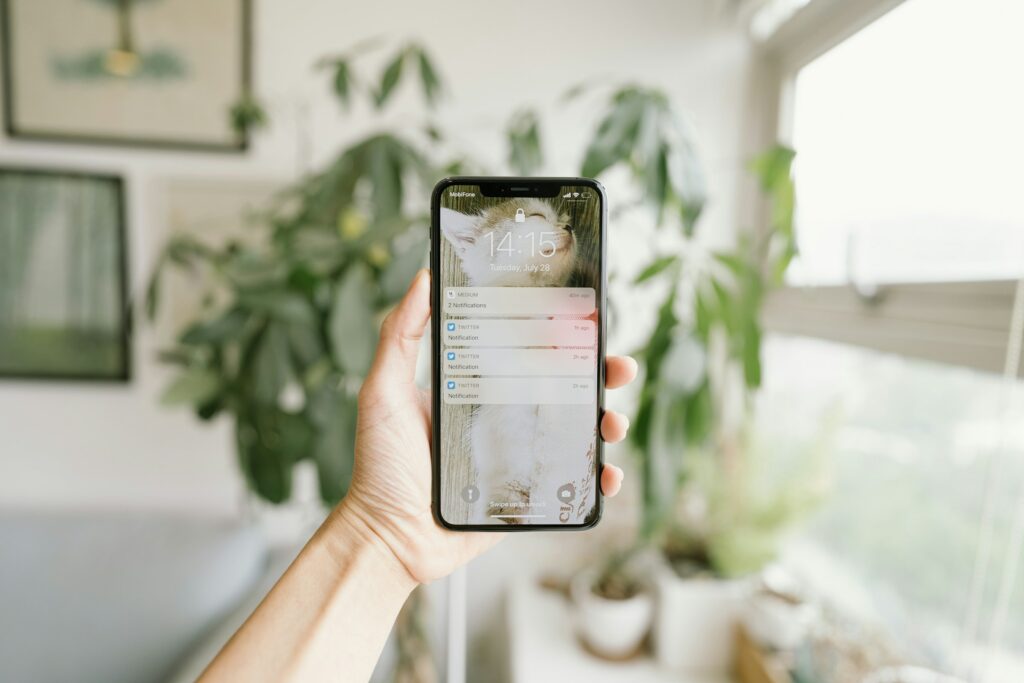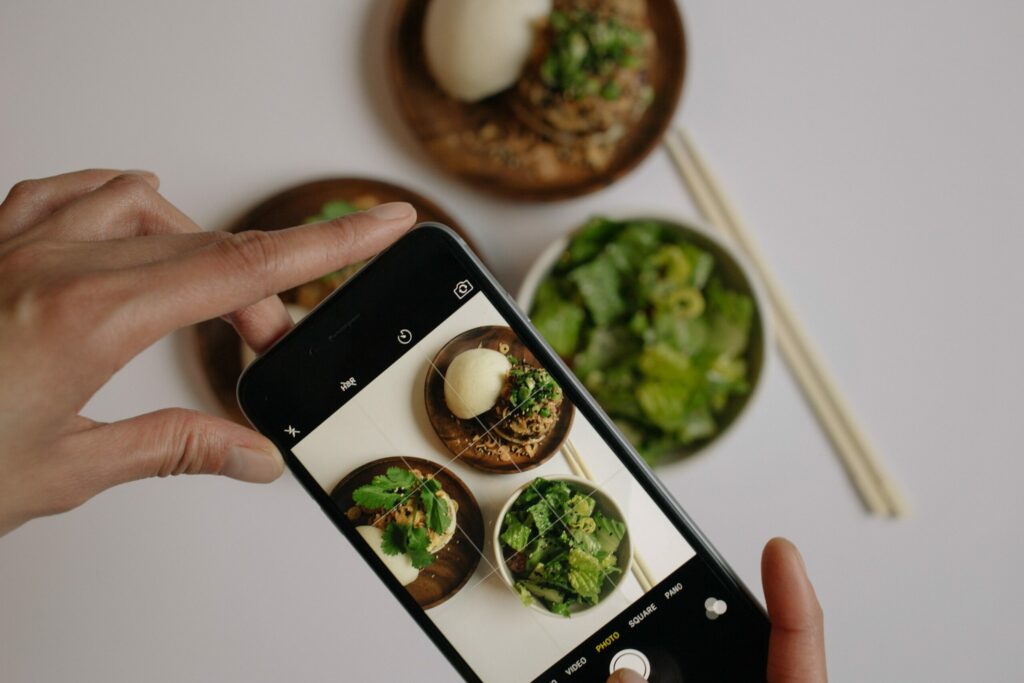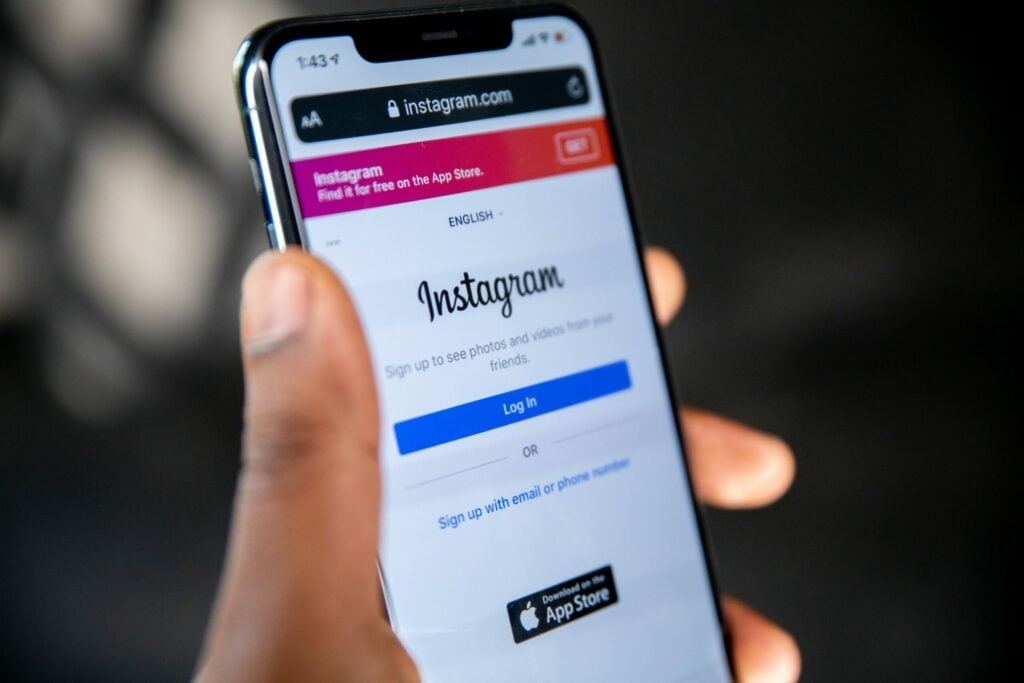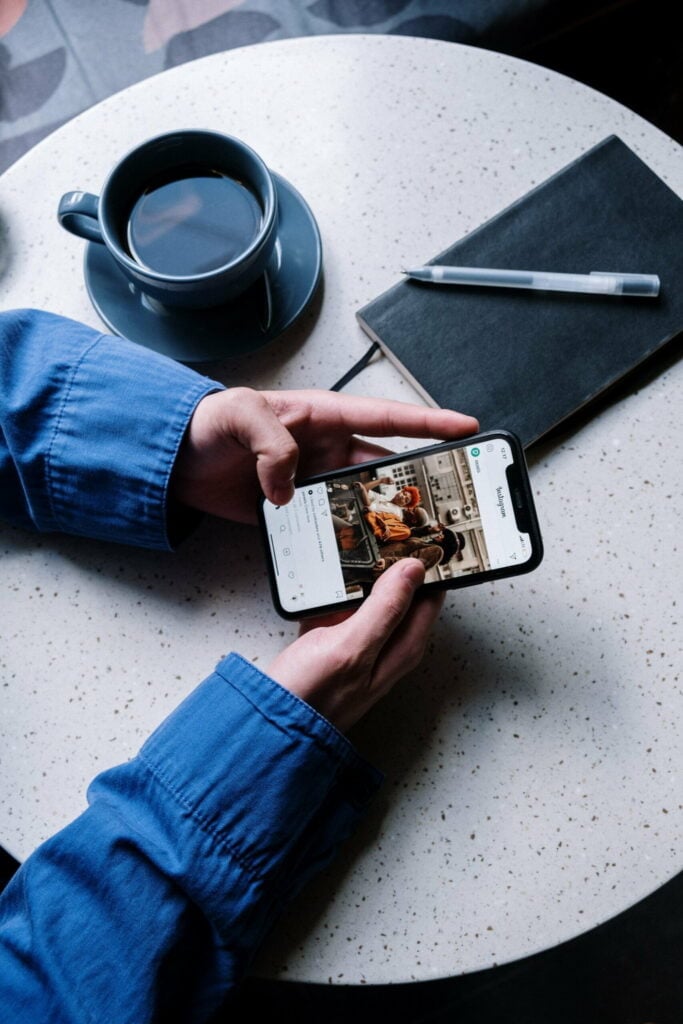In today’s digital age, social media platforms have become integral to our lives, and Instagram is no exception. With its visually appealing interface and seamless sharing capabilities, it’s no wonder that millions of users worldwide are hooked on this platform.
However, as with any app, Instagram can sometimes experience performance issues, such as sluggish loading times, crashes, or glitches. One effective solution to address these problems is to clear the app’s cache on your iPhone. So, let’s figure out how to clear Instagram cache on iPhone.
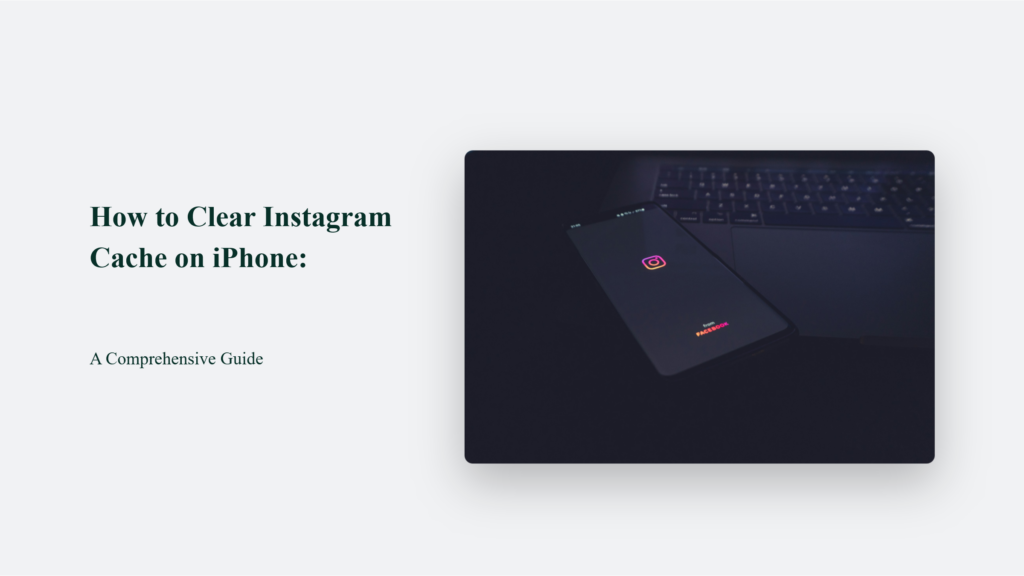
Common issues that can be resolved by clearing Instagram cache on iPhone:
- App slowdowns and sluggish performance. When the cache becomes bloated with outdated data, Instagram can run slowly or lag. Clearing the cache removes this old data, allowing the app to run more smoothly and load content faster.
- Crashes and app malfunctions. Corrupted cache files can crash Instagram, freeze, or display errors. Clearing the cache can fix many of these glitches and stability problems.
- Incorrect or outdated information is displayed. Since the cache stores images, videos, and other data locally, this content can become stale and not reflect the latest updates. Clearing the cache forces Instagram to fetch the most current content from its servers.
- Storage space issues and “Storage almost full” errors. Instagram’s cache can consume significant storage on your iPhone, especially with frequent use. Clearing the cache frees up this valuable space for other apps and data.
- Login problems and posting issues. Sometimes, a corrupted or oversized cache can interfere with logging into Instagram or posting new content. Clearing the cache can resolve these issues by giving the app a fresh start.
In general, clearing the Instagram cache on iPhone is an effective troubleshooting step whenever the app starts misbehaving or underperforming. It can optimize speed, stability and storage consumption to keep Instagram running smoothly.
How to Clear Instagram Cache on iPhone:
Step 1: Open the Settings App
The first thing you need to do is navigate to your iPhone’s Settings app. You can find this on your home screen or in your app library.
Step 2: Scroll Down and Tap on “General”
Once you’re in the Settings app, scroll down until you see the “General” option. Tap on it to proceed.
Step 3: Tap on “iPhone Storage”
Next, tap on “iPhone Storage.” It will show you a list of all the apps installed on your device and how much storage they’re using.
Step 4: Find and Select Instagram
Scroll through the list of apps until you find Instagram. Tap on it to view more details about the app’s storage usage.
Step 5: Tap on “Offload App”
Now, here’s where the magic happens. You’ll see an option that says “Offload App.” This feature lets you remove the app from your device while preserving its documents and data. Tap on “Offload App” to proceed.
Step 6: Confirm by Tapping “Offload App” Again
A pop-up window will appear, asking you to confirm your decision to offload Instagram. Tap on “Offload App” once more to give the green light.
Step 7: Reinstall Instagram
After offloading Instagram, you’ll notice that its icon will still be on your home screen, but there will be a small cloud icon next to it. To reinstall the app, simply tap on the icon. It will download a fresh copy of Instagram from the App Store, effectively clearing the cache.
Additional Tips to Manage Instagram Cache:
In addition to clearing the Instagram cache by reinstalling the app, you can employ several other strategies to keep the cache under control and maintain optimal app performance on your iPhone.
Let’s dive into some practical tips to manage your Instagram cache effectively.
Regularly Clear Cache
One crucial habit to develop is regularly clearing the Instagram cache on your iPhone. By making this part of your routine, you can prevent the cache from ballooning to an unmanageable size, negatively impacting your device’s performance.
The frequency of clearing the cache depends on your usage patterns. Heavy Instagram users who frequently browse, post, and interact with content may need to clear the cache every week or two. On the other hand, more casual users can likely get away with clearing the cache once a month.
Monitor Storage Usage
Another key aspect of managing your Instagram cache is keeping a close eye on your iPhone’s storage usage. To do this, navigate to Settings > General > iPhone Storage. Here, you’ll find a detailed breakdown of how much space each app, including Instagram, occupies on your device.
By regularly monitoring your storage usage, you can gain valuable insights into when it’s time to clear the Instagram cache. Suppose you notice the app’s cache size proliferating or taking up a significant portion of your device’s storage. In that case, it’s a clear indication that a cache-clearing session is in order.
Use Third-Party Apps
While iOS doesn’t provide a built-in way to clear the cache for individual apps like Instagram, several third-party apps can help you manage and remove cache files efficiently. These apps, such as Cleaner Pro and PhoneClean, can scan your iPhone for cache files and other unnecessary data, allowing you to delete them with just a few taps quickly.
Using these third-party apps can be a convenient way to clear the Instagram cache and manage your iPhone’s overall storage and performance. However, it’s essential to research and choose reputable apps to ensure your device’s and personal data’s safety and security.
The Bottom Line:
Clearing the Instagram cache on your iPhone is a simple yet effective way to improve the app’s performance and free up storage space. Following the methods outlined in this guide ensures that your Instagram experience remains smooth and enjoyable.
Remember to clear the cache regularly and monitor your storage usage to keep your iPhone running at its best.
Frequently Asked Questions:
How often should I clear the Instagram cache?
It depends on your usage. If you use Instagram frequently, consider clearing the cache once a month.
How often should I clear the Instagram cache?
It depends on your usage. If you use Instagram frequently, consider clearing the cache once a month.
Will clearing the cache delete my Instagram photos and videos?
No, clearing the cache will not delete your photos and videos. It only removes temporary files stored by the app.