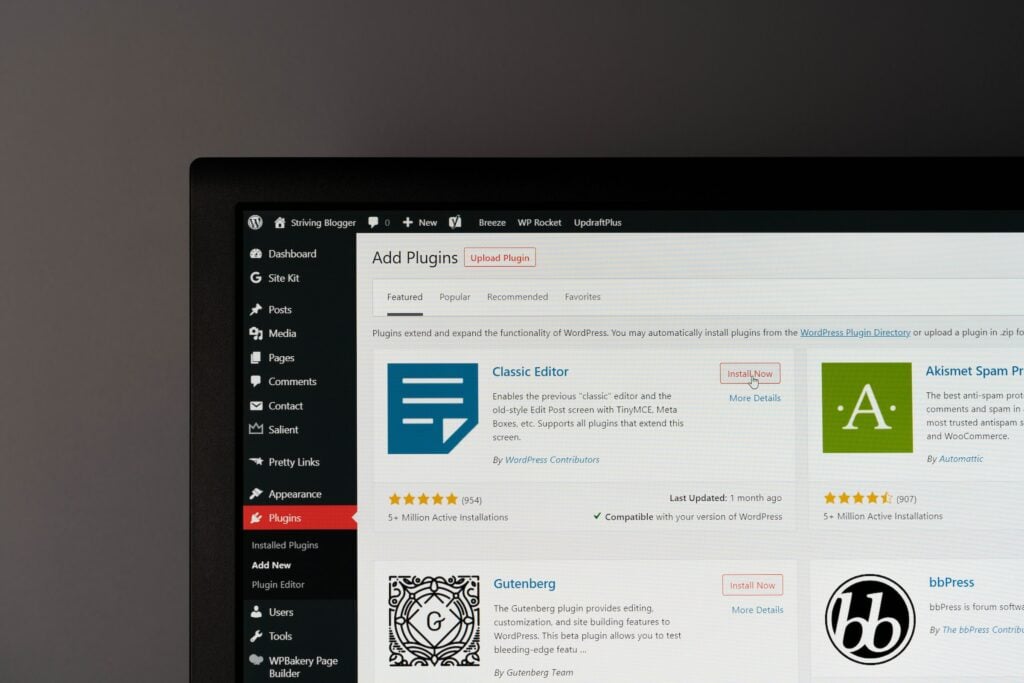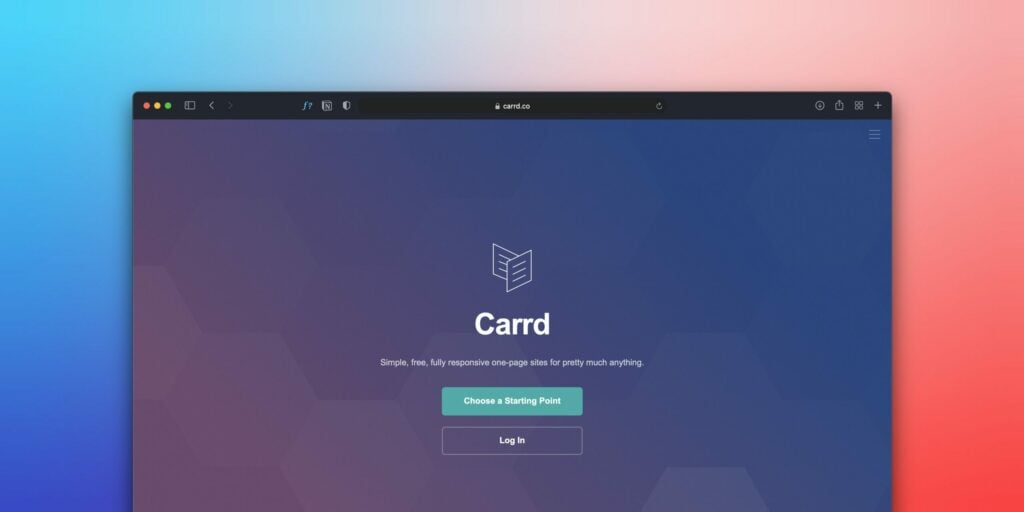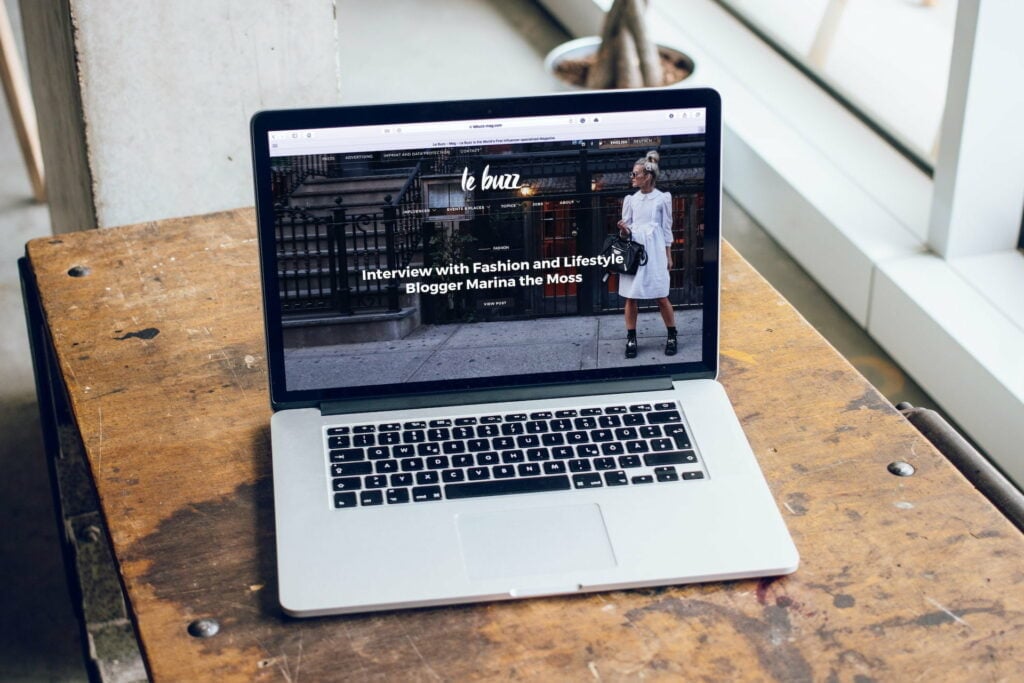Having a quick, optimized WordPress site is crucial these days. With so many options for instant entertainment online, you need your site to load lightning-fast to keep visitors engaged. But over time, your WordPress cache can get bogged down, slowing things to a crawl.
Clearing your cache helps give your site a fresh start, dumping old, unnecessary data that’s just taking up space. It gets you back to top speeds so you can keep visitors happy and browsing. So, let’s learn How to Clear WordPress Cache.
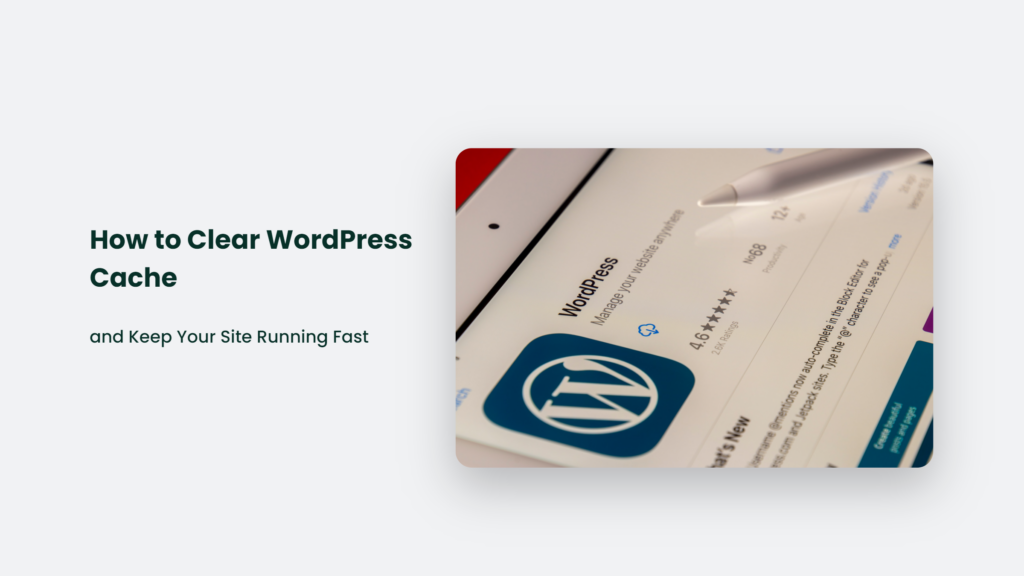
Why You Need to Clear Cache Regularly
Your WordPress cache stores data to help pages load quickly. But over time, it fills up with outdated, useless information that must be cleared out. Here are some key reasons to clear your cache regularly:
- Old page versions – As you update pages, the cache hangs onto old versions, bloating itself for no reason.
- Outdated assets – Images, scripts, stylesheets and more end up cached even though they’re no longer needed.
- Hacked files – In the event your site is compromised, cached files may contain malicious code.
- Errors – Sometimes cache files get corrupted, slowing things down. Clearing them can fix errors.
- Diagnosing issues – Clearing the cache helps isolate potential problems to identify and troubleshoot them.
How to Clear WordPress Cache:
Clearing your WordPress cache is a simple, quick process. Here are 3 common ways to handle it:
Empty Cache in Your Plugin
Many WordPress caching plugins like WP Fastest Cache have cache-clearing buttons. Look for one labelled “Delete Cache” or similar. Click it and confirm to wipe your cache.
Use a Cache Management Plugin
A dedicated cache management plugin like WP-Cache Reset provides more control. Install it, then clear specific cache types or purge it all in one click.
Clear Cache Directly in wp-config.php
Add the following code to your wp-config.php file:
It enables caching. To clear it, change true to false. After the cache clears, change it back to re-enable caching.
WordPress Cache Plugins:
WP Rocket
- Downloads: Over 1 million
- Rating: 4.8/5
- Price: Premium (starts at $49 per year)
WP Rocket is the top premium caching plugin. It provides excellent performance right out of the box and has a very user-friendly interface. Key features include:
- Page caching
- Lazy loading for images
- DNS prefetching
- CDN integration
- Asset optimization
WP Fastest Cache
- Downloads: Over 1 million
- Rating: 4.6/5
- Price: Freemium (free version available)
WP Fastest Cache is a great free alternative with advanced features like minifying CSS/JS, combining multiple CSS/JS files into groups, and GZIP compression. The premium version adds lazy loading of images, browser caching, and mobile caching.
W3 Total Cache
- Downloads: Almost 2 million
- Rating: 4.5/5
- Price: Free
W3 Total Cache is a comprehensive caching plugin that’s completely free. It supports features like minification, CDN integration, database caching, object caching, and more. The extensive options make it ideal for advanced users.
SG Optimizer
- Downloads: Over 200,000
- Rating: 5/5
- Price: Free for SiteGround hosting customers
SG Optimizer is a SiteGround-specific caching plugin optimized for their hosting infrastructure. It provides easy caching, image optimization, and other speed optimizations.
LiteSpeed Cache
- Downloads: Over 3 million
- Rating: 4.8/5
- Price: Free
LiteSpeed Cache is a lightweight, server-side caching plugin significantly improves page load times. It also includes optimization features like minification and lazy loading.
When Should You Clear Cache?
Timing is important when clearing your WordPress cache. Here are some key times to take care of it:
- After updating plugins or themes
- When switching themes
- After making major site edits
- If your site seems slower than usual
- At least twice a month for general site maintenance
Set a reminder to clear your cache regularly before slowdowns start. Your visitors will thank you with faster load times.
Frequently Asked Questions:
What’s the best cache plugin for WordPress?
WP Fastest Cache and WP Rocket are two popular caching plugins praised for their speed boosts. Test them to see which optimizes your site best.
Does clearing cache delete everything?
Clearing the cache only deletes temporary cached data like page versions, assets, etc. Your actual site content, database, etc. will remain intact.
How do I know if my cache is full?
Watch for slow page load times, errors mentioning the cache, or cached file sizes getting very large. These signs indicate your cache is overloaded and due for clearing.
Refresh Your Cache for a Faster WordPress Site
A cluttered WordPress cache is an easy drag on your site’s performance. But with a few clicks, you can clear out old data for a speed boost that keeps visitors happy.
Use the tips above to refresh your cache after major site changes, twice a month for maintenance, or anytime sluggish speeds sneak up on you. Keep your pages fast, and your readers engaged.