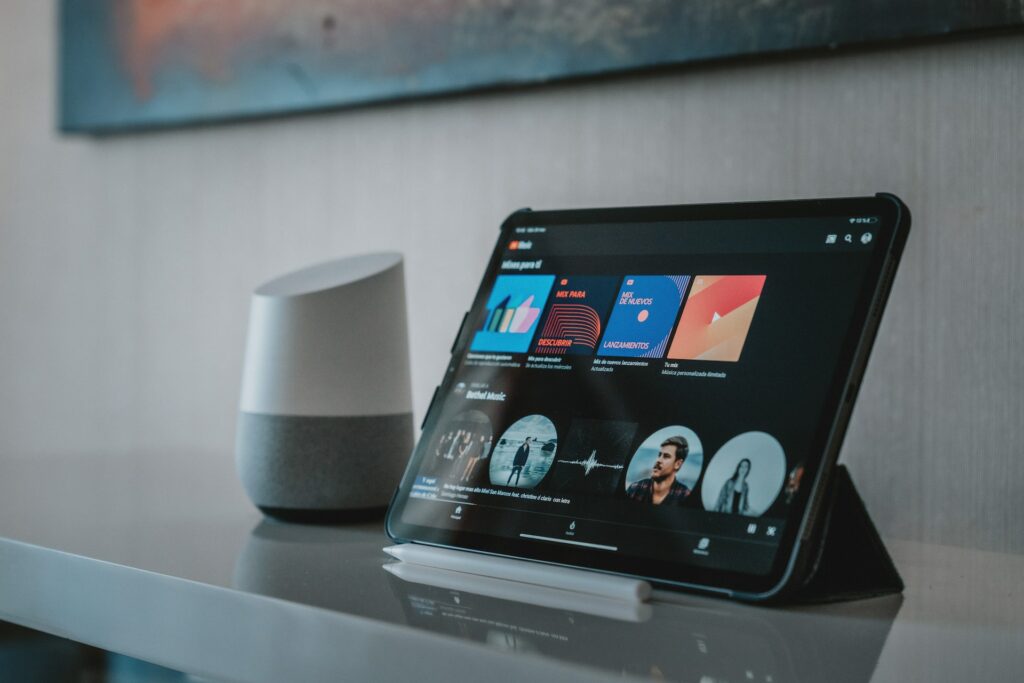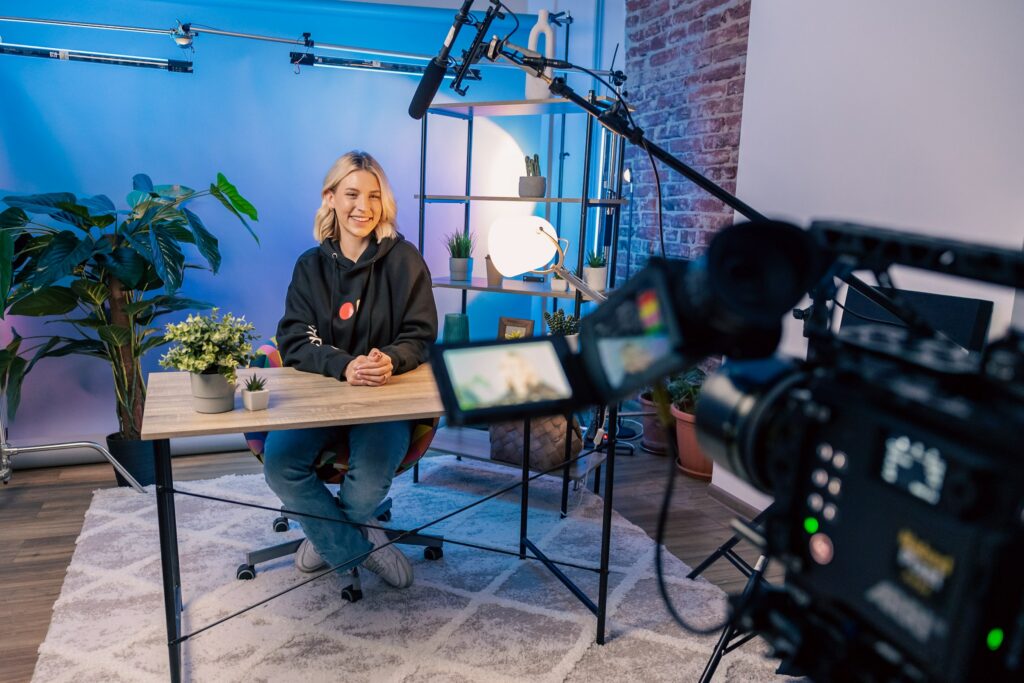Have you ever been stuck with a video too large to share via email or upload to your favourite social media platform? Or perhaps you’re just trying to save some precious space on your device. Fear not! Compressing a video is possible and more straightforward than you might think.
In this comprehensive guide, we’ll dive into how to compress a video, ensuring you can easily share your memories and creations, no matter the platform. Let’s get started!
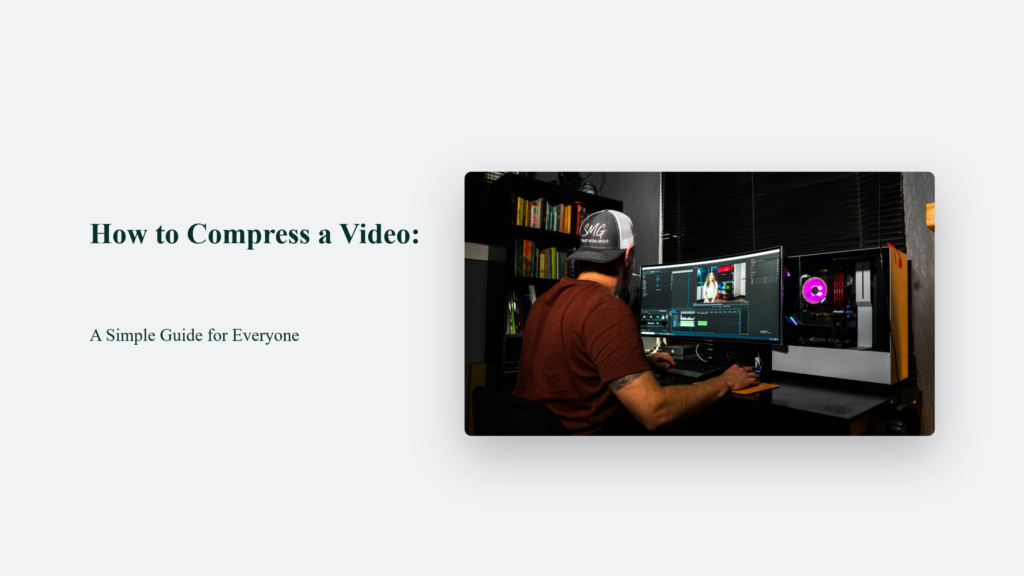
Understanding Video Compression
Imagine trying to fit a giant teddy bear into a small box. You’d probably try to squish it down as much as possible, right? Video compression works similarly. It’s all about reducing the file size of your video without significantly impacting its quality, making it easier to store, share, and upload.
Choosing the Right Tools:
FreeConvert
FreeConvert is known for its comprehensive range of file conversion tools, including a robust video compressor feature. This platform distinguishes itself with:
- User-Friendliness: FreeConvert boasts a clean, intuitive interface that simplifies the video compression process. Users can easily upload their video files and adjust compression settings without feeling overwhelmed by technical jargon.
- Advanced Compression Options: FreeConvert allows users to tailor their compression settings beyond basic compression. This includes selecting specific video codecs (like H.264 and H.265), adjusting resolution bitrate, and even cropping videos to reduce file size further.
- Wide Format Support: FreeConvert supports a wide array of video formats, ensuring that users can compress most video files without first converting them to a different format.
- Online Access: FreeConvert is a web-based tool That doesn’t require software download or installation, making it accessible from any device with an internet connection.
Media.io
Media.io offers a slightly different approach but is equally effective for compressing videos. Its key features include:
- Simplicity and Efficiency: Media.io emphasizes ease of use with a straightforward process for uploading and compressing videos. The platform guides users through each step, making it ideal for people who aren’t technically inclined.
- Quality Retention: One of Media.io’s selling points is its ability to reduce video file size without a noticeable loss in quality. This appeals to users looking to share videos online or save space without sacrificing video clarity.
- Security: Media.io ensures user privacy and security by automatically deleting uploaded and compressed files from their servers within 24 hours, addressing potential concerns about sensitive content being stored online.
- Accessibility and Sharing: After compression, videos can be easily downloaded or saved directly to cloud storage services like Dropbox and Google Drive. This feature enhances the convenience of sharing compressed videos across various platforms.
How to Compress a Video: A Step-by-Step Guide
Step 1: Select Your Video
The initial step in the compression journey involves choosing the video file you wish to compress. This can be easily done through a user-friendly interface on websites like FreeConvert and Media.io, where you can drag and drop your file into a designated area or browse your device’s storage to select it manually. This simplicity ensures that anyone can start the compression process without a hitch, regardless of their technical proficiency.
Step 2: Customize Compression Settings (Optional)
After selecting your video, you can tailor the compression settings according to your needs. Both FreeConvert and Media.io offer customization options, such as adjusting the video’s resolution, bitrate, and output format. These settings are crucial in determining the balance between the video’s quality and its final size.
For those unsure about tweaking these settings, it is advisable to stick to the default options provided by these platforms. These defaults are designed to balance reducing file size and maintaining quality, making them a safe choice for beginners and those looking to streamline the process.
Step 3: Compress and Download
With your video selected and settings adjusted (if you choose to do so), the next step is to initiate the compression. Clicking the compress button starts the process of reducing the video’s file size. Once the compression is complete, you can download the smaller video file, which is ready to be shared or uploaded wherever possible. This final step marks the culmination of a process that makes video sharing and storage efficient and hassle-free.
Through these straightforward steps, compressing a video becomes accessible to anyone. The process not only aids in managing digital storage more effectively but also ensures that videos are compatible with various uploading requirements and platforms. Using user-friendly online tools like FreeConvert and Media.io allows anyone to compress their videos without compromising quality, making digital sharing and storage a breeze.
The Bottom Line:
Compressing a video is akin to packing a suitcase efficiently—it’s all about making the best use of space without leaving behind what’s important (the quality, in this case). With the right tools and know-how, you’re now equipped to tackle video compression like a pro, ensuring your digital content is ready for any adventure.
Frequently Asked Questions:
Can I compress a video without losing quality?
Yes! By carefully selecting compression settings, you can reduce file size significantly while maintaining a high level of quality.
What’s the best format for compressing videos?
MP4 is widely regarded as the best format due to its balance of quality and compatibility across devices and platforms.
How long does video compression take?
The time it takes to compress a video depends on the file size and the settings you’ve chosen. Larger files and higher-quality settings will take longer.