The Google Chromecast has emerged as a beacon of simplicity and convenience in the streaming era, transforming our televisions into smart streaming powerhouses. But before you can dive into the ocean of streaming content, there’s a small bridge to cross – connecting your Chromecast to WiFi. Fear not; this guide is your compass in the vast sea of digital streams and will teach you how to connect Chromecast to Wifi.
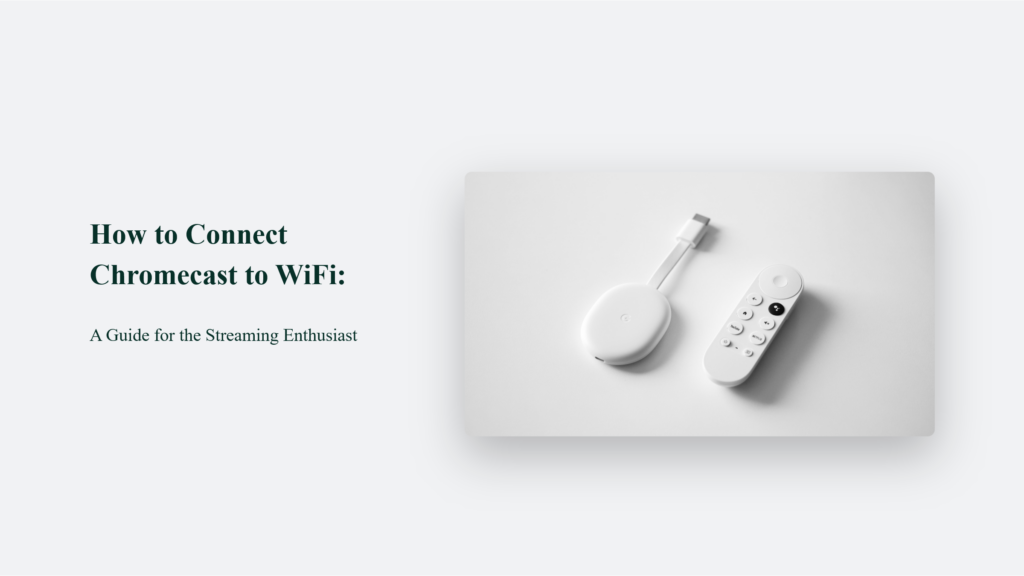
What is Chromecast?
Chromecast is a nifty little device by Google that turns your regular TV into a smart TV, allowing you to stream videos, music, and games from your mobile device or computer right to your TV screen. Think of it as a magic wand that brings all your favourite online content to the bigger screen in your living room without the need for complicated setups or wires everywhere. Just plug it in, connect to WiFi, and start streaming—it’s that simple and fun!
How to connect Chromecast to Wifi:
The Initial Plunge: Setting Up Your Chromecast
Starting with Chromecast is like beginning an exciting journey. First, you open the box and find your Chromecast. Then, connect it to your TV using the HDMI port and turn it on. It is the first step towards enjoying all the movies, shows, and music you love.
Diving Into the Google Home App
Setting up the Google Home app is like giving it a special key to unlock streaming. You download the app, and it asks permission to use things like your location and microphone. It is all part of making the app work right so you can enjoy streaming to your Chromecast without a hitch. It’s a simple step to watch your favourite shows and movies.
Charting the Waters: Connecting to WiFi
First, to connect your Chromecast to WiFi, ensure the Google Home app is installed on your mobile device. Open the app and select the “Set up device” option. You’ll be guided through steps to find and choose your Chromecast device from the app. Next, the app will prompt you to select your WiFi network. Choose the correct network and enter the WiFi password when asked. Follow the app’s instructions carefully to ensure a successful connection to your WiFi network.
Naming Your Ship and Setting Sail
After connecting your Chromecast, you’ll name it, personalising your device. You can then adjust settings like Ambient Mode, which changes the background display, and Guest Mode, which allows others to connect without accessing your Wi-Fi. This step customises your Chromecast to fit your preferences and usage style.
The Voyage Begins: Streaming at Full Sail
Once your Chromecast is connected to WiFi, it’s like opening a treasure chest of entertainment. You’re all set to add your favourite streaming services and enjoy a wide range of movies, TV shows, music, and more. It’s an easy way to make your TV smarter and your entertainment options almost limitless. Just dive in and start exploring all the content available at your fingertips!
In conclusion, connecting your Chromecast to WiFi is not just about following steps; it’s about embarking on a journey to unleash the full potential of your home entertainment system. So, cast off the bowlines, sail away from the safe harbour, and let your Chromecast guide you to uncharted waters of streaming content. Happy streaming!
Frequently Asked Questions:
What if my Chromecast won’t connect to WiFi?
Check to ensure your WiFi is operational by connecting another device. If issues persist, consider restarting your router or Chromecast.
Can I use Chromecast without WiFi?
While Chromecast is designed for use with WiFi, you can explore alternatives like Ethernet adapters for a wired connection.
How do I change the WiFi network on my Chromecast?
Dive into the Google Home app, select your device, and navigate to the WiFi settings to change your network.




