As a music lover, I’ve always been fascinated by the convenience of streaming my favourite tunes anytime, anywhere. With over 615 million monthly active users, Spotify has become the go-to platform for music enthusiasts worldwide. But what if I told you you could elevate your listening experience by connecting Spotify to Alexa? That’s right!
By linking these two powerful platforms, you can enjoy hands-free music control and endless streaming possibilities.
In this comprehensive guide, I’ll walk you through the simple steps on How to Connect Spotify to Alexa, share some cool features you can unlock, and provide helpful tips to make the most of this integration. So, let’s dive in and explore how you can transform your home into a music haven!
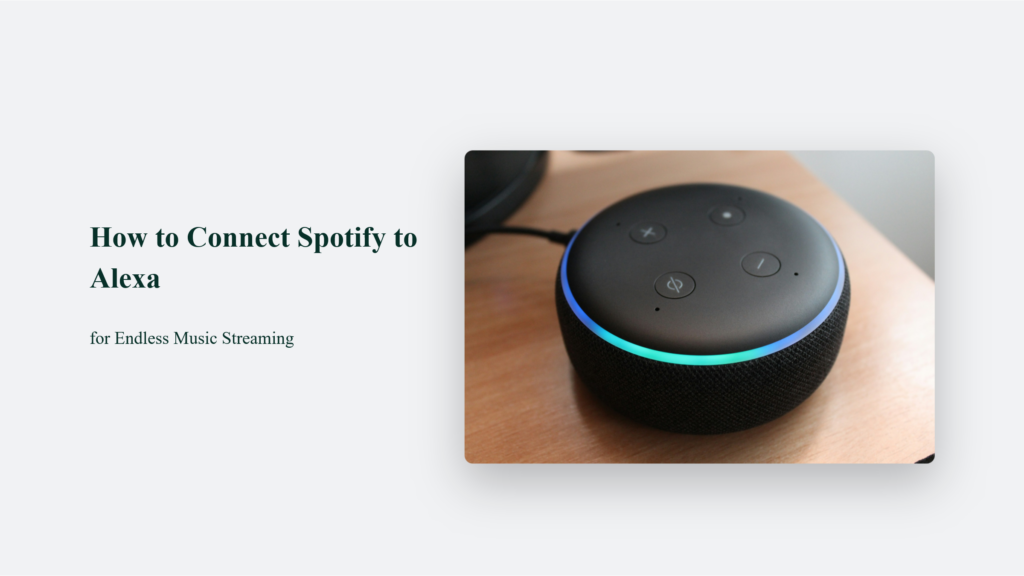
Why Connect Spotify to Alexa?
Before we get into the nitty-gritty of connecting Spotify to Alexa, let’s take a moment to understand why this integration is a game-changer:
- Hands-free control: With Alexa as your virtual DJ, you can play, pause, skip, and adjust the volume of your Spotify music using just your voice. No more fumbling with your phone or remote!
- Multi-room music: If you have multiple Alexa-enabled devices in your home, you can create a seamless multi-room music experience by grouping them. Imagine walking from room to room with your favourite tunes following you!
- Personalized playlists: Alexa can access your Spotify playlists, allowing you to play your curated collections with a simple voice command. Plus, you can discover new music based on your preferences.
How to Connect Spotify to Alexa:
Now that you’re excited about the possibilities, let’s get down to business. Here’s a step-by-step guide on how to connect Spotify to Alexa:
Open the Alexa app:
Open the Alexa app on your smartphone or tablet. The app is available for iOS and Android devices and is essential for setting up and managing your Alexa-enabled devices.
Navigate to Settings:
Once you’re in the Alexa app, tap on the “More” tab at the bottom right corner of the screen. This will open a menu with various options.
Access Music & Podcasts:
From the menu, select “Settings.” It will take you to a new screen where you can customize various aspects of your Alexa experience. Scroll down and tap on “Music & Podcasts” to access the music service settings.
Link Spotify:
In the Music & Podcasts section, you’ll see a list of available music services you can connect to Alexa. Click “Link New Service” and then choose Spotify from the list. It will initiate the process of connecting your Spotify account to Alexa.
Log in to Spotify:
You’ll be redirected to the Spotify login page. If you already have a Spotify account, enter your login credentials and tap “Login.” If you don’t have an account, you can create one by tapping “Sign Up” and following the prompts.
Grant Alexa permission:
After successfully logging in to your Spotify account, you’ll be asked to permit Alexa to access your Spotify data. Review the permissions and tap “Agree” to proceed. It allows Alexa to access your playlists, music library, and other Spotify features.
Set Spotify as the default music service:
To ensure a seamless music streaming experience, it’s recommended that you set Spotify as your default music service. It means that Alexa will automatically play music from Spotify when you request it without specifying the service each time.
And there you have it! You’ve successfully connected Spotify to Alexa. Now, you’re ready to start streaming your favourite tunes hands-free. Simply use voice commands like “Alexa, play [song/artist/playlist] on Spotify,” and Alexa will instantly start playing your requested music.
Unlocking Cool Features with Spotify and Alexa
Connecting Spotify to Alexa opens up exciting possibilities for music lovers. With seamless integration between these powerful platforms, you can enjoy hands-free control, personalized playlists, and endless music discovery.
Let’s dive into some cool features you can unlock when Spotify and Alexa work together.
Play Specific Songs, Albums, or Playlists with Ease
One of the most convenient features of linking Spotify and Alexa is the ability to play specific songs, albums, or playlists using simple voice commands.
Say, “Alexa, play [song/album/playlist name] on Spotify,” and let the music flow. For example, you can say, “Alexa, play ‘Shape of You’ by Ed Sheeran on Spotify” or “Alexa, play my ‘Chill Vibes’ Spotify playlist.”
This hands-free control lets you instantly access your favourite tunes without manually searching or browsing the Spotify app.
Create Custom Playlists with Voice Commands
Creating custom playlists has always been challenging, especially integrating Spotify and Alexa. You can tell Alexa to add songs to a new playlist by saying, “Alexa, create a new playlist called on Spotify” and then “Alexa, add [song name] to my playlist on Spotify.”
This feature is handy when you discover a new song you love and want to add it to a specific playlist without interrupting your listening experience. You can curate personalized playlists tailored to your music preferences with just a few voice commands.
Effortless Playback Control
Controlling your music playback becomes a breeze when you connect Spotify to Alexa.
Use simple voice commands like “Alexa, pause,” “Alexa, resume,” “Alexa, next song,” or “Alexa, previous song” to effortlessly manage your music.
Whether you need to take a quick break, skip a track, or return to a previous song, Alexa has you covered. You can adjust the volume by saying, “Alexa, turn up/down the volume.” This hands-free control allows you to enjoy your music without physically interacting with your device.
Discover New Music Based on Mood, Genre, or Activity
Spotify is known for its powerful music recommendation engine, and when combined with Alexa, music discovery becomes even more exciting. You can ask Alexa to play music based on a specific genre, mood, or activity.
For example, you can say, “Alexa, play upbeat pop music on Spotify” or “Alexa, play music for working out on Spotify.”
Alexa will then create a personalized playlist based on your request, introducing you to new artists and songs that match your preferences. This feature is perfect for exploring new music and expanding your musical horizons.
To further enhance your music discovery experience, you can try commands like:
- “Alexa, play music similar to [artist name] on Spotify”
- “Alexa, play a playlist for studying on Spotify.”
- “Alexa, play some relaxing jazz music on Spotify.”
Alexa’s integration with Spotify’s vast music library ensures you’ll always have new tunes to explore and enjoy.

Tips for a Seamless Experience
To ensure a smooth and enjoyable experience while using Spotify with Alexa, keep these tips in mind:
- Ensure stable internet connectivity: Both Spotify and Alexa require a stable internet connection to function properly. Make sure your devices are connected to a reliable Wi-Fi network.
- Use clear and concise voice commands: Speak naturally and clearly when giving commands to Alexa. Use specific phrases like “on Spotify” to avoid confusion with another music service.
- Customize your Spotify settings: Take some time to organize your playlists, set your music quality preferences, and explore the Spotify app settings to personalize your experience.
- Keep your Alexa app updated: To access the latest features and bug fixes, regularly update the Alexa app on your smartphone or tablet.
The Bottom Line:
So, what are you waiting for? Connect Spotify to Alexa today and embark on a hands-free music streaming adventure like never before!
Frequently Asked Questions:
Can I connect multiple Spotify accounts to Alexa?
Yes, you can connect multiple Spotify accounts to Alexa. However, you’ll need to switch between accounts using the Alexa app.
Is it possible to play Spotify on multiple Alexa devices simultaneously?
Yes, you can create a multi-room music setup by grouping your Alexa devices and playing Spotify on all of them simultaneously.
Can I use Spotify with Alexa for free?
While you can connect Spotify to Alexa for free, some features like on-demand playback and ad-free listening are only available with a Spotify Premium subscription.




