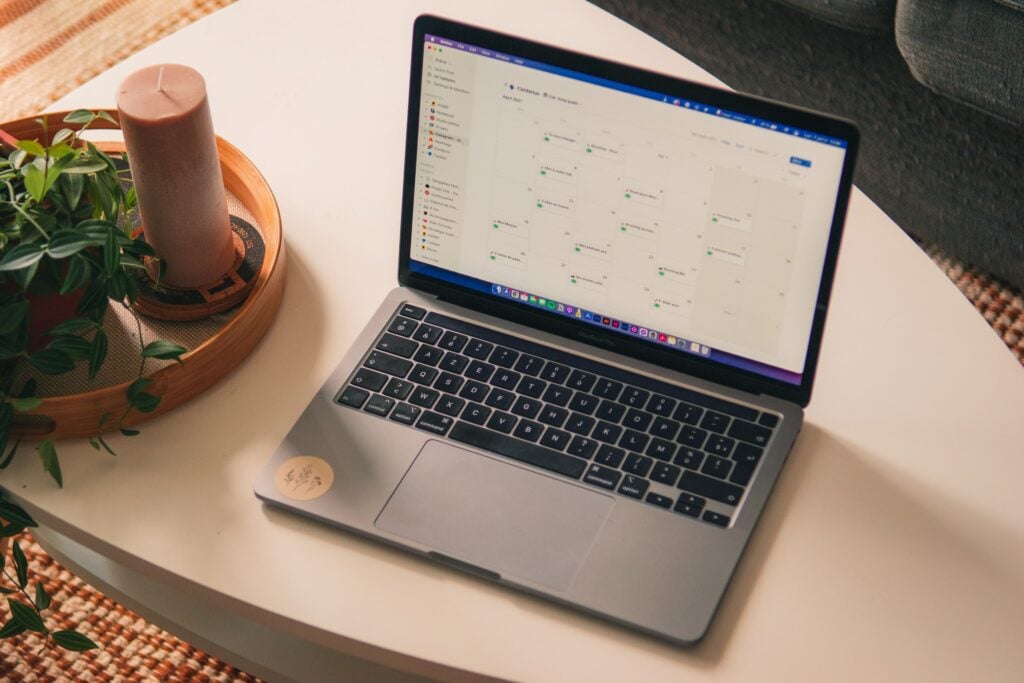Notion is hands down one of the best productivity apps out there. Its flexibility and customizability make it easy to organize everything from your next big project to your favourite banana bread recipe.
But with great power comes…well, a few headaches.
One of those headaches? Teamspaces.
Teamspaces are meant to help you collaborate. But let’s be honest: sometimes, our team projects are a shitshow. And when they inevitably implode, that sad little Teamspace is left sitting there in your sidebar, reminding you of dreams unfulfilled and energy wasted.
So, how do you delete these digital graveyards once and for all?
In this post, I’ll walk you through how to delete a Teamspace in Notion step-by-painstaking-step.
By the end, your sidebar will be cleansed of team detritus. You’ll be left with only active projects bringing you energy, clarity, and a renewed sense of purpose.
Let’s do this.
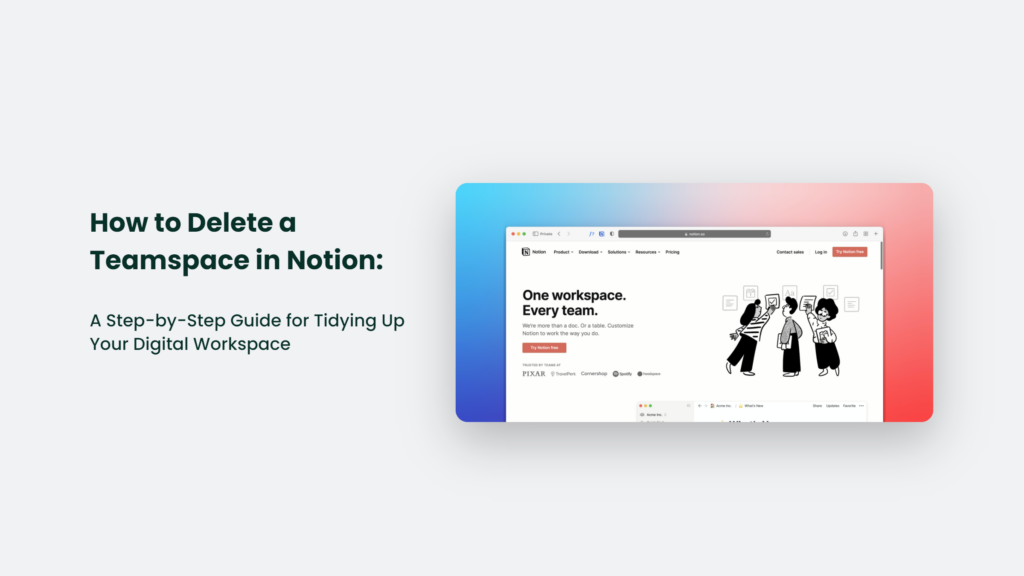
How to Delete a Teamspace in Notion:
Unfortunately, Notion does not allow users to delete a teamspace directly. However, you can archive a teamspace to remove it from view. Here are the steps:
Step 1: Locate the Offending Teamspace
First, you’ll need to identify the Teamspace you want to delete.
Open up Notion and scan through your sidebar on the left. Make sure you know exactly which sad, withered little Teamspace needs to be removed and removed from its misery.
Take a moment to feel the full weight of this loss. Shed a single stoic tear.
Okay, a moment’s over—time to move on.
Step 2: Access Teamspace Settings
Once you’ve zeroed in on the Teamspace you want to delete, click the “Settings & Members” button in the top right corner.
It will open up a drop-down menu. Select “Settings.” You are now looking at the settings for this specific Teamspace.
Step 3: Remove All Team Members
Scroll down until you see the “Members” section.
It is where things get a little tricky.
Notion won’t let you delete a Teamspace until you remove all members from it first.
So click on each member and change their Access Level to “Remove from workspace.” Do this for every member until only you remain.
(Pro tip: If you want to delete multiple Teamspaces, remove yourself from all of them first. Then go back and archive each one.)
Step 4: Return to Teamspace Settings
Once all members are removed, click “Teamspaces” in the left sidebar.
Select the Teamspace you want to delete again. Then click the vertical “…” next to its name and select “Settings.”
You’re now back in the Teamspace settings—time for the big moment.
Step 5: Archive that Sucker
Scroll allll the way down to the bottom of the settings page.
See the “Danger Zone” section? That’s where the real magic happens.
Click on “Archive this workspace.” A message will pop up asking you to confirm. Type in the Teamspace name one last time.
Take a deep breath. Soak in this final moment.
Then click “Archive teamspace.” It is done. Your Teamspace has been archived and banished from your sidebar forevermore.
Cue “Hallelujah” chorus.
Step 6: Celebrate Your Newfound Freedom
With the Teamspace gone, your sidebar should look clean and refreshed.
Take a moment to bask in this new zen vibe.
Maybe do a little dance. You deserve it.
The only thing left is communicating the deletion to any remaining team members. Give them a heads-up that the Teamspace is no more.
Then move on with your life, unburdened by the ashes of projects past.
Wait, Can I Get it Back Though?
If you suddenly hunger for nostalgia, it is possible to recover your archived Teamspace.
Just head back to Teamspace Settings and click “Archived” at the top. Select the Teamspace you deleted and click “Restore.” But honestly?
Don’t do it.
That Teamspace is gone for a reason. Bringing it back will only reopen old wounds. It’s best just to let the past stay in the past.
Alternative: Leave a Teamspace
If you are not the owner, you can leave a teamspace instead of deleting it:
- Click the “Settings & Members” button in the top right corner.
- Select “Teamspaces” from the left menu.
- Click the “…” next to the teamspace name and select “Leave teamspace”.
It will remove your access without deleting the teamspace for other members.
Keeping Your Notion Tidy
Maintaining an organized Notion workspace takes vigilance.
Here are a few tips:
Review your Teamspaces regularly. Keep only active collaborations. Archive stale ones.
- Rename Teamspaces to reflect their current purpose. It makes them easier to identify.
- Communicate before archiving. Give team members a heads-up so they don’t lose access to important info.
- Archive don’t delete. Deleting content is irreversible. Archiving removes it from view while still allowing recovery if needed.
Frequently Asked Questions:
Do I need to be a teamspace owner to archive it?
Yes, only a teamspace owner has the ability to archive and permanently delete a teamspace. Regular members can leave a teamspace but cannot delete it.
What’s the difference between leaving and deleting a teamspace?
Leaving a teamspace only removes your access to it. The teamspace will still exist for other members. Archiving a teamspace as the owner will delete it completely.
Can I archive a teamspace if it has members in it?
No, you need to remove all members from a teamspace before the archive option becomes available. Change their access level to “Remove from workspace” first.
In Summary
Deleting a Teamspace in Notion takes a few simple steps:
- Remove all team members
- Access Teamspace settings
- Click “Archive this workspace.”
- Confirm and celebrate!
Keeping your Notion workspace tidy improves your focus and productivity.
So be ruthless. Delete those inactive Teamspaces. Your mental space will thank you.
Now, get out there and conquer the world! Or just like, your to-do list. Whatever makes you happy.