Deleting apps from your iPhone can free up storage space, declutter your home screen, and improve your iPhone’s performance. Here is a comprehensive guide on how to delete apps from iPhone:
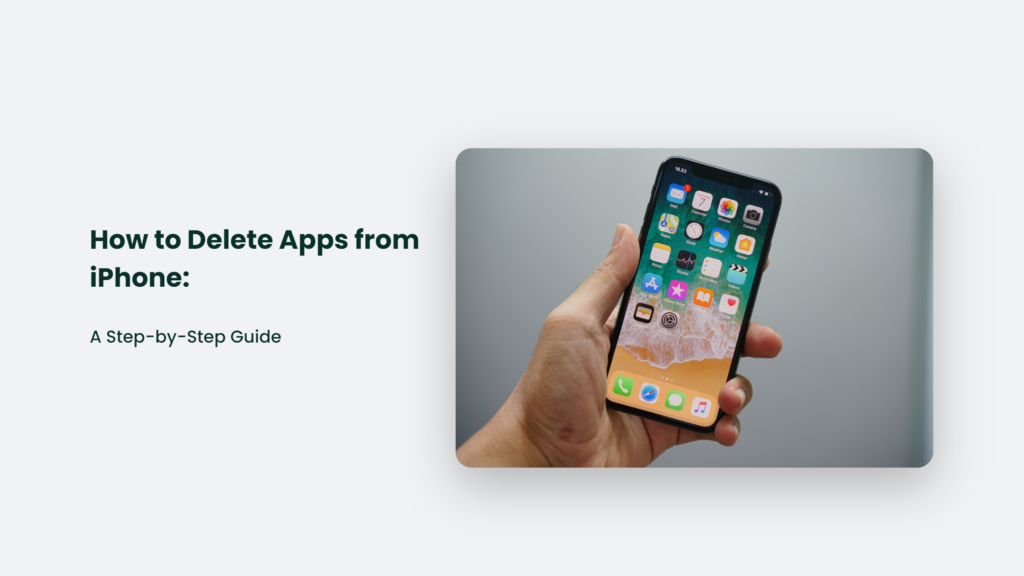
Why You Should Delete Apps
Here are some key reasons to delete apps from your iPhone:
- Save storage space – Apps, especially games with heavy graphics, take up a lot of storage space. Deleting unused apps can free up room for photos, videos, music and more.
- Declutter your home screen – Too many apps on your home screen can make it more organized and easier to find the apps you use. Deleting unused apps helps declutter.
- Boost performance – Having too many apps running in the background can slow down your iPhone’s performance. Deleting unused apps improves speed.
- Security – It’s wise to delete apps you no longer use to prevent potential security and privacy risks from dormant apps.
How to Delete Apps from iPhone Home Screen
Deleting apps from your home screen is easy:
- Press and hold the app icon until the icons start to shake.
- Tap the “X” that appears in the corner of the app you want to delete.
- Tap “Delete” to confirm.
How to Delete Apps from the App Library
To delete apps that are only in your App Library:
- Swipe left on your home screen to access the App Library.
- Long press on the app you want to delete.
- Tap “Delete App” then “Delete” to confirm.
How to Delete Apps from Your iTunes Account
To prevent deleted apps from re-downloading from your iTunes purchase history:
- Open the App Store and tap your profile picture.
- Tap “Purchased” and swipe left on the app you want to remove.
- Tap “Hide” to remove it from your account.
How to Delete Pre-Installed Apps
Some pre-installed Apple apps like Contacts and Find My can be deleted:
- Press and hold the app icon until the icons shake.
- Tap the “X” and then “Delete.”
Note that deleting some pre-installed apps can affect iPhone functionality.
Frequently Asked Questions:
How do I permanently delete an app and its data?
Deleting the app and removing it from your iCloud backup will permanently erase the app and its local data.
What happens when my iPhone storage is full?
Your iPhone will prompt you to delete apps and media to free up space. You can also manually offload unused apps.
Can I redownload a deleted app?
Yes, you can redownload and restore deleted apps from the App Store as long as they are tied to your Apple ID.
The Bottom Line:
By taking the time to regularly delete unused apps from your iPhone, you can optimize storage, speed up performance, declutter your interface and enhance security.




