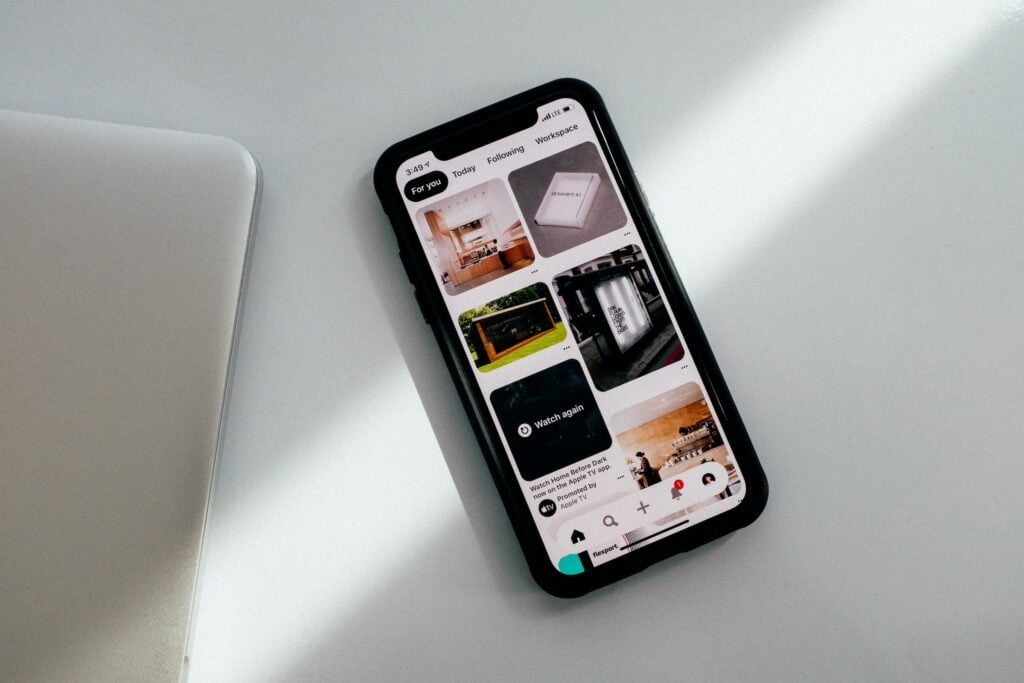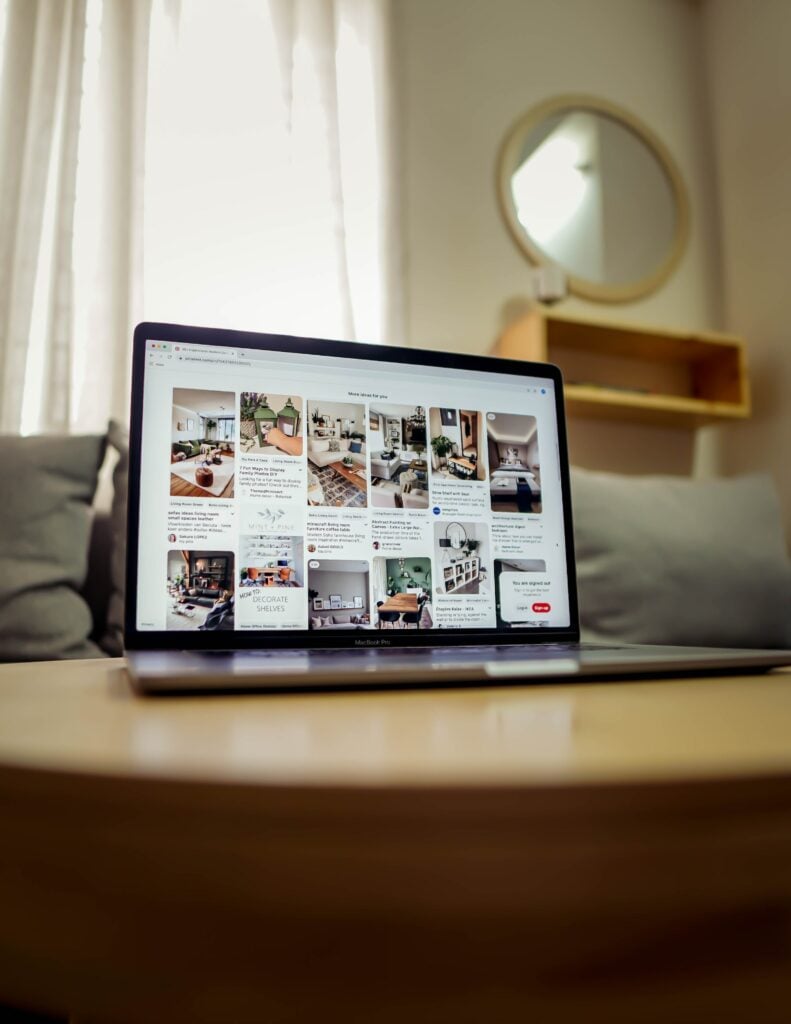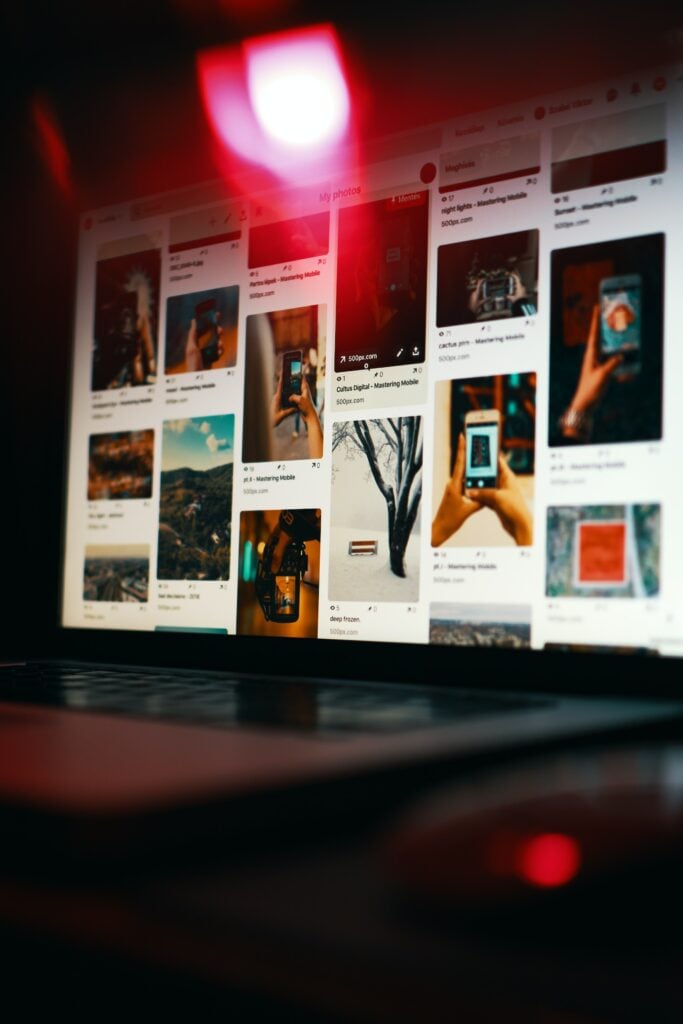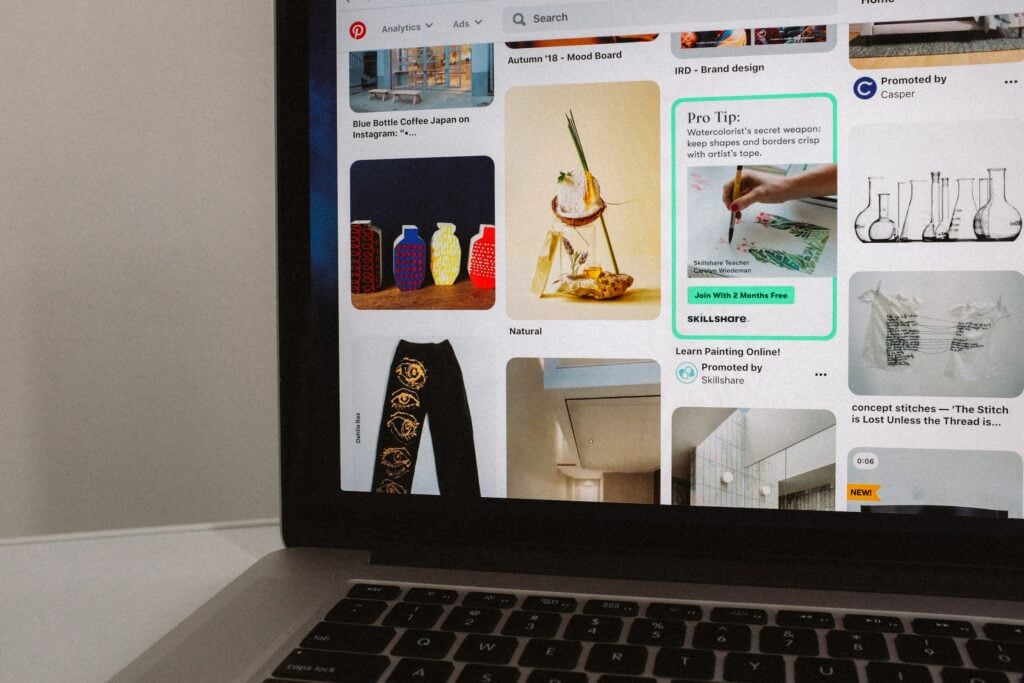Pinterest is one of the top social media platforms, with over 400 million monthly active users. With its visually-driven format, Pinterest makes it easy to discover and save creative ideas.
However, you may eventually decide Pinterest is no longer for you. Your interests have changed, or you want to take a break from social media. Whatever the reason, deleting your Pinterest account is simple.
In this comprehensive guide, I’ll walk you through how to delete your Pinterest account. By the end, you’ll know how to remove your profile and all of its content. Let’s get started!
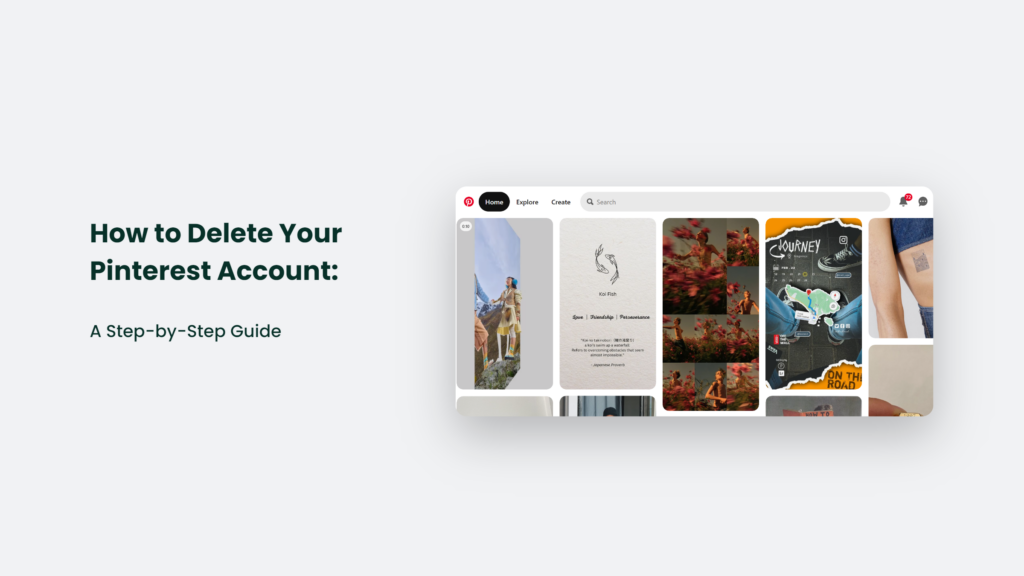
Why You Might Want to Delete Your Pinterest Account
Why You Might Want to Delete Your Pinterest Account
Here are some of the top reasons people decide to delete their Pinterest accounts:
- You’re spending too much time on Pinterest. The endless scrolling can become addictive. Removing your account can help reclaim your time.
- You want to take a social media break. A Pinterest hiatus can be rejuvenating. You may decide to return later or part ways permanently.
- Your interests have changed. If you no longer care about the content on Pinterest, deleting your account can help you move on.
- You want a fresh start. Removing your old Pinterest profile allows you to create a new one if desired.
- Privacy concerns. Deleting your account and its data can give you peace of mind.
No matter the reason, deleting your account is easy. Keep reading to learn how.
How to Delete Your Pinterest Account:
Step 1: Download Your Pinterest Data
Before deleting your Pinterest account, you may want to download a copy of your data for your records. Here’s how:
- Go to your Pinterest profile.
- Click on the three dots in the upper right corner.
- Select “Settings” from the dropdown menu.
- Choose “Privacy and data” from the left sidebar.
- Scroll down and click “Download your data.”
- Enter your password when prompted.
- Once it’s ready, Pinterest will email you a link to download your data. It can take up to 24 hours.
Saving this data allows you to look back on your pins, boards, likes, and other activities. However, downloading your data is optional.
Step 2: Delete Your Boards and Pins
If you want a clean slate when deleting your Pinterest account, first delete all of your boards and pins.
To remove a board:
- Go to the board you want to delete.
- Click the three dots in the upper right corner.
- Select “Delete board.”
- Confirm you want to delete the board when prompted.
Repeat this for every board and icon you want to remove. The same process works for deleting individual pins. It clears out all of your content before deleting your account.
Step 3: Deactivate Your Account
Now, it’s time to deactivate your account. Here are the steps:
- Go to your Pinterest profile.
- Click the three dots in the upper right corner.
- Select “Settings” from the menu.
- Choose “Account settings” from the left sidebar.
- Scroll down and click “Deactivate your account.”
- Enter your password when prompted.
- Click “Continue” to confirm account deactivation.
After deactivating your account, your profile picture and pins will be hidden. However, Pinterest will keep your data in case you want to reactivate your account within 30 days.
So, if you change your mind, simply log back in within 30 days, and your Pinterest will be restored. But if you’re sure about leaving Pinterest for good, continue to the final step.
Step 4: Delete Your Account Permanently
Ready to delete your Pinterest account for good? Here are the last steps:
- Go to Pinterest’s account deletion page.
- Enter your username, email or phone number associated with your Pinterest account.
- Click “Continue” and enter your password when prompted.
- Select “Yes, delete my account” to confirm.
- Click “Delete account” to complete the process.
Once your account is deleted, your profile, pins, likes, and other data will be permanently removed within 30 days. You won’t be able to retrieve anything, so be certain before deleting business account.
And that’s it! With your account permanently deleted, you’re now free from Pinterest. The choice is ultimately yours, but this guide gave you the steps to make an informed decision.
Step 4: Delete Your Account Permanently
Ready to delete your Pinterest account for good? Here are the last steps:
- Go to Pinterest’s account deletion page.
- Enter your username, email or phone number associated with your Pinterest account.
- Click “Continue” and enter your password when prompted.
- Select “Yes, delete my account” to confirm.
- Click “Delete account” to complete the process.
Once your account is deleted, your profile, pins, likes, and other data will be permanently removed within 30 days. You won’t be able to retrieve anything, so be certain before deleting.
And that’s it! With your account deleted, you’re now free from Pinterest. The choice is ultimately yours, but this guide gave you the steps to make an informed decision.
Frequently Asked Questions:
Can I temporarily disable my account instead of fully deleting it?
Yes, deactivating your account hides your profile for 30 days. You can deactivate account and reactivate it whenever you want during that time. But deleting is permanent.
What happens to my pins if I delete my account?
When you delete your account, all pins you created on delete account will eventually be removed from Pinterest as well. However, any pins you saved from other people will remain.
Will people still be able to find my old pins after I delete my account?
Your pins may still appear in Google search results temporarily until the next crawl. But they will eventually disappear once Pinterest removes them.
The Bottom Line:
Deleting your account management Pinterest may be bittersweet, but take comfort knowing all your pins and boards will find new life in your followers’ accounts. The memories will live on even after your account is gone.
So consider why you want to leave Pinterest, back up any data, and then take the steps to permanently delete your account. The process is straightforward when you know what to do. Here’s to the next digital chapter!