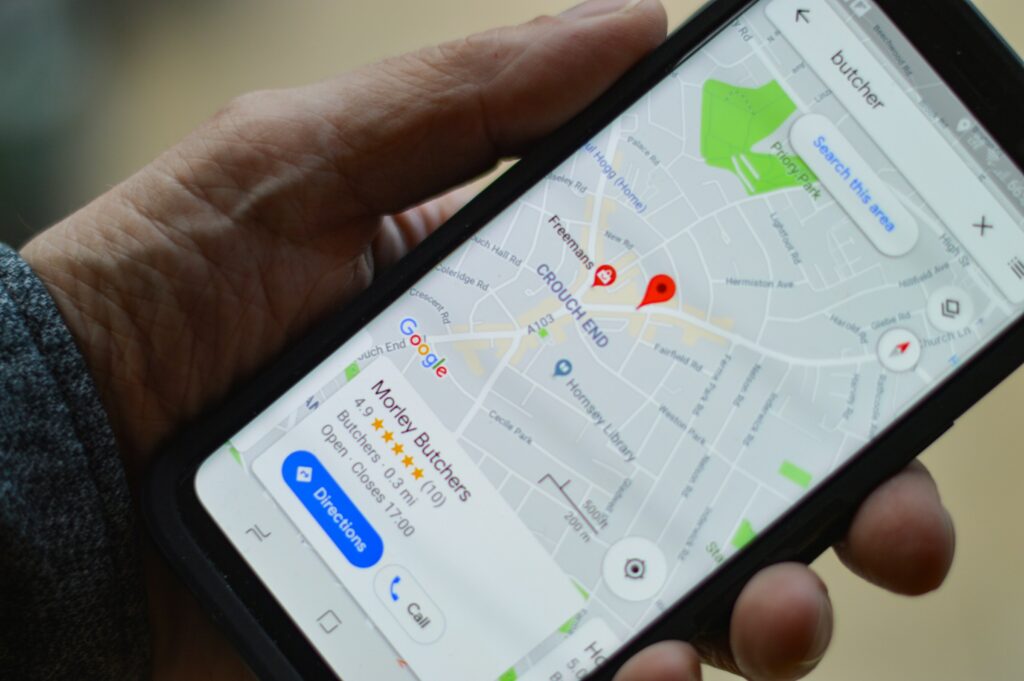Picture this – you’re on the cusp of an exhilarating road trip, poised to delve into uncharted lands and create unforgettable experiences. But there’s a challenge: how do you navigate these mystical destinations without the worry of getting lost? Fear not, intrepid explorer! The solution is within your grasp, offering you a worry-free adventure.
Google Maps, the ultimate navigation companion, is here to save the day. In this comprehensive guide, we’ll walk you through the simple steps on how to download Google Maps, ensuring that you’ll never lose your way again.
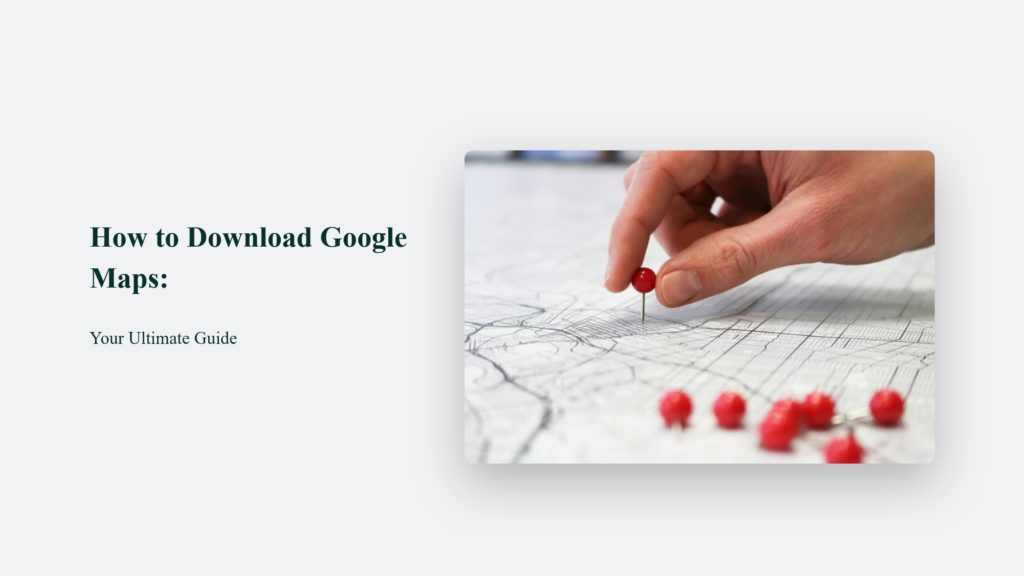
Key Takeaways
- Google Maps is an essential tool for accurate navigation, offline access, and discovering points of interest.
- Downloading offline maps is a simple process, available on both Android and iOS devices.
- Offline maps are invaluable for road trips, international travel, and outdoor adventures.
Armed with this knowledge, you’re now ready to conquer the world, one offline map at a time!
Why Google Maps is a Must-Have
Before diving into the nitty-gritty of downloading Google Maps, let’s take a moment to appreciate why this incredible app is an absolute game-changer:
- Accurate Navigation: With its state-of-the-art GPS technology and real-time updates, Google Maps provides precise turn-by-turn directions, ensuring that you reach your destination with ease.
- Offline Access: By downloading maps for offline use, you can navigate even in areas with spotty or no internet connection, making it perfect for off-the-grid adventures.
- Points of Interest: Google Maps guides you from points A to B and highlights many points of interest along the way, from restaurants and gas stations to tourist attractions and hidden gems.
Now that you know Google Maps’ awesomeness, let’s get down to business and learn how to make it your trusty travel companion.
How to Download Google Maps:
Follow these simple steps to download Google Maps on your device:
For Android Users
- Open the Google Maps app on your Android device.
- Search for the area you wish to save for offline access.
- Once the map is displayed, tap on the location’s name at the bottom of the screen.
- Tap on the “More” button (three dots) in the top right corner.
- Select “Download offline map.”
- Adjust the area you want to save by zooming in or out, then tap “Download.”
And just like that, you have your own offline map ready to guide you through your adventures!
For iOS Users
- Launch the Google Maps app on your iOS device.
- Search for the desired location you want to save.
- Once the map appears, tap on the location’s name at the bottom of the screen.
- Tap on the “More” button (three dots) in the top right corner.
- Choose “Download offline map.”
- Adjust the area you wish to save by zooming in or out, then tap on “Download.”
Voila! Your offline map is now safely stored on your device, ensuring you’ll never be stranded.
Examples of When to Use Offline Maps
Can offline maps come in handy? Here are a few scenarios:
- Road Trips: Venturing into remote areas with limited cell service? Offline maps will be your best friend, guiding you through scenic routes and helping you discover hidden treasures along the way.
- International Travel: Are you worried about exorbitant roaming charges or unreliable internet access while abroad? Download offline maps of your destination before you jet off, and navigate like a local without breaking the bank.
- Outdoor Adventures: Whether hiking through lush forests or camping under the stars, offline maps ensure you can explore the great outdoors without losing your way.
The Bottom Line:
So what are you waiting for? Download Google Maps today and embark on your next adventure with confidence, knowing that you’ve got the world’s most reliable navigation tool right in your pocket.
Frequently Asked Questions:
How much storage do offline maps take up on my device?
The storage size varies depending on the area you’re downloading. Google Maps will provide an estimate before you initiate the download process.
Can I update my offline maps?
Absolutely! Offline maps automatically update when your device is connected to Wi-Fi and charging, ensuring that you always have the most current information.
How long do offline maps remain on my device?
Offline maps remain on your device for up to 30 days. After that, you’ll need to update or re-download them to continue accessing them offline.