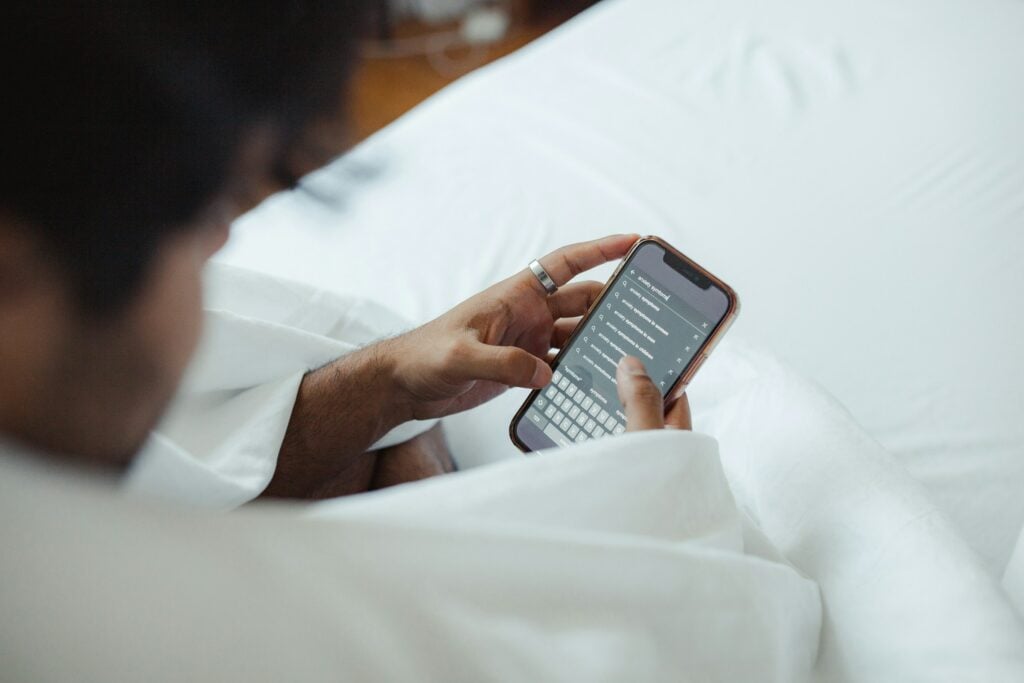As an avid music lover, I know the feeling of wanting to have your favourite tunes available offline, wherever you go. With over 94 million subscribers worldwide, Apple Music is one of the most popular streaming services.
Did you know you can also download songs, albums, and playlists for offline listening? In this guide, I’ll explain exactly how to download music from Apple Music in a step-by-step guide.
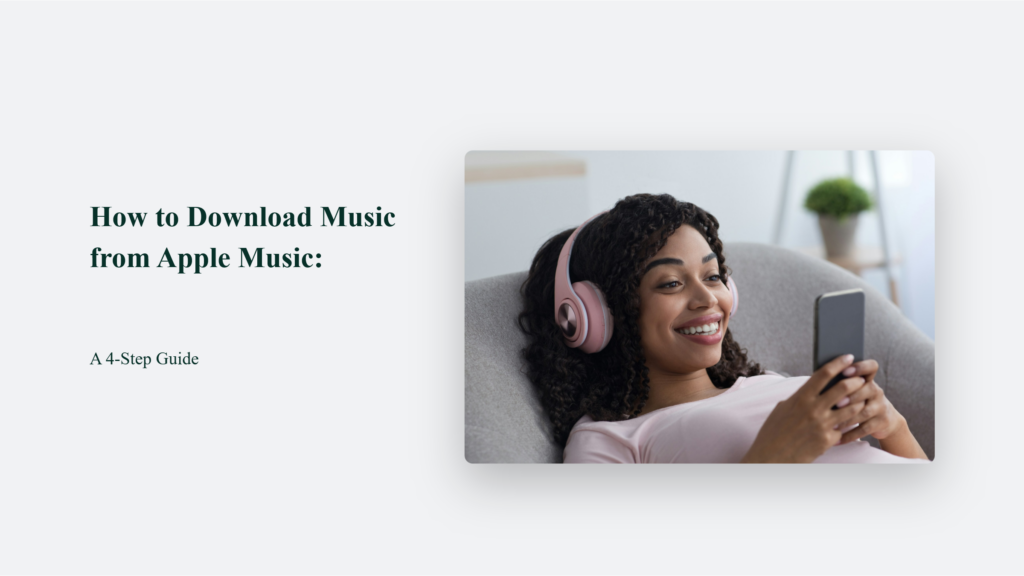
How to Download Music from Apple Music:
Step 1: Make Sure iCloud Music Library is Enabled
Before you can start downloading songs, you need to turn on iCloud Music Library. This feature allows your music library to sync across all your devices that are signed in with the same Apple ID. Here’s how to enable it:
- Open the Apple Music app on your device
- Go to Settings
- Tap “Music”
- Toggle on “Sync Library”
Now, you’re ready to start building your offline music collection!
Step 2: Choose Your Jams
The fun part – picking out the songs, albums, or playlists you want to download. Apple Music has a vast catalogue, so the possibilities are endless. Some of my go-to playlists for downloading are:
- Today’s Hits: The hottest new songs across all genres
- Pop Rising: Up-and-coming pop artists you need to know
- Hip-Hop Hits: The best new rap and R&B
- Chill Hits: Laid-back tunes perfect for relaxation
- Throwback Essentials: Nostalgic hits that never get old
Once you’ve found something you like, simply tap the download button (the cloud icon with a downward arrow). The song, album, or playlist will start to download.
Step 3: Wait for the Downloads to Finish
Depending on how much music you’re downloading and your internet connection speed, this process can take a few seconds to several minutes.
Here are a few things to keep in mind:
- You need to be connected to Wi-Fi or cellular data to initiate downloads.
- Songs will only be available offline on the specific device you downloaded them on (but you can download them on multiple devices)
- Downloading a lot of music can eat up your device storage quickly.
Pro tip: Connect to Wi-Fi and make sure you have plenty of free storage space before going on a downloading spree. You can check your storage using Settings > General > [Device] Storage.
Step 4: Finding Your Offline Music
Once you have finished downloading your songs, you can access them anytime, even without an internet connection. The Apple Music app has a dedicated “Downloaded” section under the Library tab, where you’ll find all your offline music.
When viewing your library offline, you’ll see a tiny phone icon next to any song, album or playlist that’s available offline.
Step 5: Managing Your Offline Library
Removing downloads is easy if you need to clear up space on your device. Just tap the download button again on any song, album or playlist to remove it from your offline library. You can also manage your downloads in bulk by following these steps:
- Open the Settings app
- Tap “Music”
- Tap “Downloaded Music”
- Hit “Edit” in the top right corner
- Tap the red minus icon next to any music you want to delete
- Tap “Delete”
I recommend going through your offline library periodically and removing any downloads you’re no longer listening to regularly. This will help keep your device storage in check.
The Bottom Line
Downloading music for offline listening is a game-changer for Apple Music users. It allows you to take your favourite songs wherever you go without worrying about internet connection or data usage.
By following these simple steps – enabling iCloud Music Library, choosing your downloads, waiting for them to finish, accessing your offline library, and managing your downloads – you’ll be an offline listening pro in no time.
So go ahead, queue up those playlists, hit download, and enjoy your music uninterrupted!
Frequently Asked Questions:
Do I need an Apple Music subscription to download music?
Yes, offline downloading is only available with a paid Apple Music subscription. It’s not available with a free trial.
Can I download music videos from Apple Music?
No, currently, you can only download audio, not music videos.
What happens to my downloads if I cancel my Apple Music subscription?
You will lose access to any downloaded music if you cancel your subscription. The downloads will remain on your device, but you won’t be able to play them.