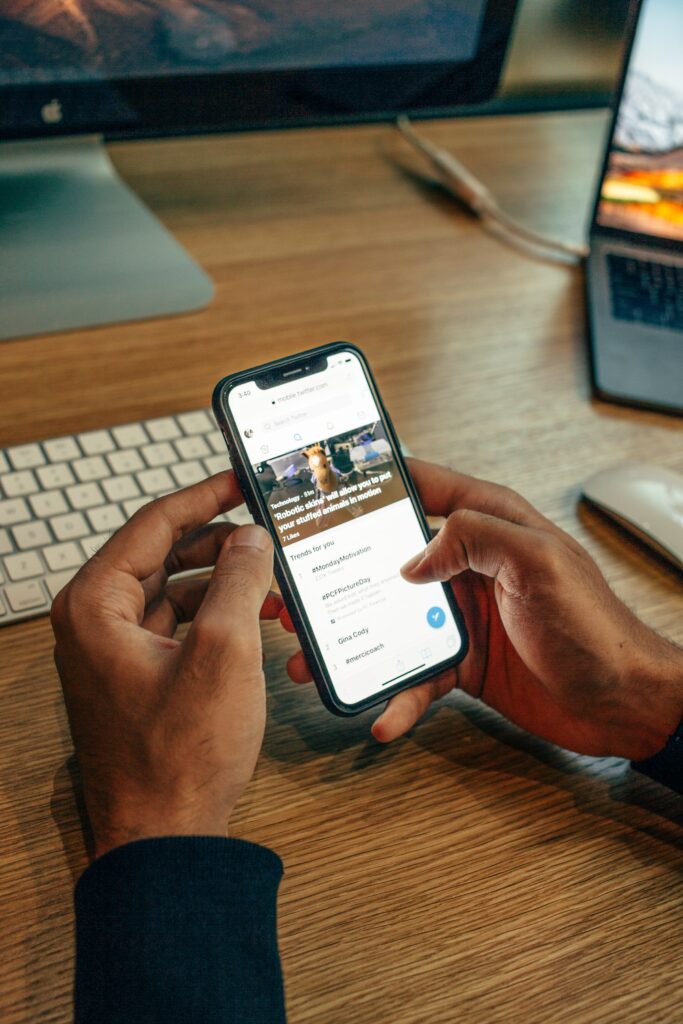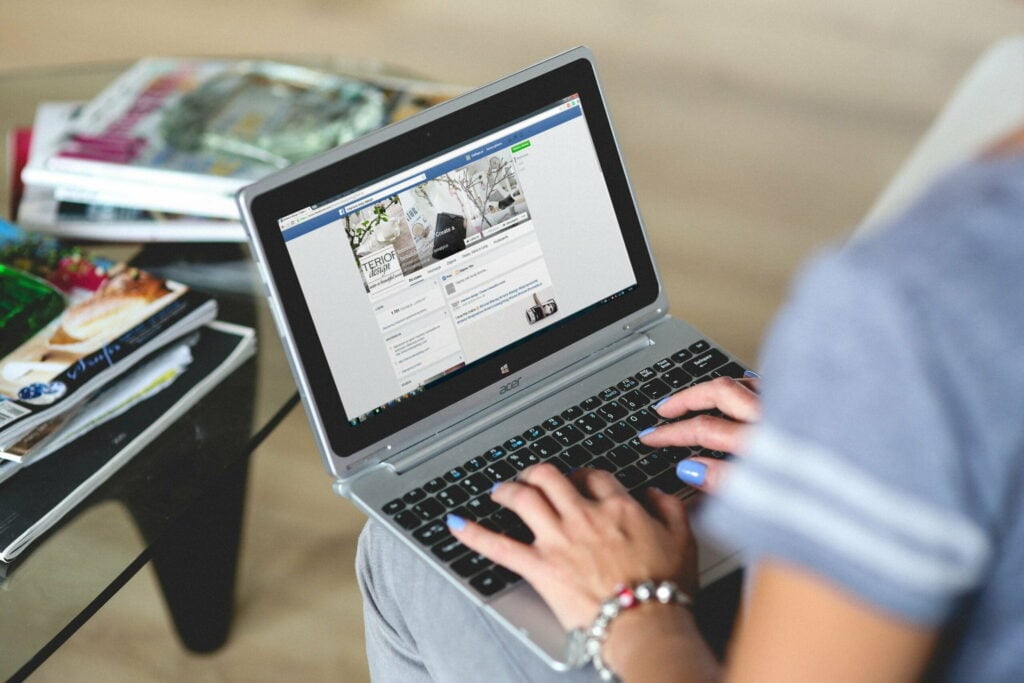Facebook is chock-full of hilarious videos, heartwarming moments, and precious memories you’ll want to save forever. But how exactly do you download videos from Facebook for safekeeping?
It’s easier than trying to wrangle a litter of frolicking puppies! With just a few simple steps, you can download and save any video that appears in your News Feed or profile. Read on to learn How to Download Video from Facebook.
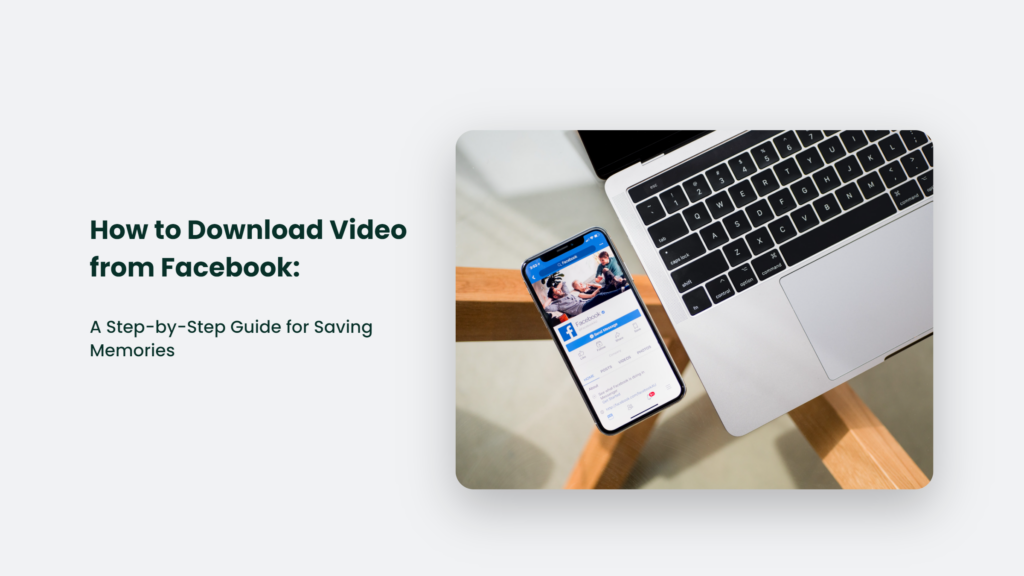
Why Download Facebook Videos?
Before we dive into the nitty-gritty details, let’s explore the reasons why downloading videos can be beneficial:
- Preserve special moments: From your baby’s first steps to surprise wedding proposals, Facebook captures many of life’s special moments. Downloading ensures you’ll have them forever, even if the original video is deleted.
- Share with friends and family: Sometimes, a cute video is too good not to share! Downloading allows you to send special videos via text, email, etc.
- Entertain yourself offline: If you’re on a plane or somewhere without the internet, downloading videos means you’ll always have entertainment!
- Lighten up a bad day: Going through tough times? Re-watching a funny or touching video can lift your spirits when you most need it.
- Free up Facebook storage: Downloading removes videos from your allotment, freeing up space for more!
Now, let’s get to the meat and potatoes of this finger-licking good guide.
Here’s exactly How to Download Video from Facebook:
Step 1: Locate the Facebook Video You Want to Download
First, you need to track down the video you want to download. Here are some tips for finding it:
- Scroll through your News Feed until you see the video you want.
- Go to your profile page and click on the “Videos” tab to browse all the videos you’re tagged in.
- Use the search bar for keywords or names related to the video.
- Check your saved videos by clicking the bookmark icon in the toolbar.
- If someone shared the video on their page, navigate to their profile to find it.
Once you’ve found your video, it’s gone time!
Step 2: Copy the Video’s URL
It is a crucial step! Every Facebook video has its own unique URL that will allow the download to work properly.
To copy the video’s URL on the desktop:
- Right-click the video and select “Copy Video URL” from the dropdown menu.
On mobile:
- Tap the three dots in the upper right corner of the video post.
- Select “Copy Link” from the menu.
Got the URL copied? Now we can really get cookin’!
Step 3: Paste the Video URL Into a Downloader Site
Various websites allow you to plug in a Facebook video URL and download the video. Here are three of the best options:
SaveFrom.net
This free online tool supports downloading videos from Facebook, YouTube, Instagram, Twitter, TikTok, and more.
To use it:
- Go to www.savefrom.net
- Paste your video’s URL into the box.
- Select the video quality you want.
- Click “Download” and voila! The video will download onto your device.
FBDown.net
As you may have guessed from the name, FBDown specializes specifically in Facebook video downloads.
Using it is simple:
- Navigate to fbdown.net.
- Paste the video URL into the top bar.
- Select MP4 as the download format.
- Click “Download”, and the video will begin saving!
DownloadFacebookVideo.net
This downloader has a no-frills interface but gets the job done quickly.
Here’s how to use it:
- Go to DownloadFacebookVideo.net.
- Enter the video URL in the input field.
- Choose a download quality.
- Click “Download Video” and watch it save flawlessly!
Step 4: Locate and Enjoy Your Downloaded Video!
Once you’ve used a downloader tool to save the video, you need to find it on your device and enjoy!
On the desktop, your downloads are likely in the “Downloads” folder. You can play the video right away or move it to another location.
On iPhone, go to Files > On My iPhone > Download to find and play the video.
On Android, downloaded videos are often saved in your Files app’s “Downloads” folder. You may also get a notification when the download completes.
Now, you can watch, share, and cherish those special Facebook videos forever!
Frequently Asked Questions:
Can I download private Facebook videos?
Unfortunately, no. You can only download videos you have permission to view on Facebook.
Does downloading videos reduce their Facebook quality?
Nope! Downloaded videos maintain the same high quality as on Facebook.
Is it legal to download Facebook videos?
It’s generally legal for personal use. Just don’t re-upload or distribute videos without permission.
Preserve Your Memories with Downloaded Facebook Videos
Like a photo album or home movie collection, Facebook videos capture special life moments you’ll want to treasure forever. With this handy guide, you now have the skills to download and save Facebook videos safely to watch repeatedly.
So go forth and preserve those precious memories! Use your newfound knowledge to surprise friends and family with saved videos they can enjoy forever.