Let’s face it: creating content can be a real pain in the neck. You’ve spent hours crafting the perfect page layout, agonizing over every detail, only to realize you need to make a similar page with just a few tweaks. Starting from scratch makes you want to throw your laptop out the window. But fear not, fellow content creator. A simple solution will save you time, energy, and possibly your sanity: duplicating pages in WordPress. So, let’s learn how to duplicate a page in WordPress.
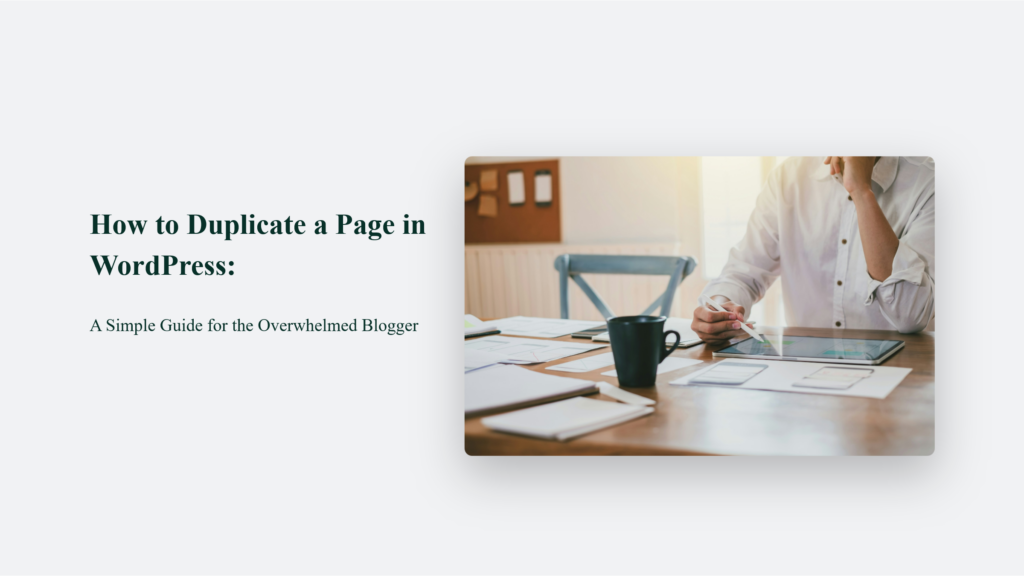
The Art of Page Duplication: More Than Just Copying and Pasting
When I first started blogging, I thought I had to recreate every page from the ground up. I’d spend hours copying and pasting content, reformatting layouts, and double-checking every little detail. It was about as fun as watching paint dry. But then I discovered the magical world of page duplication, and content creation became much less painful.
Why Duplicate Pages in WordPress?
Before we dive into the how-to, let’s talk about why you’d want to duplicate a page in the first place:
- Time-saving: Creating similar pages becomes a breeze
- Consistency: Maintain a uniform look across your site
- Experimentation: Test different layouts without messing up your original
- Template creation: Build a library of pre-designed pages for future use
According to a study by HubSpot, businesses that blog consistently receive more website visitors than those that don’t. But consistency requires efficiency, and that’s where page duplication comes in handy.
How to Duplicate a Page in WordPress:
Method 1: Using a Plugin (The Easy Way)
Plugins are the Swiss Army knives of WordPress, and when it comes to page duplication, they’re your best friend. The most popular plugin for this task is “Duplicate Post,” However, its name changed to “Yoast Duplicate Post” after being acquired by Yoast SEO in 2020.
Here’s a detailed breakdown of the process:
Install and activate the “Yoast Duplicate Post” plugin
- Go to your WordPress dashboard
- Navigate to Plugins > Add New
- Search for “Yoast Duplicate Post”
- Click “Install Now,” then “Activate”
Navigate to your Pages or Posts section
- In the left sidebar of your WordPress dashboard, click on “Pages” or “Posts”
Hover over the page you want to duplicate
You’ll see several options appear beneath the page title
Click on “Clone” or “New Draft”
- “Clone” creates an exact copy with the same status as the original
- “New Draft” creates a copy as a draft, regardless of the original’s status.
According to WordPress.org, the Yoast Duplicate Post plugin has over 3 million active installations, testifying to its popularity and reliability.
Additional Plugin Features:
- Bulk Duplication: You can select multiple pages and duplicate them all at once.
- Customizable Permissions: Admins can control which user roles have duplication privileges.
- Configurable Options: You can choose which elements to copy (content, thumbnail, template, etc.)
Method 2: Manual Duplication (The DIY Approach)
While plugins offer convenience, manual duplication gives you more control and doesn’t require additional software. Here’s an in-depth look at the process:
While plugins offer convenience, manual duplication gives you more control and doesn’t require additional software. Here’s an in-depth look at the process:
Open the page you want to duplicate
- Navigate to Pages > All Pages
- Click on the title of the page you want to duplicate
Switch to the Text editor
- In the WordPress editor, look for the three dots in the top-right corner
- Click and select “Code Editor” from the dropdown
Copy all the content
- Use Ctrl+A (Windows) or Cmd+A (Mac) to select all
- Use Ctrl+C (Windows) or Cmd+C (Mac) to copy
Create a new page
- Go back to Pages > Add New
Paste the copied content
- Switch to the Code Editor in the new page
- Use Ctrl+V (Windows) or Cmd+V (Mac) to paste
Update the title and any other necessary details
- Switch back to the Visual Editor
- Modify the title, permalink, and any other elements as needed
Pros and Cons of Manual Duplication:
Pros:
- No plugin is required, reducing potential conflicts or security risks
- Complete control over what gets duplicated
- Opportunity to review and edit content during the process
Cons:
- More time-consuming, especially for multiple pages
- Doesn’t copy some elements like categories or tags automatically
- Higher risk of human error
The Nitty-Gritty Details: What Actually Happens When You Duplicate a Page
When you duplicate a WordPress page, you create a carbon copy of the original. It includes:
- Page content
- Meta descriptions
- Featured images
- Custom fields
- Categories and tags
However, it’s worth noting that some elements don’t carry over:
- Page views and other analytics data
- Comments
- Unique page ID
The number of WordPress websites is substantial, with estimates ranging from 66 million to over 800 million as of 2023-2024. While the exact figure is debated, it’s clear that WordPress powers a significant portion of the internet, with most sources agreeing that it’s used by over 40% of all websites. The wide range of estimates highlights the challenge of precisely quantifying WordPress usage across the global web.
The Dark Side of Page Duplication: Pitfalls to Avoid
Like any powerful tool, page duplication can be a double-edged sword if not used wisely. Here are some potential pitfalls to watch out for:
- Duplicate content issues: Search engines frown upon identical content across multiple pages. Make sure to modify your duplicated pages sufficiently.
- Outdated information: If you’re duplicating an old page, double-check that all the information is still current.
- Broken internal links: Pay attention to any internal links that might need updating on your new page.
- SEO cannibalization: Avoid targeting the same keywords on multiple pages, as this can confuse search engines.
Mastering the Art of Page Duplication: Tips and Tricks
Now that you know the basics, here are some pro tips to take your page duplication game to the next level:
- Create templates: Use page duplication to build a library of pre-designed templates for different types of content.
- A/B testing: Duplicate a page to create variations for split testing.
- Seasonal content: Easily update and republish seasonal content by duplicating last year’s page.
- Multi-language sites: Duplicate pages as a starting point for translations.
- Backup before major changes: Before making significant edits, duplicate the page as a backup.
The Bottom Line:
In conclusion, duplicating pages in WordPress is like having a secret weapon in your content creation arsenal. It’s a simple technique that can save you hours of work and help maintain consistency across your site.
So the next time you find yourself staring at a blank page, wondering how you’re going to recreate that perfectly formatted layout, remember: duplication is your friend. Use it wisely, and watch your productivity soar. Now, if you’ll excuse me, I’m off to duplicate this article and create a Spanish version. Just kidding… or am I?
Frequently Asked Questions:
Will duplicating a page affect my SEO?
Not if done correctly. Ensure you modify the duplicated content to avoid duplicate content issues.
Can I duplicate posts as well as pages?
Yes, the process is similar for both pages and posts in WordPress.
Is there a limit to how many times I can duplicate a page?
Technically, no. But remember, quality over quantity always wins in content creation.




