Have you ever wondered why ads for products you recently searched for seem to follow you around the internet? The culprit is likely cookies – tiny digital files websites use to remember your preferences and track your online activity. While cookies can be convenient, they also raise privacy concerns. Fortunately, erasing cookies on your Android device is a straightforward process that can help protect your personal information.
In this comprehensive guide, we’ll explain how to erase cookies on Android browsers like Google Chrome, Firefox, and Samsung Internet.
We’ll also explore why it’s important to regularly delete cookies and what to expect after clearing them. By the end of this article, you will be equipped with the knowledge and tools to control your online privacy.
Table of Contents
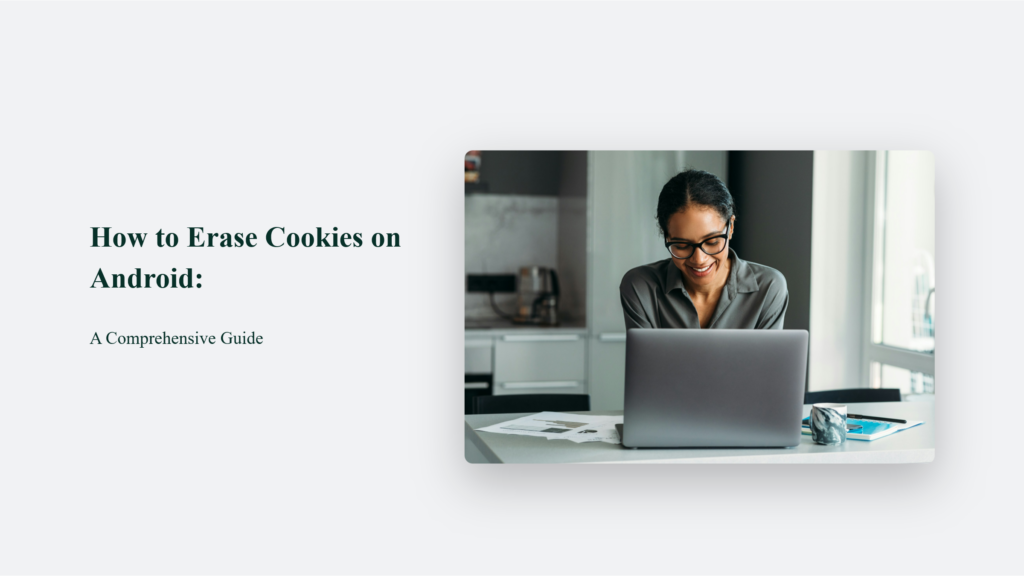
Why Clearing Cookies on Android Matters
Cookies are not inherently harmful—they don’t contain malware and won’t directly affect your device’s performance. However, they do collect data about your browsing habits, which advertisers can use to target you with personalized ads.
This is why you might see ads for fitness equipment after searching for kettlebells. Moreover, cookies can accumulate over time, saving valuable storage space on your Android device. Clearing them regularly can free up space and improve your phone’s performance.
How to Erase Cookies on Android:
The process for clearing cookies varies slightly depending on which browser you use. Here’s how to do it on three of the most popular Android browsers:
Google Chrome
- Open the Chrome app on your Android device.
- Tap the “More” button (three vertical dots) in the top-right corner.
- Tap “History,” then “Clear browsing data”.
- Select a time range (e.g., “All time” to delete everything).
- Check the boxes next to “Cookies and site data” and “Cached images and files.
- Tap “Clear data” to confirm
Firefox
- Open the Firefox app on your Android device.
- Tap the menu button (three horizontal lines).
- Tap “Settings,” then “Delete browsing data”.
- Ensure the box for “Cached images and files” is checked.
- Tap “Delete browsing data” to confirm
Opera:
- Open the Opera browser app on your Android device.
- Tap the Opera icon in the bottom-right corner to open the menu.
- Tap “Settings”.
- Under “Advanced”, tap “Privacy”.
- Tap “Clear browsing data”.
- Select the data you want to remove, such as “Cookies and site data” and “Cached images and files”.
- You can also select the time range to clear data from, such as “Last hour” or “All time”.
- Tap “Clear data” to confirm and delete the selected browsing data.
What to Expect After Clearing Cookies?
After clearing cookies on your Android device, you may notice some changes in your browsing experience that can be slightly inconvenient but ultimately benefit your privacy and device performance.
One of the most noticeable changes is that you may be logged out of websites that previously remembered your login information. This is because cookies often store authentication data, allowing you to stay logged in even after closing your browser. An astounding 65% of respondents in a survey conducted by Deloitte expressed profound concerns regarding the excessive use of cookies and their impact on privacy. While re-entering your login credentials may be a minor hassle; it’s a small trade-off for enhanced privacy.
Another change you might observe is that website preferences, such as language settings or shopping cart contents, may be reset. It occurs because cookies are responsible for remembering your site-specific preferences. Although this means you may need to reconfigure some settings, it also presents an opportunity to start fresh and ensure that your preferences are current.
Additionally, you may find that ads become less personalized after clearing cookies, as advertisers will have less data about your interests. It is because many advertising networks rely on third-party cookies to track your browsing behaviour across multiple sites.
It’s important to note that the impact of clearing cookies extends beyond just minor inconveniences. By regularly removing these digital breadcrumbs, you can:
- Protect your privacy: Clearing cookies limits the personal information that websites and advertisers can collect about you, reducing the risk of your data being misused or sold to third parties.
- Free up storage space: Over time, cookies can accumulate and take up valuable storage space on your Android device. By clearing them periodically, you can reclaim this space and potentially improve your phone’s performance.
- Resolve website issues: In some cases, outdated or corrupt cookies can cause problems with website functionality. Clearing cookies can help resolve these issues and ensure a smoother browsing experience.

The Bottom Line:
In conclusion, clearing cookies on your Android device may result in some minor changes to your browsing experience, such as being logged out of websites or seeing less personalized ads. However, these short-term inconveniences are outweighed by the long-term benefits of improved privacy, increased storage space, and potential performance enhancements.
By making cookie clearing a regular habit, you can browse the web with greater peace of mind, knowing that you have taken an important step towards protecting your personal information in an increasingly data-driven world.
Frequently Asked Questions:
Will clearing cookies delete my saved passwords?
Not necessarily. Most browsers offer separate options for clearing cookies and deleting saved passwords. However, if you select “Clear data” or “Clear all data” in your browser’s settings, it may also remove saved passwords.
How often should I clear cookies on my Android device?
There’s no hard and fast rule, but clearing cookies once a month is a good general guideline. If you’re particularly concerned about privacy, you may want to do it more frequently.
Will clearing cookies on my Android phone also clear them on my computer?
No, clearing cookies on your Android device only affects that specific device. If you want to clear cookies on your computer, you’ll need to do so separately in each browser you use.




