
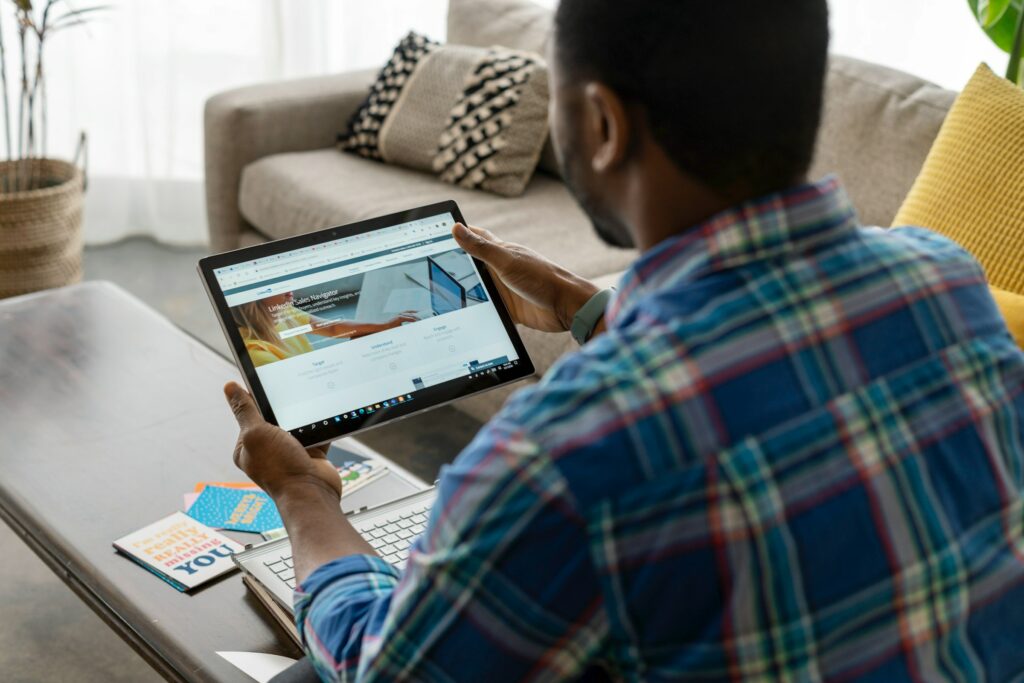
How to Export Firefox Bookmarks: A Comprehensive Guide
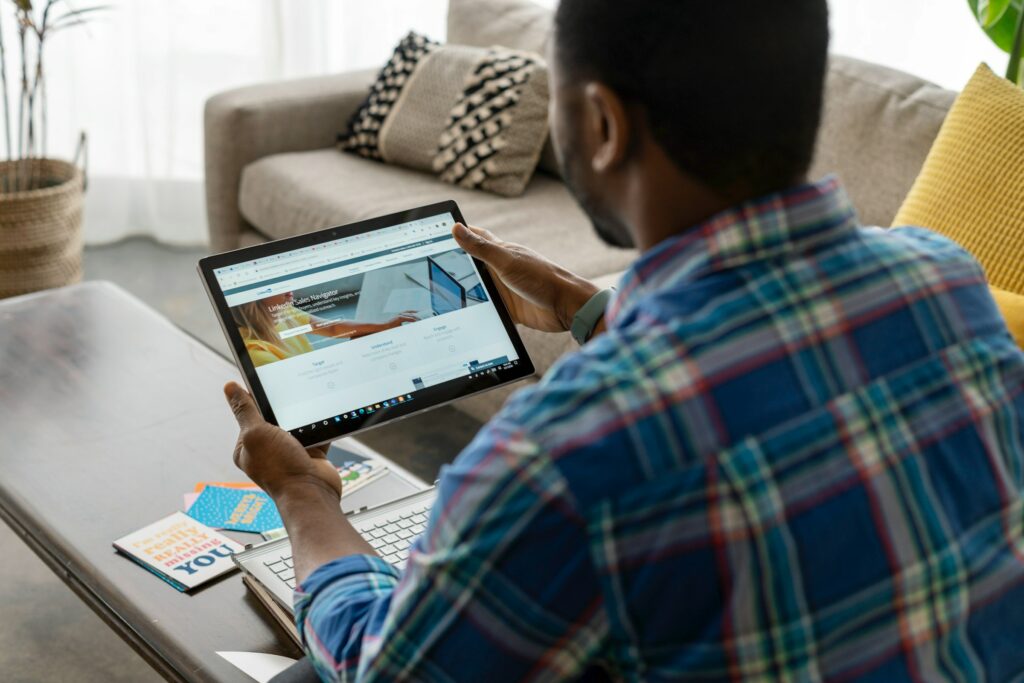
As Seen On
Managing your digital assets efficiently is paramount in the digital age, where information is as valuable as currency. Bookmarks hold a special place among these assets—they are the signposts in the vast wilderness of the World Wide Web, guiding us back to places of interest, knowledge, and utility.
This guide is designed to help you how to export Firefox bookmarks, ensuring that your digital signposts are never lost, even as you transition between browsers or devices.
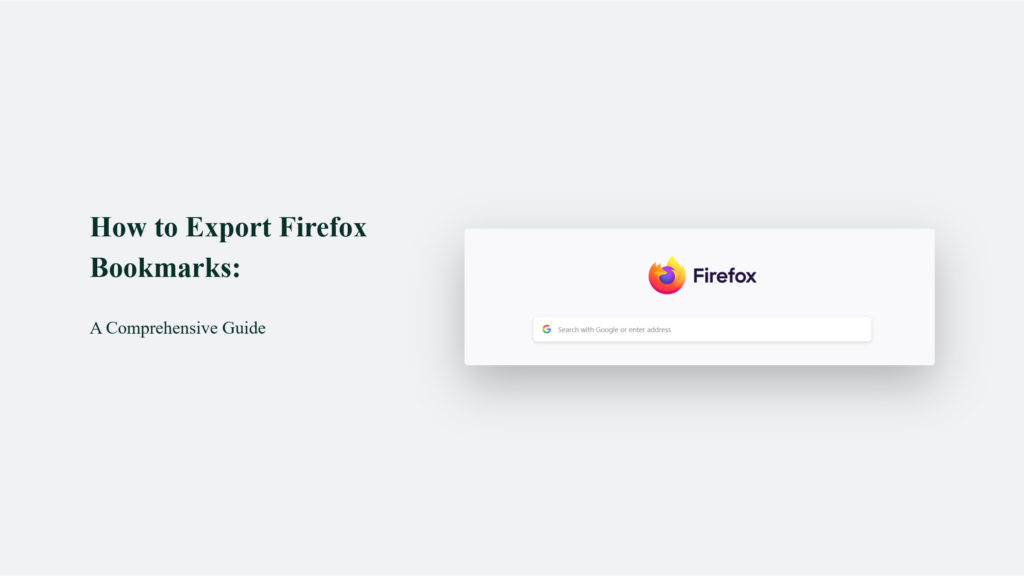
Introduction to Exporting Firefox Bookmarks
For many of us, bookmarks in Firefox are not just links but a curated collection of resources, memories, and gateways to information. It is essential to recognise the importance of these bookmarks and how to export them for backup or transfer purposes.
Whether switching to a new device, backing up your data, or moving to another browser, exporting your Firefox bookmarks is a fundamental skill in safeguarding your digital footprint.
Why Export Firefox Bookmarks?
The decision to export bookmarks often stems from the need to back up or transfer them. Imagine years of accumulated knowledge, organised meticulously in your Firefox browser, disappearing because of a hardware failure or while transitioning to a new computer. The horror! Exporting your Firefox bookmarks to an HTML file is a straightforward process that can save you from such nightmares.
How to Export Firefox Bookmarks:
Exporting Firefox bookmarks is a straightforward process that allows you to back up or transfer your bookmarks easily. Here’s a step-by-step guide based on the information gathered from Mozilla Support and Cloudwards:
Accessing the Bookmark Manager
- Start by opening your Firefox browser. Navigate to the Bookmark Manager by clicking on the menu button (often represented by three horizontal lines or a hamburger icon) at the Firefox window’s top-right corner.
- Go to the Bookmarks section. Once the menu opens, look for the “Bookmarks” option. It might also include a “Show All Bookmarks” or “Library” option, which you need to select to access the Bookmark Manager. This area is essentially the control centre for all your bookmarked pages, where they are stored, organised, and managed.
Exporting to HTML
- Find the Export option. Within the Bookmark Manager, there should be an “Import and Backup” or similar option. Under this, you’ll find “Export Bookmarks to HTML…”, the option you’ll need to select to initiate the export process.
- Why HTML? Exporting bookmarks to an HTML file is universally compatible, meaning it can be imported into almost any browser. It ensures your bookmarks can be transferred across browsers and devices without compatibility issues.
Choosing the Destination
- Select where to save the file. After choosing to export your bookmarks to an HTML file, you’ll be prompted to choose a location to save this file. It’s crucial to select a location that is secure yet easily accessible for you. Common choices include an external hard drive, a dedicated folder on your computer, or a cloud storage service.
- Consider security and accessibility. When selecting a safe location, consider the balance between security and accessibility. You want to ensure that your bookmarks are stored safely to prevent unauthorised access and in a place where you can easily retrieve them for future use or restoration.
Additional Tips
- Regular backups: Consider making it a habit to export your bookmarks regularly. It ensures you have an up-to-date backup that reflects any new bookmarks or organisational changes you’ve made.
- Security: If your bookmarks contain sensitive information or links to sites requiring login credentials, ensure that the backup file is stored securely to prevent potential security breaches.
Data and Statistics: The Value of Bookmarks
The value of bookmarks in the digital landscape extends far beyond mere convenience. While direct statistics on bookmark usage are scarce, broader internet and browser usage trends offer insights into how integral bookmarks and web browsers have become to navigating the online world.
As of 2019, the global internet population exceeded 4.5 billion users, with browsers serving as the primary gateway to the internet for over four billion of these individuals. This ubiquity of browsers underscores the critical role of bookmarks in helping users manage and return to the vast amount of information available online.
The evolution of browser usage patterns further emphasises the significance of bookmarks. For instance, Chrome, which holds a dominant market share among browsers, has seen its vulnerabilities scrutinised due to its widespread use, highlighting the importance of security in users’ online interactions. With 98% of threats detected, Edge has been noted as the best anti-phishing browser, reflecting users’ reliance on browsers for information retrieval and secure browsing experiences.
Moreover, the shift towards mobile browsing, with Chrome being the preferred browser for 62% of mobile users worldwide, signifies a change in how users access and bookmark content for later reference. This mobile transition further accentuates bookmarks’ relevance in ensuring that valuable resources remain accessible across different devices and platforms.
Additionally, the rise in ad blocker usage, with 25.8% of internet users blocking ads on their connected devices as of 2019, indicates a more selective approach to content consumption. This selectivity likely extends to bookmarking behaviour, where users curate and save content that is most relevant and valuable to them, filtering out the noise of the broader internet.
Frequently Asked Questions:
Can I export bookmarks from Firefox on a mobile device?
Yes, you can export bookmarks from Firefox on Android devices, though the process differs slightly from the desktop version. Unfortunately, exporting bookmarks directly from the Firefox iOS app is not supported.
How often should I export my Firefox bookmarks?
The frequency depends on how often you accumulate new bookmarks. Regular users might opt for a monthly backup, while more intensive users might consider doing it weekly.
Can I export my bookmarks to browsers other than Firefox?
Absolutely! The HTML file generated by exporting your Firefox bookmarks can be imported into virtually any other browser, making your bookmarks portable across platforms and devices.
The Bottom Line:
In conclusion, exporting your Firefox bookmarks is a simple yet critical task for anyone looking to secure their digital resources. Following the steps outlined in this guide, you can ensure that your bookmarks—a treasure trove of knowledge and information—are always with you, no matter where your digital journey takes you.
Gracie Jones
Up until working with Casey, we had only had poor to mediocre experiences outsourcing work to agencies. Casey & the team at CJ&CO are the exception to the rule.
Communication was beyond great, his understanding of our vision was phenomenal, and instead of needing babysitting like the other agencies we worked with, he was not only completely dependable but also gave us sound suggestions on how to get better results, at the risk of us not needing him for the initial job we requested (absolute gem).
This has truly been the first time we worked with someone outside of our business that quickly grasped our vision, and that I could completely forget about and would still deliver above expectations.
I honestly can’t wait to work in many more projects together!
Disclaimer
*The information this blog provides is for general informational purposes only and is not intended as financial or professional advice. The information may not reflect current developments and may be changed or updated without notice. Any opinions expressed on this blog are the author’s own and do not necessarily reflect the views of the author’s employer or any other organization. You should not act or rely on any information contained in this blog without first seeking the advice of a professional. No representation or warranty, express or implied, is made as to the accuracy or completeness of the information contained in this blog. The author and affiliated parties assume no liability for any errors or omissions.

