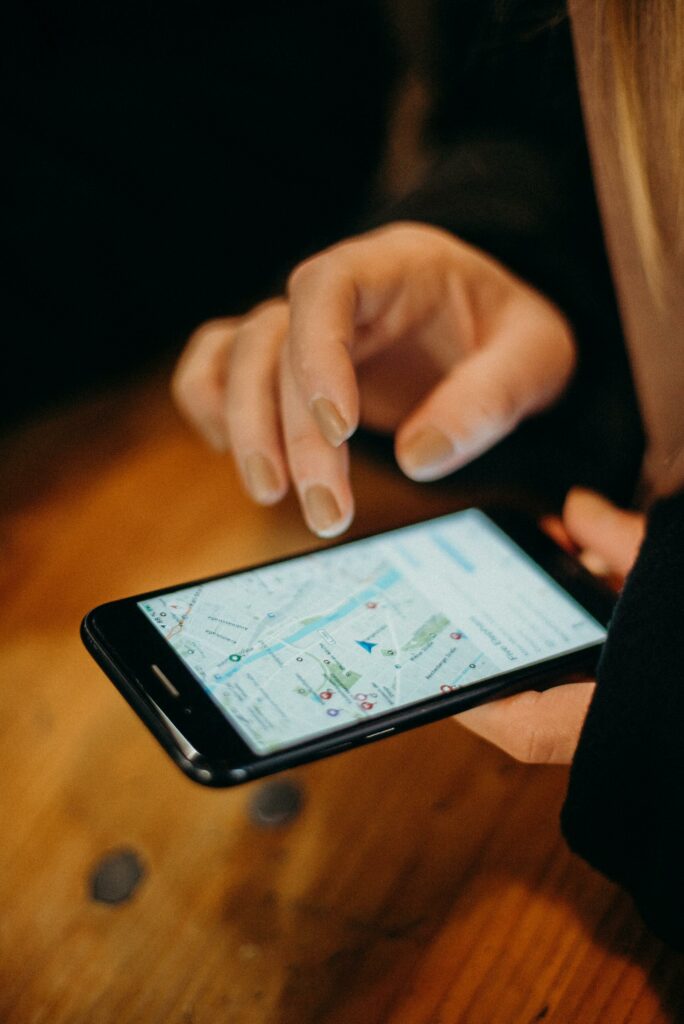Have you ever needed to find the exact location of a place on a map? Whether planning a hiking trip, meeting up with friends, or just curious about a specific spot, knowing how to find coordinates on Google Maps can be incredibly useful.
As someone who loves to explore new places, I’ve found that being able to pinpoint precise locations on a map has opened up a whole new world of possibilities. From discovering hidden gems in my city to planning epic outdoor adventures, the ability to find coordinates on Google Maps has been a game-changer.
In this article, I’ll walk you through the simple steps of how to find coordinates on Google Maps, share some tips and tricks I’ve learned, and explore the many ways you can use this powerful tool.
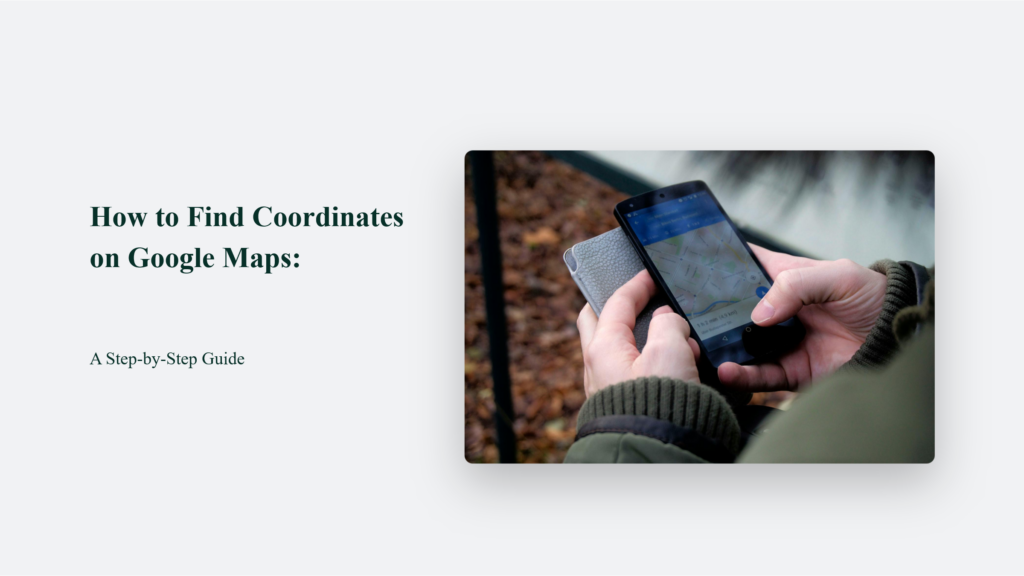
What are Coordinates?
Before we dive into how to find coordinates on Google Maps, let’s take a quick look at what coordinates actually are. In simple terms, coordinates represent a specific location on the Earth’s surface. There are two main types of coordinate systems used in mapping:
- Geographic coordinates: These are expressed in degrees of latitude and longitude. Latitude lines run horizontally across the map and measure the distance north or south of the equator. Longitude lines run vertically and measure the distance east or west of the prime meridian.
- UTM coordinates: The Universal Transverse Mercator (UTM) system divides the Earth into a grid of zones, each identified by a number and letter. UTM coordinates consist of the zone number, a letter designating the latitude band, and the easting and northing values that pinpoint the location within the zone.
Geographic coordinates are the most commonly used system for most purposes, and this guide will focus on them.
How to Find Coordinates on Google Maps:
Step 1: Open Google Maps
The first step is to open Google Maps in your web browser or mobile app. If you don’t already have it installed on your device, you can download it for free from the App Store or Google Play.
Step 2: Find Your Location
Next, navigate to the location you want to find the coordinates for. You can do this by typing an address, placing a name in the search bar, or simply zooming in and scrolling around the map until you find the spot you’re looking for.
Step 3: Access the Coordinates
Once you’ve found your location, the process for accessing the coordinates differs slightly depending on whether you’re using the desktop or mobile version of Google Maps.
Once you’ve found your location, the process for accessing the coordinates differs slightly depending on whether you’re using the desktop or mobile version of Google Maps.
On desktop:
- Right-click on the location. It will bring up a menu with several options.
- Select “What’s here?” from the menu. Then, a pin will be placed on the map, and the coordinates will be displayed on an info card at the bottom of the screen.
On mobile:
- Press and hold on to the location. It will drop a pin on the map.
- Tap on the location info at the bottom of the screen to bring up the coordinates.
Step 4: Copy the Coordinates
The coordinates will be displayed in the info card in decimal degrees format. To copy the coordinates to your clipboard, simply click or tap on the numbers. You can then paste them into another application or share them with others.
Interestingly, while latitude and longitude are the most common coordinate systems used in mapping, they’re not the only ones. Google Maps also supports other formats like degrees-minutes-seconds (DMS) and Universal Transverse Mercator (UTM). However, decimal degrees remain the default and most widely used format.
It’s worth noting that the accuracy of coordinates obtained from Google Maps can vary depending on factors like the quality of satellite imagery and GPS data in a given area. In general, though, Google Maps coordinates are highly accurate, with a 2017 study finding a median error of just 7.2 meters in urban areas.
Tips and Tricks for Finding Coordinates
While the basic process of finding coordinates on Google Maps is pretty straightforward, a few tips and tricks can make it even easier and more efficient.
- Use the search bar: If you know the address or name of the place you’re looking for, typing it into the search bar is often the quickest way to find it on the map.
- Zoom in for accuracy: The more you zoom in on the map, the more precise your coordinates will be. If you need highly accurate coordinates, zoom in as much as possible before placing your pin.
- Switch to satellite view: Switching to satellite view can make it easier to pinpoint specific locations, especially in areas with many natural features, such as mountains or rivers.
- Use the “Measure distance” tool: If you need to find the coordinates for multiple points along a route or path, the “Measure distance” tool can be a huge time-saver. Right-click on your starting point, select “Measure distance,” and then click on each subsequent point along your route. The tool will display the coordinates for each point as you go.
How to Use Coordinates
Now that you know how to find coordinates on Google Maps, you might wonder what you can do with them. The truth is, there are countless ways to use coordinates, depending on your needs and interests. Here are just a few examples:
- Navigation: Coordinates can be incredibly useful for navigation if you’re planning a hike, bike ride, or road trip. Many GPS devices and mapping apps allow you to input coordinates directly, so you can easily find your way to a specific location, even if there’s no address or landmark to reference.
- Geocaching: Geocaching is a popular outdoor treasure-hunting game that relies heavily on coordinates. Players use GPS devices or mobile apps to find hidden caches based on their coordinates, often in remote or challenging locations.
- Property boundaries: If you own a piece of land or are considering buying one, knowing the exact coordinates of the property boundaries can be important for legal and practical reasons.
- Research: Scientists and researchers often use coordinates to mark the locations of samples, observations, or experiments in the field.
- Photography: If you’re a photographer looking to capture a specific shot, coordinates can help you find the perfect vantage point or return to a location for future shoots.
The Bottom Line:
Finding coordinates on Google Maps is a simple but powerful skill that can open up a new world of exploration, navigation, and discovery possibilities.
Whether you’re a hiker, photographer, researcher, or just a curious adventurer, knowing how to pinpoint precise locations on a map is an invaluable tool in your arsenal. So the next time you plan a trip, work on a project, or just explore your local area, try it! With a little practice, you’ll find coordinates like a pro in no time.
Frequently Asked Questions:
Can I find coordinates on Google Maps on my phone?
Yes, the process for finding coordinates on the Google Maps mobile app is very similar to the desktop version. Simply press and hold on the location you want to find coordinates for, then tap on the info card that appears at the bottom of the screen to view the coordinates.
Are Google Maps coordinates accurate?
Google Maps coordinates are generally very accurate, especially in areas that have been thoroughly mapped and surveyed. However, the accuracy can vary depending on factors like the quality of the satellite imagery and the precision of the GPS data used to create the map.
Can I use Google Maps coordinates in other mapping apps or GPS devices?
In most cases, yes. Most mapping apps and GPS devices use the same coordinate system (latitude and longitude), so you should be able to input Google Maps coordinates directly. However, it’s always a good idea to double-check the specific requirements of your device or app to make sure the coordinates are formatted correctly.