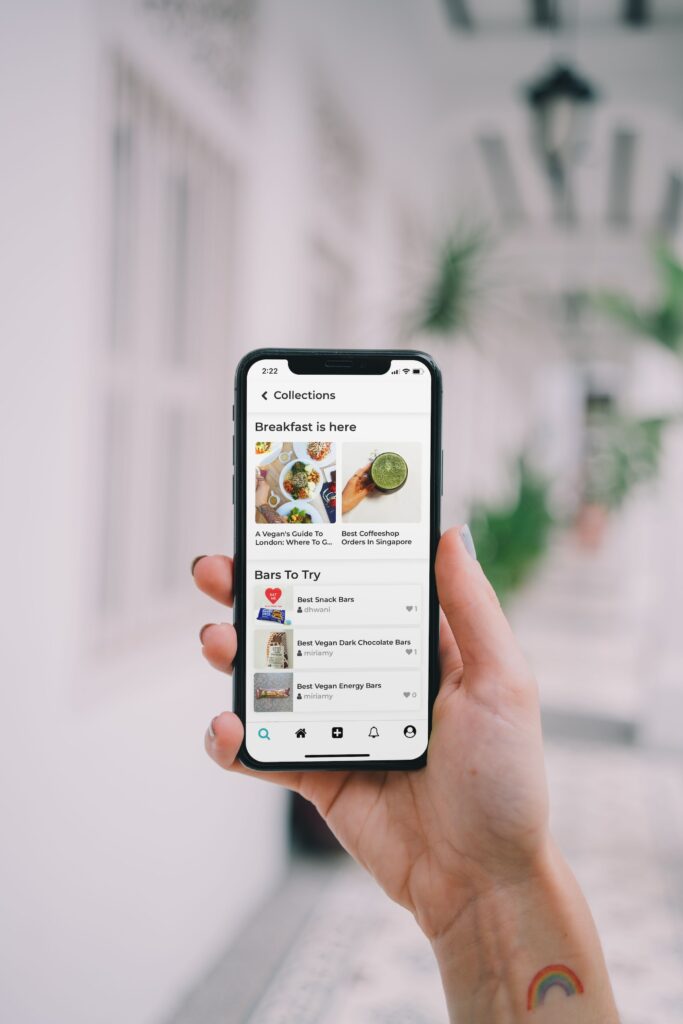We all have those photos on our phones that we don’t want anyone else to see – maybe a bad selfie, an embarrassing photo from last weekend, or some private pics you’d rather keep hidden. But what’s the best way to keep nosy friends or family from stumbling across your secret stash of photos on your iPhone?
I’m going to walk you through the easy options for hiding and securing your private photos on an iPhone. Because let’s be honest, we’ve all been there. You hand your phone to someone to look at a pic, and suddenly, they’re swiping through your entire camera roll before you can grab it back. Not ideal.
So whether you want to hide your drunken karaoke pics from last night or some spicy bedroom selfies, here’s How to Hide Photos on iPhone; let’s go!
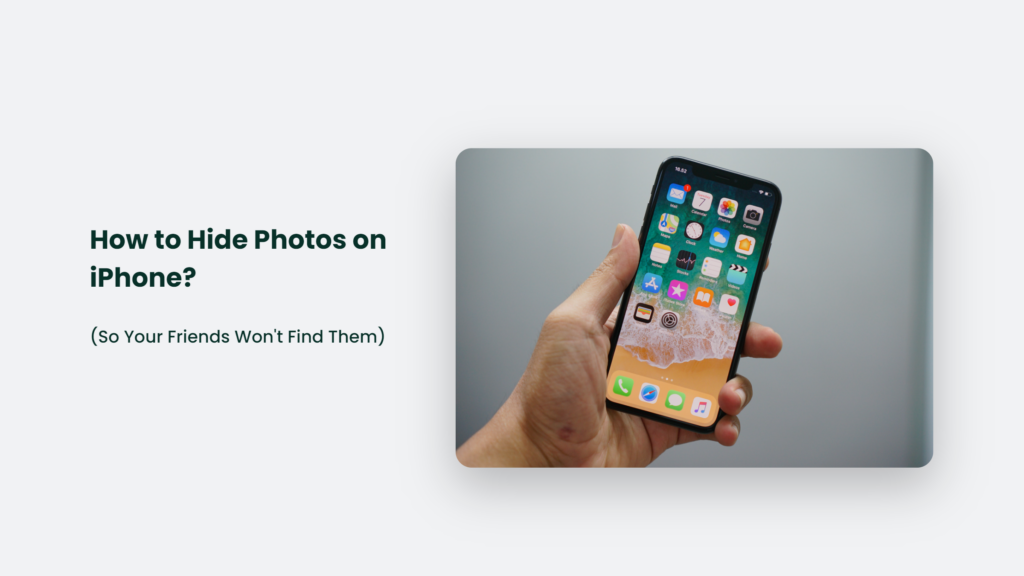
How to Hide Photos on iPhone:
Use the Hidden Album in the Photos App
The easiest way to hide photos on your iPhone is to use the built-in Hidden Album.
Here’s how to get started:
- Open the Photos app and find the pic or pics you want to hide.
- Tap Select, then choose the photos you want to hide.
- Tap the Share icon in the bottom left corner.
- Scroll down and tap Hide. It moves the photos to the Hidden album.
That’s it! Now, your private photos are tucked out of sight in the Hidden album.
To view your hidden photos, open the Albums tab in Photos and scroll down to Utilities. Tap Hidden to see all your secret pics in one place.
The best part about the Hidden album? It doesn’t appear anywhere else in Photos, so no one will stumble across it. Your hidden treasures are safe.
Use a Locked Notes App for Photo Privacy
If you want to fully lock down your private photos, a locked notes app is the most secure option. These apps require a passcode or biometrics (like Face ID or Touch ID) to access your hidden notes.
Here are some top-rated locked notes apps for hiding photos on iPhone:
- KeepSafe – This app lets you store private photos and videos behind a PIN code, fingerprint, or Face ID. You can also backup photos to the cloud for extra security.
- Private Photo Vault – Protect photos with touch and face ID. This app also lets you create fake “decoy” galleries to throw snoops off the trail.
- Photo Locker – Secure your photos with a four-digit PIN. Photo Locker also lets you directly capture photos and videos within the locked app.
The bonus of using a private notes app is that it hides the photos from your camera roll and your iCloud photos. For maximum secrecy, this option can’t be beaten.
Enable Photo Privacy Options in iOS
For another layer of protection, you can enable some privacy settings right in your iPhone’s Settings.
Go to Settings > Photos and toggle off the following:
- Show Holiday Photos
- Show Favorites
- Show Recently Deleted
This prevents those albums from appearing in the For You tab in Photos. That way, friends won’t stumble across your photos while simply scrolling through your camera roll.
You can also turn off iCloud Photo Sharing in Settings. It ensures your photos won’t automatically upload to iCloud, where someone could potentially access them.
Use Third-Party Vault Apps for Video Privacy Too
If you also want to hide private videos on your iPhone, third-party vault apps are great for that. Here are some top-rated video locker apps:
- Private Videos – Hide videos behind a PIN code or fingerprint. You can also save videos directly to the app.
- Video Locker – Secure videos with a password and decoy videos. Preview thumbnail clips before unlocking to access full videos.
- KeepSafe Vault – Protect videos behind Face ID—auto-delete old videos after a set time period.
So whether you want to hide some embarrassing selfies or sensitive videos, using a vault app is an easy way to lock it all down—peace of mind for your photo privacy.
Remember to Delete Hidden Photos When Needed
Once you’ve safely hidden those private photos in a locked note or vault app, don’t forget to delete them when the time is right.
It’s easy to forget about all those hidden memories and have them continue lingering on your phone. So, do occasional spring cleaning to clear out old or unneeded hidden photos.
Frequently Asked Questions:
How do I hide photos on iPhone from the camera roll?
Use a private notes or vault app that removes hidden photos from your camera roll. The Hidden album still shows them in your camera roll.
Do deleted photos stay hidden on iPhone?
If you delete hidden photos from the Hidden album, they will be permanently deleted from your iPhone.
Can you recover hidden photos on iPhone?
If you accidentally delete a hidden photo, you may be able to recover it from a recent iCloud or iTunes backup. But hidden photos are not included in iCloud Photo Library backups.
The Takeaway: Keep Your Photo Privacy Locked Up Tight
These tips give you some easy options for keeping your private photos and videos concealed on your iPhone. Because let’s be honest; we all have some photos that aren’t meant for anyone else’s eyes.
The Hidden Album and locked notes apps give you an effortless way to tuck those embarrassing, personal, or private pics out of sight. No more worrying about someone snooping through your camera roll and stumbling across your hidden treasures. You can relax knowing your secret selfies and private moments are locked down.
So take all the drunken karaoke pics you want – don’t forget to hide them well the next morning! Your friends will thank you.