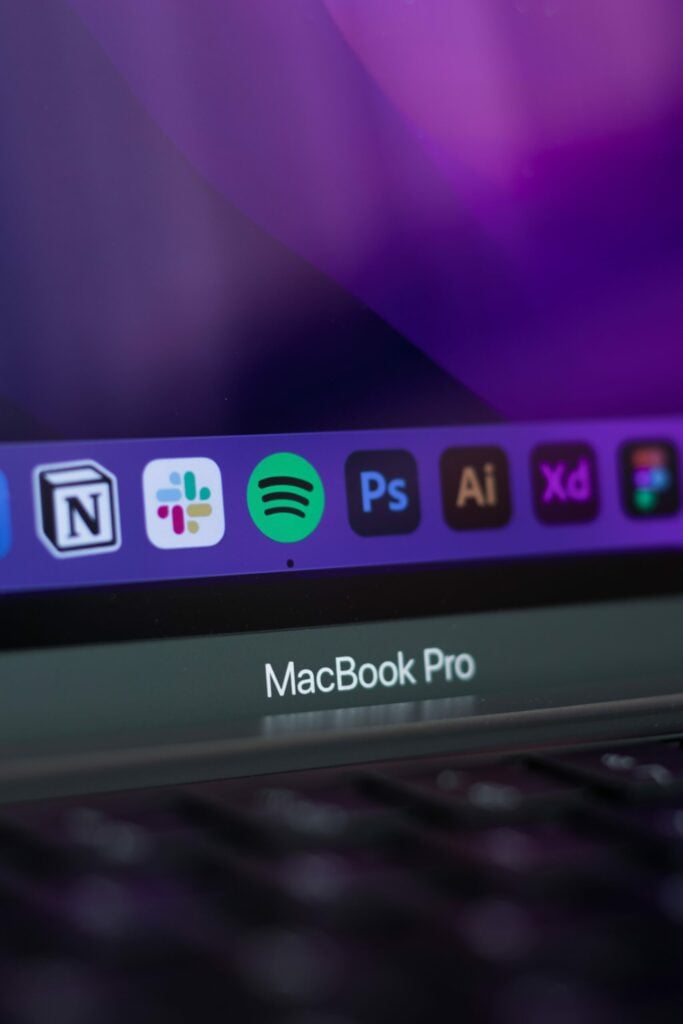Are you looking for a step-by-step guide on how to import Notion template? If so, you’re in the right place!
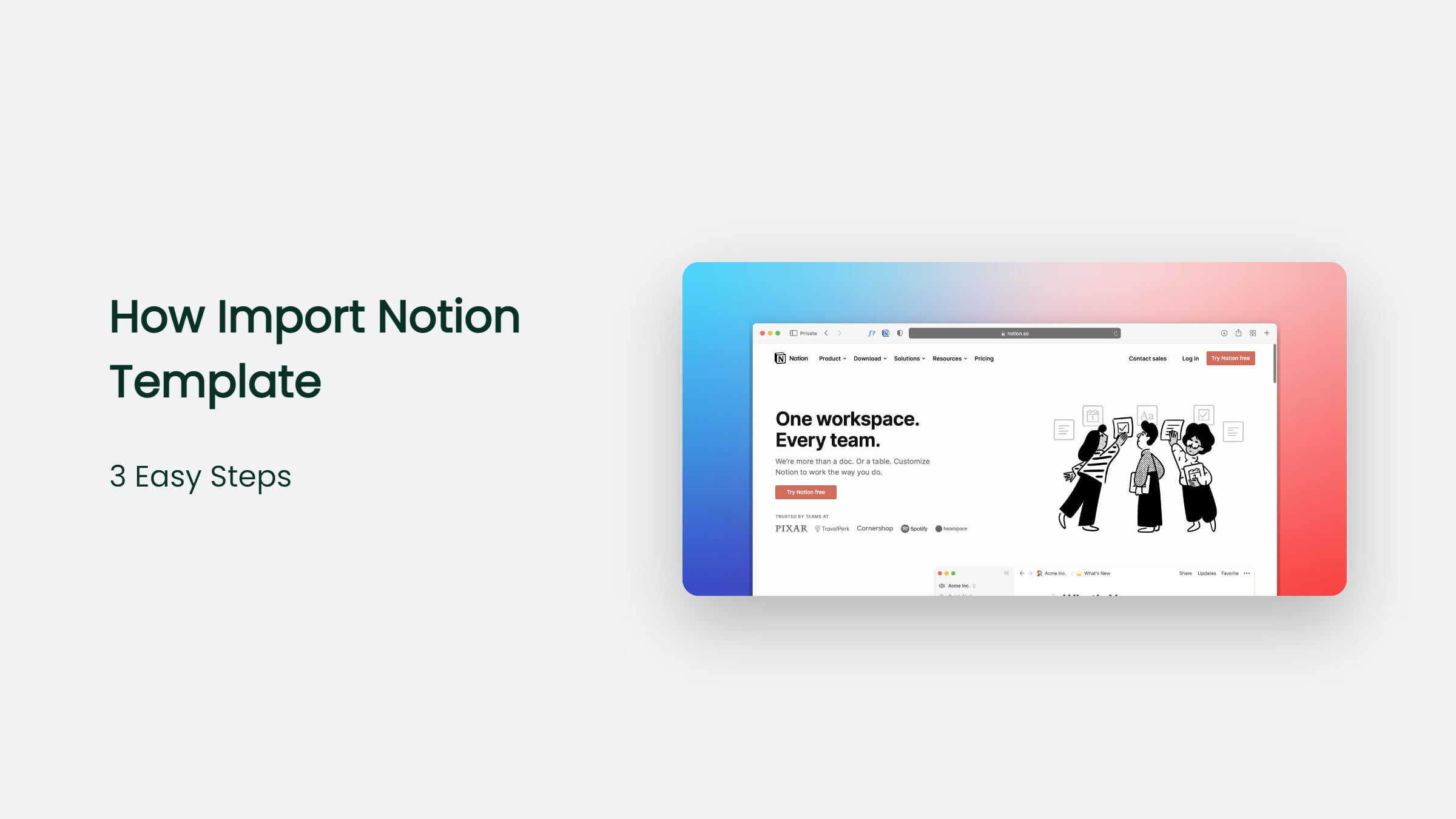
Importing a template into Notion can be a great way to save time and get your workspace set up quickly. Whether you’re using Notion for personal organization or work, templates can help you organize and stay on top of tasks.
So, without further ado, let’s dive into the step-by-step process of importing a template into Notion.
How to Import Notion Template:
Step 1: Find a template that you want to use.
The first step in importing a template into Notion is finding a template you want to use. There are a few different ways you can do this:
- Use the templates that are built-in to Notion: Notion comes with several pre-made templates that you can use for different types of projects and tasks. To access these templates, click the “+” icon in the left-hand sidebar and select “Template” from the dropdown menu.
- Use a template from the Notion community: The Notion community has created several templates you can use for different purposes. To access these templates, go to the Notion Template Gallery (https://www.notion.so/template-gallery) and browse through the different categories to find a template that fits your needs.
- Create your template: If you can’t find a template that meets your needs, you can always create your own. To do this, set up a new page in Notion and customize it to fit your needs. Once you’re happy with the layout and organization, you can save it as a template by clicking the three dots in the top-right corner of the page and selecting “Save as template.”
Step 2: Import the template into Notion
Once you’ve found a template you want to use, it’s time to import it into Notion. Here’s how to do it:
- Open the template page in Notion: If you’re using a template from the built-in templates or the Notion Template Gallery, click on the template to open it in a new tab. If you’re using a template you created yourself, go to the page where you saved it and open it in a new tab.
- Click the “Import” button: Once the template page is open, you’ll see an “Import” button in the top-right corner. Click this button to start the import process.
- Select where you want to import the template: A pop-up window will appear, asking where you want to import the template. You can choose to import the template into an existing database or create a new database for the template.
- Customize the template: Once you’ve selected where to import the template, you’ll have the option to customize it before importing. You can change the name of the database, add or remove properties, and rearrange the order of the properties. When you’re done customizing the template, click “Import” to import it into Notion.
Step 3: Start using the template.
Once the template has been imported into Notion, it’s time to start using it! You can use the template to create new pages, track tasks, and organize your work.
To create a new page using the template, click the “+” icon in the left-hand sidebar and select “From template.” Then, choose the template that you imported and click “Create.” It will create a new page using the template that you imported.
The Bottom Line:
In conclusion, importing a template into Notion is a simple and efficient way to get your workspace set up and organized. Whether you’re using Notion for personal organization or work, templates can be a valuable tool to help you stay organized and productive. By following the steps outlined in this article, you can easily find a template that fits your needs, import it into Notion, and start using it to track tasks, organize your work, and stay on top of your projects.