Let’s face it: subtitles can sometimes cause real pain in the neck. You’re trying to enjoy your favourite show, and suddenly, these pesky words appear at the bottom of the screen, distracting you from the action. It’s like trying to read a book while someone’s constantly tapping you on the shoulder. Annoying, right?
But fear not, my fellow Aussies. I’m here to guide you through how to remove subtitles from Samsung TV—no fancy jargon, no beating around the bush – just straight-up, practical advice.
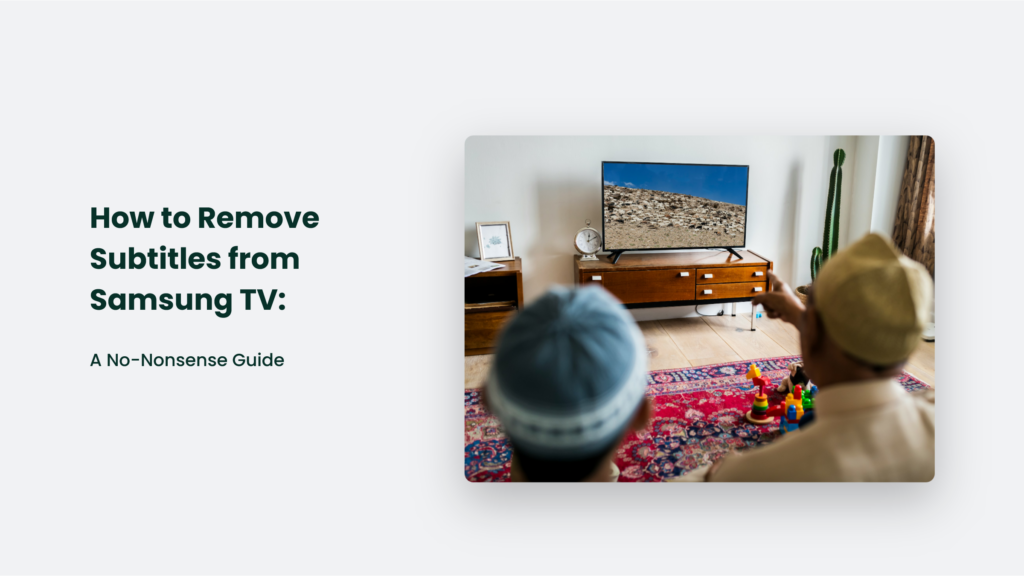
The Subtitle Struggle is Real
Before we dive into the nitty-gritty, let’s take a moment to appreciate the irony of our situation. We live in an age where technology is supposed to make our lives easier, yet here we are, scratching our heads over how to turn off a simple feature on our fancy smart TVs. It’s like trying to find the power button on a spaceship – unnecessarily complicated.
But hey, that’s why I’m here. Let’s roll up our sleeves and remove those subtitles from your screen faster than you can say, “G’day, mate.”
How to Remove Subtitles from Samsung TV: The Quick and Dirty Method
- Grab your Samsung TV remote (if you can find it among the couch cushions).
- Press the Home button.
- Navigate to Settings.
- Select General.
- Choose Accessibility.
- Find Caption Settings.
- Toggle Caption to Off.
Boom! Subtitles gone. You’re welcome.
This method is accurate for most recent Samsung TV models. However, the exact menu structure can vary slightly depending on your TV model and software version. For instance, some older models might have “General” instead of “General & Privacy.”
Also, keep in mind that this method only turns off subtitles controlled by the TV itself. If you’re using external devices or streaming services, you might need to turn off subtitles in those apps separately.
And you’re right – life is never that simple. There are a few more things to consider:
- Some sources (like Netflix or HBO Max) have their own subtitle settings that override the TV settings.
- You might need to turn off subtitles through the disc menu for certain content, like DVDs or Blu-rays.
- If subtitles persist after these steps, the issue might be with your cable/satellite box or other connected devices.
So, while this method will work in most cases, you might need to do a bit more troubleshooting if those pesky subtitles refuse to disappear.
The Devil’s in the Details: A Deeper Dive into Subtitle Removal
Understanding Your Samsung TV’s Subtitle Settings
Your Samsung TV offers a range of subtitle options to cater to different viewing preferences. Let’s break down the key settings:
- Caption Mode: This allows you to choose your preferred subtitle language. The “Default” option is typically recommended, as it will display subtitles in the language of the broadcast or content. Digital Caption Options: Here’s where you can customize the appearance of your subtitles. You can adjust font size, style, colour, and even the background. It’s like having a personal subtitle stylist at your fingertips.
- Separate Closed Caption: This feature moves the subtitles to a different area of the screen, which can be helpful if you find the default position obstructive
The Sneaky Subtitle Sources
While the exact statistic for Australian subtitle usage couldn’t be verified, subtitles are increasingly popular. A 2019 study by Ofcom in the UK found that 18% of people use subtitles all the time, and 23% use them sometimes. While this isn’t specific to Australia, it indicates a significant trend in subtitle usage.
Subtitles don’t always originate from your TV settings. Some common sources include:
- Streaming services (Netflix, Stan, Disney+)
- DVD and Blu-ray players
- Set-top boxes
- Gaming consoles
Each of these sources typically has its subtitle settings. So, if you’ve turned off subtitles on your TV, but they still appear, it’s worth checking these individual sources.
For example, on Netflix, you need to adjust subtitle settings within the app itself. The same goes for other streaming services and external devices connected to your TV.
Remember, mastering your Samsung TV’s subtitle settings is a process. Don’t be afraid to experiment with different options to find what works best for you. And if those sneaky subtitles keep popping up, now you know where to look!
When Subtitles Won’t Budge: Troubleshooting Tips
Sometimes, those stubborn subtitles just won’t go away. It’s like they’ve signed a lease and refuse to move out. Here’s what you can do:
- Check your source: Make sure the subtitles aren’t coming from your streaming service or external device.
- Update your TV software: Samsung regularly releases updates that might fix subtitle-related issues.
- Factory reset: As a last resort, you can reset your TV to its factory settings. But be warned – this will erase all your customized settings faster than a kangaroo on a sugar rush.
The Great Subtitle Debate: To Use or Not to Use?
Now that you know how to banish subtitles from your screen, let’s ponder a deeper question: should you? Subtitles aren’t just for the hearing impaired. They can be useful for:
- Understanding thick accents or mumbled dialogue
- Learning a new language
- Watching TV in noisy environments (like when your neighbour decides to mow the lawn at 7 AM on a Sunday)
In fact, a study by Ofcom in the UK found that 80% of subtitle users don’t have any hearing impairment. They just find subtitles helpful. Food for thought, eh?
Conclusion: Mastering Your Samsung TV
Removing subtitles from your Samsung TV isn’t rocket science, but it can feel like it sometimes. Remember, technology is here to serve us, not vice versa. Don’t let those pesky subtitles ruin your viewing experience.
And hey, if all else fails, you can always pretend you’re watching a foreign film and make up your own dialogue. Who knows? You might discover a hidden talent for voice acting. Now go forth and enjoy your subtitle-free Samsung TV experience. You’ve earned it, mate.
Frequently Asked Questions:
Will turning off subtitles on my TV affect all channels and apps?
No, it won’t. Some streaming services and apps have their own subtitle settings that you’ll need to adjust separately.
Can I customize the appearance of subtitles on my Samsung TV?
Absolutely! In the Digital Caption Options menu, you can change the font size, style, colour, and background of your subtitles.
Why do subtitles keep turning on by themselves?
This could be due to a glitch in your TV’s software. Try updating your TV’s firmware or performing a factory reset if the problem persists.




