Life, my friend, is all about perspective. And this is no metaphorical musing in the curious case of your digital companion, the mighty iPad. Ah, the humble act of rotating the screen! It’s a seemingly minor operation, a flick of the wrist, a twist of the device, yet it unveils a whole new world of possibility.
A new orientation, a new perspective, a new way of doing things. But how to rotate your screen on iPad? That’s the million-dollar question.
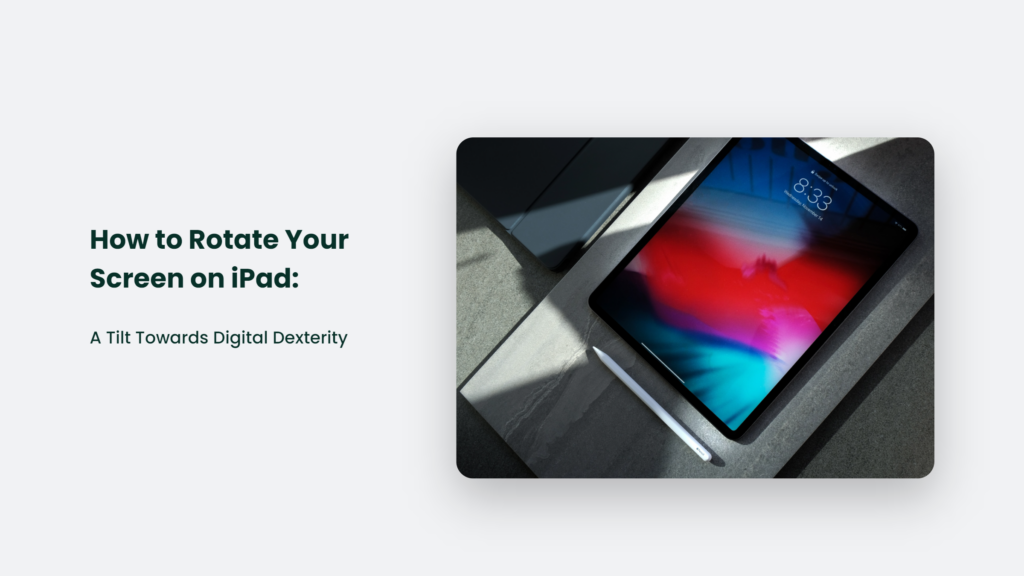
The Orientation of Innovation
Before diving into the detailed ‘how-tos’, let’s take a moment to appreciate the marvel of technology that allows for this nifty trick. When Steve Jobs unveiled the iPad in 2010, it was more than just a device; it was a canvas that could adapt to the whims and fancies of its user.
It’s no “A Tale of Two Cities,” but you could say it was the best of portraits, the worst of landscapes, the age of vertical video, and the epoch of horizontal gaming. Dickens would be proud.
The ability to rotate the screen isn’t just a cool party trick. It’s the driving force behind a more flexible, user-friendly interface. According to a study by the Nielson Norman Group, 89% of iPad users prefer landscape mode when browsing the web, while 55% prefer portrait mode when reading eBooks.
The numbers don’t lie, folks. Flexibility is key in the digital age, and the ability to rotate your screen is part and parcel of that.
How to Rotate Your Screen on iPad:
So, how do you coax your iPad into displaying in a whole new direction? Here’s your step-by-step guide:
- Unlock the Screen Orientation: This is your first step towards digital liberation. Swipe down from the top-right corner of the screen to access the Control Center. Look for the lock icon with an arrow circling it. Is it highlighted? That means your screen orientation is locked. Tap it, and set your screen free!
- Rotate the iPad: Now comes the moment of truth. Rotate your iPad to the desired orientation. Voila! Your screen should follow suit.
- Lock the Orientation (If Needed): If you’ve found your preferred perspective and want to stick with it, head back to the Control Center and tap the lock icon again. Your screen will hold steadfast no matter how you twist or turn your iPad.
Now, you might be thinking, “That’s it? That’s all there is to it?” Yes, it’s that simple. But as with most things, the simplest actions can have the most profound effects.
The Power of Perspective
Just think about it. A mere rotation of your iPad screen can transform your user experience. Want to dive into the latest Netflix series? Landscape mode gives you that cinematic experience. Need to read a lengthy PDF?
Portrait mode is your best friend. Much like a chameleon, the humble screen rotation adapts to your needs and enhances your digital experience. It’s not rocket science, but it’s certainly a stroke of genius.
Isn’t it funny? You’ve been rotating your iPad screen without a second thought. Yet, this simple action is a testament to the power of user-focused design. In the words of renowned designer Dieter Rams, “Good design is as little design as possible.” And the ability to rotate your screen? That’s a good design.
My iPad screen won’t rotate. What should I do?
First, check if your screen orientation is locked. You can do this by swiping down from the top-right corner of the screen to access the Control Center. Look for the lock icon with an arrow circling it. If it’s highlighted, your screen orientation is locked. Tap it to unlock your screen orientation1.
If your screen is locked and won’t rotate, it could be due to the side switch settings. Some iPad models have a side switch that can be set to control either screen rotation or mute. You can check this in the iPad’s settings.
Open the Settings app, select ‘General’, then find the ‘Use Side Switch To’ section. If ‘Lock Rotation’ has a checkmark next to it, the side switch controls the lock rotation. If your iPad doesn’t rotate, try toggling the side switch1.
Remember, some iPads, including iPad Pro models, don’t have a side switch. These iPads have ‘Lock Rotation’ and ‘Mute’ in their Control Centers1.
It’s also possible that the issue is with a particular app. Not all iPad apps support orientation changes. If the screen doesn’t rotate in a particular app, try returning to the iPad’s home screen and then turning the device. If the screen rotates, the problem is with the app, not the iPad1.
Finally, if all else fails, try rebooting your iPad by turning it off and back on. Sometimes, a simple reboot can resolve many problems1.
Frequently Asked Questions:
Can all apps rotate on the iPad?
Not all apps support screen rotation. Some apps are designed to work only in a specific orientation, either portrait or landscape. If you’re in an app and the screen won’t rotate, try returning to the iPad’s home screen and rotating the device. If the screen rotates, then the app you were using likely doesn’t support screen rotation1.
Can I lock the screen in a specific orientation?
Absolutely! If you’ve found your preferred orientation and want to stick with it, simply head back to the Control Center and tap the lock icon. Your screen will now hold steadfast, no matter how you twist or turn your iPad1.
Embrace the Tilt
So there you have it. A deep dive into the exhilarating world of iPad screen rotation. A simple twist of your device can enhance your user experience, whether you’re watching videos, reading, or browsing the web. Remember, it’s about changing your view and embracing a new perspective.
As we’ve seen, the ability to rotate your screen on an iPad is more than just a convenience—it’s a testament to the power of user-focused design. So rotate that screen, and tilt your way towards a better digital experience. After all, isn’t life all about perspective?
So, are you ready to embrace the tilt? The ball is in your court. Will you keep your digital world flat, or are you ready to take it for a spin? Here’s to a new perspective, my friend.
It’s a twist; it’s a turn; it’s a digital pirouette!
Remember, as the great Bob Dylan once said, “The times, they are a-changin’.” And in the digital world, those changes can be as simple as rotating your iPad screen.




