In the realm of video editing, particularly for enthusiasts and professionals alike, CapCut has emerged as a go-to mobile and PC application. Its user-friendly interface and many editing tools make it a preferred choice.
Among its many features, the ability to customise text with various fonts stands out, offering a unique way to enhance the aesthetic appeal of your videos. But how do you navigate the plethora of font options and make your text truly stand out?
This article dives deep into the process of how to search fonts in Capcut and how to add custom fonts in CapCut, ensuring your videos capture the essence of your message with style.
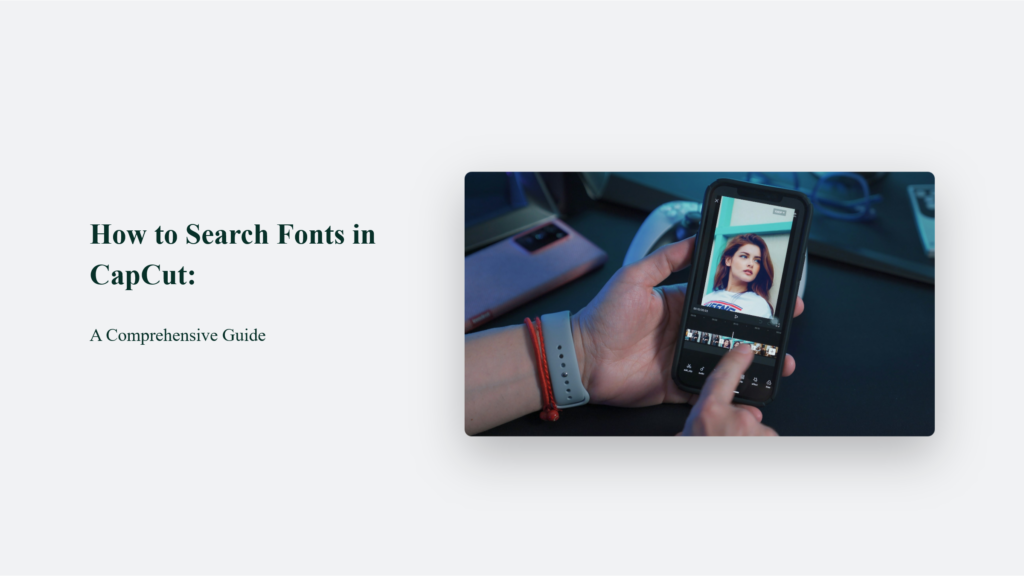
Key Takeaways for the Font Aficionado
- The Power of Choice: The ability to add custom fonts in CapCut gives you the creative flexibility to ensure your videos stand out. Whether you’re on a PC or using the mobile app, the process is straightforward and opens up a world of creative possibilities.
- A Seamless Process: From downloading to importing, adding custom fonts to CapCut is a breeze. Whether you’re a seasoned video editor or a newbie, the steps outlined above will guide you through the process without a hitch.
- Unleash Your Creativity: With custom fonts, your videos can convey the exact mood, style, and message you intend. It’s all about making your content as unique and personalized as possible.
The Journey to Font Customisation:
Imagine you’re working on a video project in CapCut, and the default fonts just don’t cut it. You want something that matches your vibe, your message—something that screams ‘you.’ The adventure begins here: adding custom fonts to your CapCut project.
How to Search Fonts in CapCut:
Starting with a Download
Your quest for the perfect font starts on the internet, a vast digital landscape filled with countless resources for fonts. Websites like Google Fonts, FontSquirrel, and Dafont are popular destinations offering various fonts for every occasion and theme. These platforms allow you to explore and download fonts that resonate with your project’s vibe.
Most fonts come in zip files containing either .ttf (TrueType Font) or .otf (OpenType Font) files, which are compatible with CapCut.
Unleashing the Font
Once you’ve downloaded your chosen font, the next step is to release it from its zip file—a process akin to unsheathing a sword and preparing it for battle. Extracting the font files into a designated folder is crucial as it makes the fonts accessible in CapCut. This step transitions your downloaded font from a compressed file into a usable resource for your video project.
Importing to CapCut
With the font files ready, the next phase is to import them into CapCut. Open the app and proceed to the ‘Text’ option to add a new text layer to your project. You’ll find a way to import fonts within the text editing options—usually signified by a plus icon or a specific import option. Navigate to the folder containing your extracted font files, select your desired font, and import it into CapCut. This step integrates your custom font into the app, making it available for use in your video edits.
The Font Comes to Life
Having successfully imported your font into CapCut, it’s time to see your vision come to life. Select your new custom font from the app’s menu to apply to your text. CapCut offers flexibility in customising the font size, style, and colour, allowing you to match your project’s aesthetic and narrative tone perfectly.
This final touch transforms your text, infusing it with personality and ensuring it aligns with your creative vision.
Frequently Asked Questions:
Can I use any font in CapCut?
Yes, CapCut supports TrueType (.ttf) and OpenType (.otf) font formats. These are widely available and supported across various platforms.

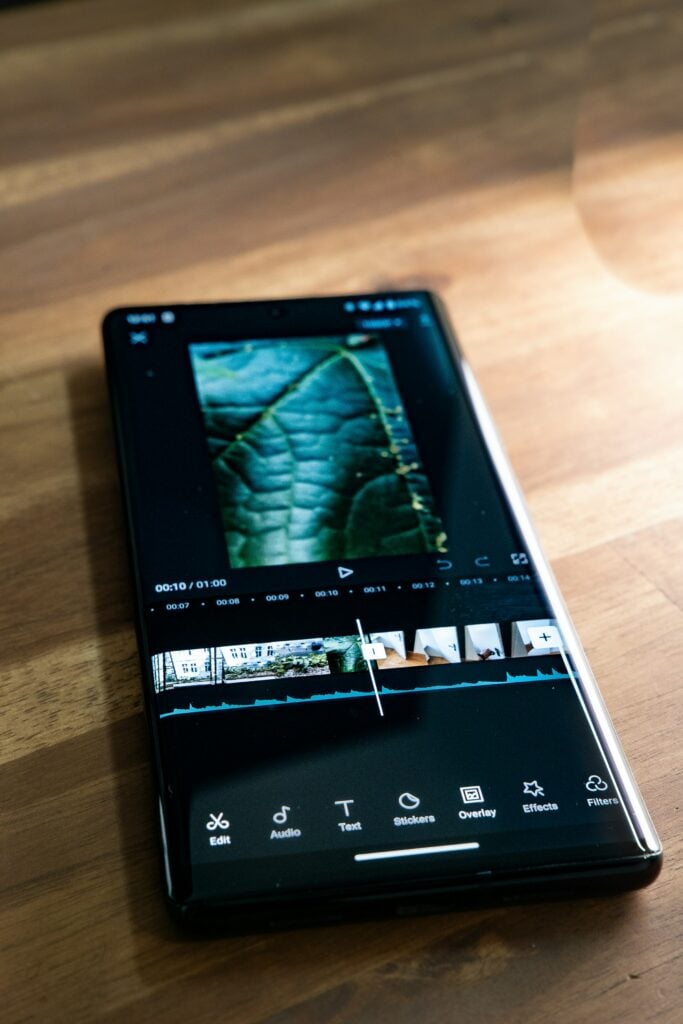
![The ‘Giveaway Piggy Back Scam’ In Full Swing [2022]](https://www.cjco.com.au/wp-content/uploads/pexels-nataliya-vaitkevich-7172791-1-scaled-2-683x1024.jpg)

