Updating your BIOS can seem like a daunting task, but for ASUS motherboard users, it’s a crucial step in ensuring your system runs smoothly and stays compatible with the latest hardware. The BIOS (Basic Input/Output System) is the firmware your motherboard runs at startup and is responsible for initializing your hardware before booting the operating system.
An outdated BIOS can lead to hardware incompatibilities, security vulnerabilities, and decreased performance. This article will guide you through on how to update BIOS ASUS, offering insights and tips to make the process as straightforward as possible.
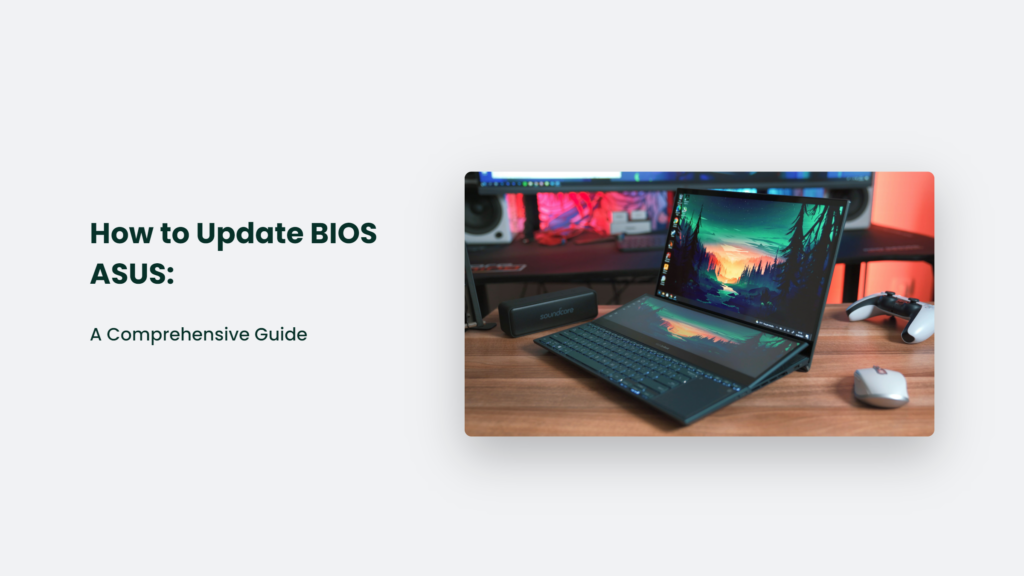
Key Takeaways
- Always Back Up: Ensure your data is safe before proceeding with any BIOS update.
- Use Official Sources: Download BIOS updates only from official ASUS channels to avoid potential issues.
- Follow Instructions Carefully: Each method has specific steps that must be followed precisely to ensure a successful update.
Understanding the Importance of BIOS Updates
The BIOS (Basic Input/Output System) is a critical component of your computer that initiates hardware during the boot process before the operating system takes over. It’s the key to ensuring your system’s components work together smoothly. Given its importance, updating your BIOS can have significant benefits, but it also comes with its risks. Here’s why BIOS updates are important and how you should approach them.
Introducing New Features and Support
One of the primary reasons to update your BIOS is to gain access to new features and improvements that manufacturers release. These updates can include support for new types of hardware, such as the latest CPUs, memory, and storage devices. For example, a BIOS update could enable compatibility with a new generation of processors, allowing users to upgrade their system’s CPU without replacing the entire motherboard.
Improving System Stability and Performance
BIOS updates often contain fixes for known bugs and issues that may affect system stability and performance. These fixes can resolve problems like system crashes, overheating, and compatibility issues with specific hardware or software. Updating your BIOS can often achieve a more stable and efficient system that takes full advantage of your hardware.
Enhancing Security
With the increasing focus on cybersecurity, BIOS updates also frequently include security patches to protect against vulnerabilities. If left unpatched, these vulnerabilities could allow malicious software to exploit the system at a fundamental level, potentially bypassing operating system-level security measures. Regular BIOS updates protect your system against such threats, keeping your data and privacy secure.
The Risks of BIOS Updating
While the benefits of BIOS updates are clear, it’s also important to acknowledge the risks. An incorrect or failed BIOS update can render your system inoperable. This risk is due to the BIOS’s fundamental role in the system’s boot process; a corrupted BIOS can prevent the system from starting up, requiring specialized tools or services to recover.
How to Update BIOS ASUS:

Updating the BIOS on your ASUS motherboard is crucial to ensure that your system runs smoothly and is compatible with the latest hardware. Below is a detailed, step-by-step guide based on the methods provided by ASUS and insights from various sources:
Preparation: Backup Your Data
Before you proceed with the BIOS update, it’s essential to back up your data. Although BIOS updates are generally safe, there’s always a risk of something going wrong. By having a backup, you ensure that your important files are safe, regardless of the outcome of the BIOS update process.
Identify Your Motherboard Model
Knowing the exact model of your motherboard is crucial because you need this information to download the correct BIOS update. You can find your motherboard model by checking it, finding where the model number is usually printed, or using system information tools within your operating system.
Download the BIOS Update
Once you know your motherboard model, the next step is to obtain the BIOS update file. You have two primary sources for this:
- ASUS Support Site: Navigate to the official ASUS support site, enter your motherboard model, and go to the “Drivers & Utility” section. Here, you’ll find the BIOS category containing the latest BIOS update files. Download the version that matches your specific needs and system configuration.
- MyASUS App: If you’re using Windows, the MyASUS app offers a convenient way to update your BIOS, among other system updates. Open the MyASUS app, navigate to the ‘System Update’ section, and if a BIOS update is available for your model, it will appear here. This method simplifies the process by automating the download and installation steps.
Perform the Update
Depending on your preference and system requirements, you can choose from several methods to update the BIOS:
- EZ Flash: The ASUS EZ Flash utility is a popular method for updating the BIOS. Restart your computer and access the BIOS setup by pressing the designated key (often Del or F2). Within the BIOS menu, navigate to the tool tab, select ASUS EZ Flash, choose the BIOS file from your USB drive, and follow the prompts to complete the update.
- MyASUS or ASUS Support Site: For updating within the Windows environment, after downloading the BIOS file, you can either double-click the file to start the update process or use the MyASUS app to select and install the update. Both methods will guide you through the installation process, which includes automatic system restarts and update completion notifications.
- AI Suite: Another method is using Windows’s ASUS AI Suite utility. This tool offers a user-friendly interface for system management, including BIOS updates. Within AI Suite, navigate to the ‘Update’ section, select the BIOS update option, and follow the on-screen instructions to complete the process.
After the Update
After the BIOS update process is completed, entering the BIOS setup is recommended to check if the update was successful and to configure any BIOS settings that might have been reset to default values during the update process. Monitoring your system’s performance and stability over the next few days is also a good idea to ensure the update has had the desired effect.
Updating your ASUS BIOS is a straightforward process that can significantly improve your system’s performance and compatibility. By carefully following the steps outlined above and using the resources provided by ASUS, you can ensure a smooth and successful BIOS update.
Enhancing Your Experience with ASUS BIOS Updates
Updating your ASUS BIOS can unlock improved system performance, compatibility, and security. Whether you’re a seasoned tech enthusiast or a newcomer, understanding the process and carefully following the steps can lead to a rewarding upgrade to your system’s capabilities.
Frequently Asked Questions:
How often should I update my BIOS?
Update your BIOS when needed, such as when encountering hardware compatibility issues or when an update offers significant improvements.
Can BIOS updates improve my system’s performance?
Yes, BIOS updates can improve system stability and performance, especially when adding new hardware.
What if my system doesn’t boot after a BIOS update?
Clearing the CMOS can help reset BIOS settings to default and potentially resolve boot issues.




