Updating the BIOS on your MSI motherboard is essential to ensuring that your system runs smoothly, supports the latest hardware, and remains secure against emerging threats.
The Basic Input/Output System (BIOS) sits at the heart of your computer, facilitating communication between the operating system and the hardware. Over time, manufacturers like MSI release BIOS updates to refine existing features, add new functionalities, and address bugs or security vulnerabilities. So, let’s find out how to update BIOS MSI.
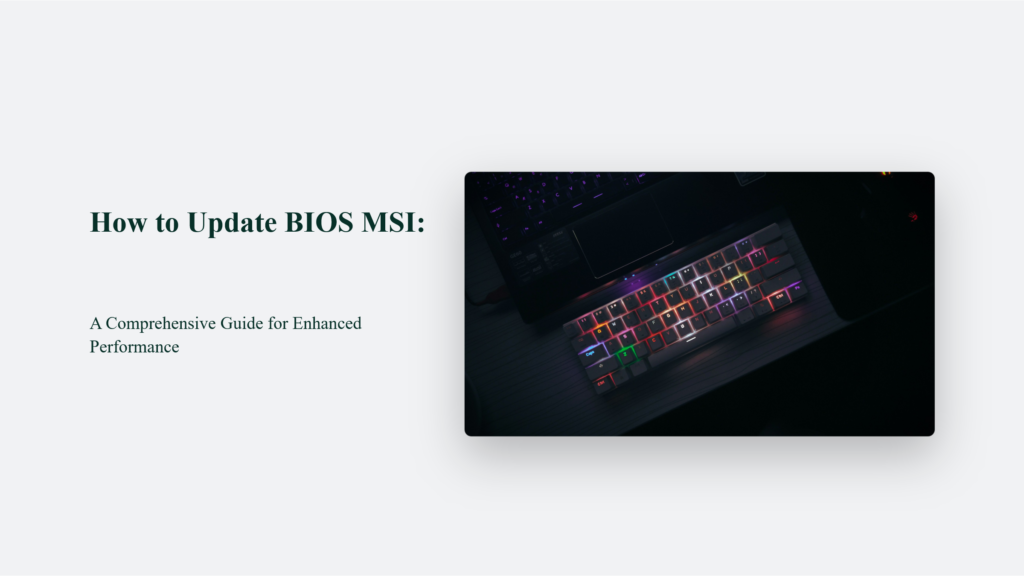
Key Takeaways
Updating your BIOS can unlock improved performance, better hardware support, and critical security updates for your MSI motherboard. You can ensure a smooth update process by following the correct procedures and taking necessary precautions. Remember:
- Backup important data and settings.
- Use a stable power source during the update.
- Verify your motherboard model and BIOS version before proceeding.
- Choose the updating method that best suits your situation.
The Importance of BIOS Updates
BIOS updates can significantly impact your system’s performance and stability. They often include:
- Improved hardware compatibility
- Critical security patches
- Enhanced system stability
- Support for new technologies
It’s crucial to approach BIOS updates with utmost care. A single misstep can lead to system instability or, in the worst-case scenario, render your motherboard completely unusable. This underlines the importance of following this guide accurately to avoid any potential damage.
Preparing for a BIOS Update
Before diving into the update process, ensure you’ve taken the necessary preparatory steps to minimize risks:
- Backup Important Data: Updating your BIOS can sometimes reset system settings to their defaults. Backing up important data ensures you keep crucial information.
- Ensure Stable Power Supply: Any interruptions during the update process can cause serious problems. Use a reliable power source or a UPS to prevent power outages.
- Check Your Current BIOS Version: Sometimes, your system may already be running the latest BIOS version. You can check this by accessing the System Information in Windows (using the msinfo32 command) or directly in the BIOS setup.
How to Update BIOS MSI:
Updating your MSI motherboard BIOS can ensure optimal performance, fix bugs, and improve hardware compatibility. MSI offers several user-friendly methods for BIOS updates, including M-Flash, BIOS Flashback, and LiveUpdate, catering to various user needs and system configurations. Here’s a detailed step-by-step guide on how to safely update your MSI motherboard BIOS using these methods.
Identify Your Motherboard Model
The first step in the BIOS update process is to determine the exact model of your MSI motherboard, as BIOS files are specific to each model. You can find your motherboard’s model by using command prompt commands or system information tools within Windows. Accurate identification ensures you download the correct BIOS file for your motherboard.
Download the BIOS File
Once you know your motherboard model, visit the MSI official website, navigate to the support page for your motherboard, and download the latest BIOS version. Opting for a stable BIOS version is recommended unless you specifically require a feature or fix from a beta release.
Prepare a USB Flash Drive
You’ll need a USB flash drive formatted to FAT32 for the BIOS update. This drive will serve as the medium for transferring the BIOS file to your motherboard. Ensure the drive is empty and properly formatted to avoid any issues during the update process.
Update the BIOS
MSI offers different methods to update the BIOS, each with its steps and requirements:
- M-Flash: Accessible through the BIOS menu, M-Flash provides a straightforward method for updating the BIOS. To initiate the update, you must reboot the BIOS interface and select the BIOS file from your USB drive.
- BIOS Flashback: This method is useful for updating the BIOS without installing the CPU, RAM, or GPU. Only power to the motherboard and a USB drive containing the BIOS file renamed to MSI is required.ROM.
- LiveUpdate: For convenience, MSI allows updating the BIOS within Windows using MSI’s software. However, updating through the Windows environment carries a higher risk of issues and is generally less recommended than other methods.
Important Tips for a Successful BIOS Update
- Backup: Before starting the update process, backup any important data and settings, as the BIOS update might reset some system settings.
- Stable Power Source: Ensure your computer is connected to a stable power source to prevent interruptions during the BIOS update process.
- Follow Instructions Carefully: Each BIOS updating method has specific steps. Follow them carefully to minimize risks.
- After Updating: Once the BIOS update is complete, enter the BIOS menu to check the new version and reconfigure any settings if necessary.
By following these steps, you can update your MSI motherboard BIOS safely and effectively, ensuring your system is up-to-date and running smoothly. Refer to the official MSI website and documentation for the most accurate and detailed instructions.
The Bottom Line:
Keeping your system’s BIOS up-to-date ensures optimal performance and longevity for your MSI motherboard. Always approach BIOS updates cautiously and consult the official MSI support channels for assistancewhen in doubt.
Frequently Asked Questions:
How often should I update my BIOS?
Update your BIOS when necessary, such as when addressing specific hardware compatibility issues, improving system stability, or applying critical security patches.
Can I revert to an older BIOS version if I encounter issues?
Yes, MSI allows downgrading to an earlier BIOS version, but it’s recommended to contact MSI support for guidance to avoid potential risks.
What should I do if my BIOS update fails?
If the update fails, you may attempt to recover using BIOS Flashback or consult MSI’s support for further assistance. It’s crucial not to turn off your PC during an update as it may cause irreversible damage.




